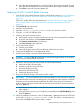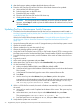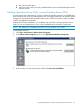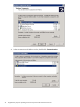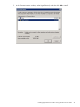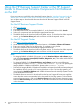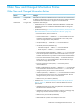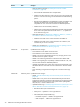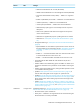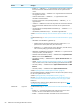NonStop Firmware Matrices
d. Now after the updated finishes, the switch will reboot. The Firmware Upgrade Tool will
show that both the Installed Firmware and the Installed Boot Image have been updated
e. Click Close to close the Firmware Update Tool.
Updating NS1000 (rx2620) Blade Firmware
1. Click the link to the selected firmware level for rx2620 blade located in NonStop Supported
Levels for J06.04–J06.17 and H06.15–H06.28 for Firmware Not Delivered on the SUT
(page 12).
If this link is invalid, follow the steps described in “Using the HP Business Support Center or
the HP Support Center to Download Firmware Components Not Delivered on the SUT”
(page 76).
2. Click Download and save the file.
3. Unzip the downloaded file.
4. Open the rx2620_x_x_install_manual.txt file. You will refer to it later.
5. Copy the .efi file to a USB flash drive.
6. Launch an iLO remote console window:
a. At the system console, use Internet Explorer to connect to the associated iLO IP address.
b. In the iLO web interface, click the Remote Console tab.
c. Click Remote Serial Console in the left pane.
d. Click View Console in the right pane.
7. Power off the blade element:
a. Push the power button.
b. Wait until the green power LED starts blinking and the fans spin down.
8. Connect the USB flash drive to the blade back panel.
9. Push the power button to power the blade element back on.
CAUTION: Proceed to Step 10 immediately. It will only take approximately 25 seconds for
the DVD drive to become ready and locked.
10. Remove the HSS Firmware CD from the DVD drive of the blade element:
a. Wait until the DVD LED turns green.
b. Push the eject button on the DVD drive.
c. Extend the DVD tray out fully.
d. Remove the HSS Firmware CD.
e. Gently push the tray to close it.
11. Bring up an EFI shell prompt in the remote console window:
IMPORTANT: You have a limited amount of time (the default is seven seconds) to select the
EFI Shell before the system will automatically boot. Any keyboard action stops the countdown.
If another session has already been established, the shell will prevent input. To break this
mode so that you can gain control of the console and input commands, you must enter this
sequence: Ctrl-E C F.
a. In the remote console window, watch for a few minutes until the EFI Boot Manager Boot
Menu appears.
b. Using the down arrow key on your keyboard, immediately select EFI Shell [Built-in], then
press the Enter key.
12. Follow the installation instructions in the OS Independent - Updating Firmware from EFI Shell
section of the rx2620_x_x_install_manual.txt file. This section is several pages into
the text file. Use Ctrl-F and the section name to locate it.
Updating NS1000 (rx2620) Blade Firmware 71