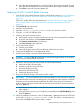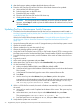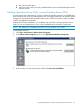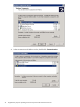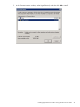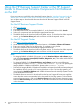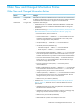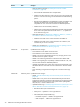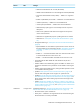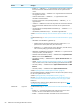NonStop Firmware Matrices
13. After the firmware update completes the blade element will reset.
14. Place the HSS Firmware CD into the DVD drive of the blade element to be updated:
a. Wait until the DVD LED turns green.
b. Push the eject button on the DVD drive.
c. Extend the DVD tray out fully.
d. Place the HSS Firmware CD into the DVD drive tray.
e. Gently push the tray to close it.
CAUTION: You must close the tray immediately or the CD will not be detected. If this
happens, repeat Steps 7 and 9 to power the blade element off and then back on, for the
CD to be detected.
Updating ProCurve Maintenance Switch Firmware
1. Click the link to the selected firmware level for the ProCurve maintenance switch located in
NonStop Supported Levels for J06.04–J06.17 and H06.15–H06.28 for Firmware Not Delivered
on the SUT (page 12).
If this link is invalid, follow the steps described in “Using the HP Business Support Center or
the HP Support Center to Download Firmware Components Not Delivered on the SUT”
(page 76).
2. Unzip the firmware file and put it in the C:\Images directory on the NonStop system console.
3. Obtain the switch IP address.
4. Obtain credentials to log onto the switch (if any).
5. Obtain the NonStop system console IP address.
6. Verify that Trivial File Transfer Protocol (TFTP) or File Transfer Protocol (TFTP) is running on the
NonStop system console. See the NonStop System Console Installer Guide for more information.
7. From the NonStop system console, use the IP address of the switch to Telnet to the ProCurve
switch.
8. Log onto the switch.
9. At the switch prompt, type menu and press Enter.
10. At the Main Menu, use the arrow keys to select Download OS, then press Enter.
11. On the Download OS page:
a. Make sure that the Method field is set to TFTP (the default) or FTP.
b. In the Server field, type in the IP address of the NonStop system console where the firmware
file is located.
c. In the Remote File Name field, type the name of the extracted firmware file.
d. Press Enter.
e. Use the arrow keys to select eXecute, then press Enter to perform the update.
A progress bar will indicate the progress of the download. When the entire switch software
file has been received, all activity on the switch halts and the message Validating
and writing system software to FLASH... appears.
12. If this is a 2524 ProCurve switch, the switch will reboot automatically. If not, you must reboot
the switch:
a. Wait until you see the word Completed at the bottom of the screen. Then press any key
to continue.
b. At the Main Menu, use the arrow keys to select Reboot Switch, then press Enter.
This prompt appears: Continue reboot of system? : No
c. Press the space bar once to change No to Yes, then press Enter to begin the reboot.
13. Verify that the update was successful:
72 Supplementary Steps for Updating Firmware Components Not Delivered on the SUT