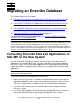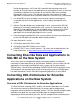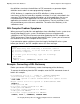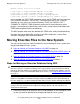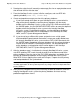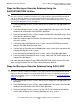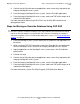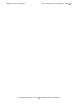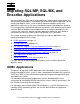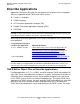NonStop NS-Series Database Migration Guide
Migrating an Enscribe Database
HP Integrity NonStop NS-Series Database Migration Guide—540469-001
3-7
Steps for Moving an Enscribe Database Using FUP
DUP
4. Confirm that the Enscribe data and applications were successfully migrated to the
Integrity NonStop NS-series system.
5. From the Integrity NonStop NS-series system, start the Enscribe applications.
6. From the Integrity NonStop NS-series system, make new TMF online dumps of all
audited Enscribe objects.
For more information about using SQLCI DUP, see the SQL/MP Installation and
Management Guide.
Steps for Moving an Enscribe Database Using FUP DUP
1. From the NonStop S-series system, identify the Enscribe files and applications to
be moved.
2. Write a script of FUP DUP commands to move the Enscribe files and applications
from the NonStop S-series system to the Integrity NonStop NS-series system.
3. Stop all applications on the NonStop S-series system access the Enscribe files
being moved.
4. Execute the script.
5. Confirm that the Enscribe data and applications were successfully migrated to the
Integrity NonStop NS-series system.
6. From the Integrity NonStop NS-series system, start the Enscribe applications.
7. From the Integrity NonStop NS-series system, make new TMF online dumps of all
audited Enscribe objects.
For more information, see the File Utility Program (FUP) Reference Manual.
Caution. Migrating a database from a NonStop S-series system to an Integrity NonStop
NS-series system is a complex endeavor. These steps provide a general overview of how to
migrate an Enscribe database using FUP DUP. For assistance in migrating your database,
consult HP migration services. For information about these services, see Using HP Migration
Services on page 1-1.