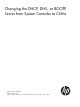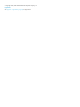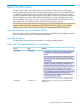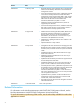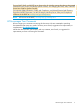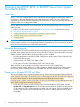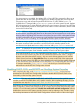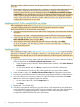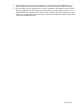Changing the DHCP, DNS, or BOOTP Server from System Consoles to CLIMs
determine whether additional actions must be performed first to configure the wizard for use on
your LAN.
3. The sequence of actions required depends on whether or not the NonStop Maintenance LAN
DHCP DNS Configuration Wizard was used previously to configure services from these
NonStop system consoles. You will ultimately perform the Disable the saved DHCP and DNS
configuration action to disable those services on the system consoles; however, start by referring
to the “Guide to Using the NonStop Maintenance LAN DHCP DNS Configuration Wizard”
section of the online help to determine whether additional actions must be performed first to
configure the wizard for use on your LAN.
Enabling DHCP, DNS, and BOOTP on CLIMs
After completing the steps under Disabling DHCP, DNS, and BOOTP on NonStop System Consoles
, use the NonStop Maintenance LAN DHCP DNS Configuration Wizard to configure
DHCP/DNS/BOOTP server functionality on the CLIMs.
4. Launch the NonStop Maintenance LAN DHCP DNS Configuration Wizard from the Windows
start menu:
All Programs > HP OSM > NonStop Maintenance LAN DHCP DNS Configuration Wizard
5. In the NonStop Maintenance LAN DHCP DNS Configuration Wizard, choose the Configure
DHCP and DNS Services option and click Next.
6. When asked to select where the DHCP and DNS services will reside, select CLIM.
For more information, click the Help ([?]) button to see the online help topic “Configuring
DHCP and DNS Servers”.
Verifying DHCP
After completing the steps under Enabling DHCP, DNS, and BOOTP on CLIMs using the NonStop
Maintenance LAN DHCP DNS Configuration Wizard, you are referred back to this procedure for
these steps to ensure that all devices on the LAN that depend on DHCP-assigned IP addresses have
received them.
5. Log on to one of the NonStop systems with the OSM Service Connection, select the Enclosure
object, and perform the Launch the Onboard Administrator action.
• In the navigation pane of the HP Onboard Administrator interface, click Active Onboard
Administrator.
• On the Virtual Buttons tab, click Reset to reset the active Onboard Administrator.
• Confirm that the OA comes up after OSM updates the new Active OA IP address.
6. In the navigation pane, click Standby Onboard Administrator and repeat the reset process.
7. If you have a second blade enclosure in the system, repeat Step 4 and Step 5 on that enclosure.
8. From the OSM Service Connection, select one of the CLIM objects and perform the Invoke
iLO action to launch the Integrated Lights-Out interface.
• On the System Status tab, click the Diagnostics link.
• Click Reset.
9. Repeat Step 7 for all CLIM iLOs.
10. Launch the management interface for any other device on the maintenance LAN (dedicated
service LAN) that is configured for DHCP. If you are not able to reach any of the web interfaces
or feel that you are getting connected to a different CLIM iLO, then reboot the CLIM(s)
configured for DHCP/DNS/BOOTP server functionality.
8 Changing the DHCP, DNS, or BOOTP Server from System Consoles to CLIMs