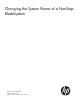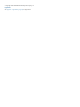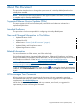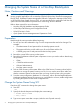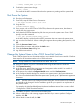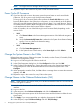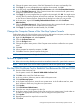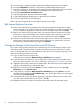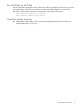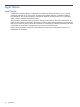Changing the System Name of a NonStop BladeSystem
NOTE: You might receive a message about losing your connection.
28. Repeat the steps in this section for any other c7000 ServerNet switches.
Power Cycle All Processors
29. If you have physical access to the system, press the power button on each server blade.
Otherwise, use iLO to power cycle each processor remotely:
To bring up iLO for a Processor Blade, either perform the Launch iLO URL action on the
Processor Blade object in the OSM service connection, or connect directly to the IP address
of the iLO using the Hypertext Transfer Protocol Secure (https://) in a web browser. The iLO
IPv4 Address for a Processor Blade is displayed as an attribute in the OSM service connection
on the attributes tab when that Processor Blade is selected.
In the iLO interface, do one of the following for each Processor Blade, depending on the
version of iLO:
• iLO3:
a. Click Power & Reset in the Power Management section of the left-hand navigation
menu.
b. Verify that Automatically Power On is selected in the System Power Restore Settings
section. If it is not, select and submit this setting.
c. Click Momentary Press.
• iLO2:
a. Click the Power Management tab.
b. In the System Power Control section, select Power Cycle and click Submit.
Change the System Name in the CLIMs
Perform these steps on every CLIM on the system. For details, see the CLuster I/O Module (CLIM)
Installation and Configuration Guide.
30. Log on to a CLIM using the HP OSM Low-Level Link.
31. In the CLIM Preparation dialog box, click the Configure check box and click OK.
32. In the Configure CLIM dialog box, change the system name in the System Name text box.
Change the portion of the iLO Hostname text box that contains the system name. Click
Configure.
33. When prompted to reset the CLIM, click Yes. When a message about a remote disconnection
appears, click OK.
34. Repeat the steps in this section for every CLIM on the system.
Change Names in the Onboard Administrator (OA)
NOTE: Some actions in this section cause you to be disconnected from the OA. You need to log
on to the OA again to continue.
35. Launch a web browser and use the IP address of the active OA to connect to the OA web
interface.
36. Log on to the OA.
37. In the tree pane, select Enclosure Information and click the Information tab.
38. Change the system name portion of the Enclosure Name and Rack Name to reflect the new
system name.
39. Click Apply. If you are prompted that you might be disconnected, click OK.
40. In the tree pane, expand Enclosure Settings and click TCP/IP Settings.
6 Changing the System Name of a NonStop BladeSystem