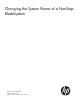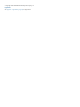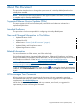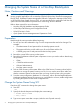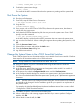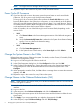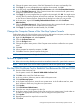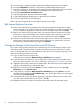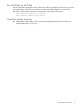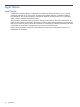Changing the System Name of a NonStop BladeSystem
41. Change the system name portion of the DNS hostname for the active and standby OAs.
42. Click Apply. If you are prompted that you might be disconnected, click OK.
43. In the tree pane, expand Active Onboard Administrator and select Certificate Administration.
44. Click the Certificate Request tab. If the Common Name value contains the old system name,
change it to reflect the new system name.
45. Click Apply. If you are prompted that you might be disconnected, click OK. You might receive
a dialog box from Internet Explorer about the site certificate. The message varies depending
on the version of Internet Explorer. Respond to the dialog box so that you can proceed.
46. In the tree pane, expand the Standby Onboard Administrator and select Certificate
Administration.
47. Click the Certificate Request tab. If the Common Name value contains the old system name,
change the system name portion to reflect the new system name.
48. Click Apply. If prompted to reset the Standby OA, click OK.
Change the Computer Name of the NonStop System Console
Perform these steps only if the NonStop system console is dedicated to one system, and the computer
name of the NonStop system console contains the system name.
49. Right-click My Computer and select Properties.
50. Click the Computer Name tab.
51. Click the Change button.
52. Change the system name portion of the Computer name text box to reflect the new system
name.
53. Click OK.
54. When prompted to restart the computer, click OK.
55. Click OK to close the System Properties dialog box.
NOTE: It is not necessary to change the iLO DNS name for the NonStop system console.
Perform a System Load
56. Refer to the NonStop BladeSystem Hardware Installation Manual for system load instructions.
NOTE: When asked if you want to edit the system list with the new system name, click OK.
Run the OSM Certificate Tool to Establish Trust Between the OA and OSM
57. Start the OSM Certificate Tool:
On the system console click Start>HP OSM>OSM Certificate Tool.
58. Click Edit on the initial OA Certificate screen.
59. In the new window, delete any entries with the old system name.
60. Click Add Nonstop System.
61. In the System Name text box, enter the new system name. In the IP Address text box, enter
the IP address or DNS entry using the new system name.
62. Click Update
63. Click Add Onboard Administrator.
64. Select the new entry that appears for this OA
65. In the lower pane provide a name for this OA using the new system name. Provide either an
IP address or appropriate DNS entry for the OA using the new system name.
66. Click Update.
67. Repeat the previous four steps for the second OA.
68. Click Close.
Change the Computer Name of the NonStop System Console 7