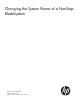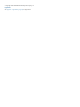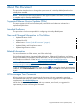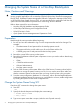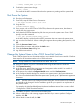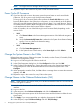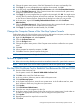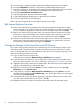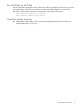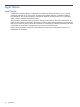Changing the System Name of a NonStop BladeSystem
69. From the Select a NonStop system list, select the NonStop system that you just added.
70. Click the OA Upload check boxes in the Select the Onboard Administrators pane.
71. Enter the system log on credentials into the NonStop System Credentials text boxes. Enter the
OA log on credentials into the Onboard Administrator Credentials text boxes.
72. Click the Create Certificate and Upload button.
73. Select the appropriate expiration date and click OK
74. Confirm the subsequent dialog boxes to upload the new certificate.
75. Close the OSM Certificate Tool dialog box.
Refer to the OSM Certificate Tool online help for details on these tasks.
Edit Internet Explorer Favorites
76. Remove any entries for the old system name in the Internet Explorer Favorites for the OSM
Service Connection. Go to the Favorites menu of Internet Explorer and scroll down to HP OSM
Service Connections. Right-click on each entry for the old system name and click Delete.
77. Remove any entries for the old system name in the Internet Explorer Favorites for the OSM
Event Viewers. Go to the Favorites menu of Internet Explorer and scroll down to HP OSM
Event Viewers. Right-click on each entry for the old system name and click Delete.
78. If there are any favorites that still include the old system name, or if their URLs contain the
system name, change the system name portion to reflect the new system name. Go to the
Favorites menu, select the favorite and right-click Properties.
Change the Names of Monitored Service LAN Devices
If any of the names of the monitored service LAN devices (such as maintenance switches, UPSs,
and alarm panels) contain the system name, they should be changed to reflect the new system
name. To change the name of a monitored service LAN device, you must stop monitoring it and
then start monitoring it with the new name.
79. Log on to the OSM Service Connection.
In the tree pane, navigate to Monitored Service LAN Devices and expand it.
80. Check the names of each device. If any of the device names contain the old system name,
follow the remaining steps in this section. Otherwise, continue to Run SSOCLIM on all CLIMs.
81. Highlight a device that contains the old system name. Record the name and IP address that
appears in the Attributes tab of the Details pane.
82. Right-click on the device and select Actions. From the Available Actions list, select Stop
Monitoring and click Perform action.
83. In the tree pane, navigate to Monitored Service LAN Devices and select Actions. From the
Available Actions list, select the Start Monitoring action for the type of device you just stopped
monitoring. Click Perform action.
84. In the Monitored Service LAN Device dialog box, enter the IP address, the new name, and
any other required information for the device. Click OK.
85. Repeat the previous four steps for any other devices that contain the old system name.
8 Changing the System Name of a NonStop BladeSystem