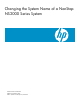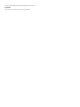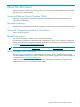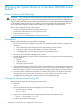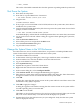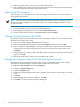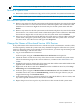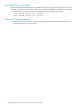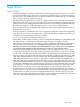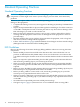Changing the System Name of a NonStop NS2000 Series System
-> INFO, DETAIL
The results of the INFO command show that the operation is pending until the system load.
Shut Down the System
10. Shut down all subsystems.
11. From TACL, stop the OSM Service Connection:
> SCF ABORT PROCESS $zzkrn.#osm-cimom
12. Purge this file:
$SYSTEM.ZSERVICE.IAREPO
13. If any scripts, such as SCFCSTM or TACLCSTM, reference the system name, alter them to
include the new system name.
14. Verify that the $SYSTEM alternate key file does not point to the system name. From a TACL
prompt, issue this command:
-> FUP INFO $SYSTEM.SYSTEM.USERID,DETAIL
In the INFO display, confirm that the ALTFILE parameter does not contain the system name.
15. Log on to the Low-Level Link. When a dialog box appears about updating the system list,
click Yes.
16. Click the Processor Status button.
17. Select all the processors and perform the Halt action.
18. Close the Processor Status dialog box.
19. Log off of the Low-Level Link.
Change the System Name in the VIO Enclosures
Two VIO enclosures, one for each ServerNet fabric, are present in a NonStop NS2000 series
system. Perform these steps for both VIO enclosures in the system.
20. Launch the OSM Low-Level Link.
21. At the bottom of the logon dialog box, select Logon with host name or IP Address.
22. In the IP address box, enter the IP address of the first VIO enclosure.
23. Log on to the OSM Low-Level link.
24. Select System Discovery.
25. Expand the tree pane to locate the VIO enclosure.
26. Right-click that VIO enclosure and select Actions.
27. In the Actions dialog box, select Configure Module.
28. Click Perform Action. The Configure Module dialog box appears.
29. Enter the new system name in the System Name field of the dialog box. Enter the name in
all uppercase letters. Do not use a backslash before the system name.
30. Click OK.
A dialog box warns that the current session on the system will be lost and that a reset of the
maintenance entity (ME) is required.
31. Click OK to apply the changes.
A dialog box appears with another warning that the current session on the system will be
lost and requesting that you reset the ME.
32. Click OK to reset the ME.
The OSM Low-Level Link connection is lost, and you are disconnected. When you reset the
ME, a one to two minute delay occurs before the LCD displays are updated.
33. Examine the LCD on the VIO enclosure you just configured. Verify that the new system
name is displayed correctly.
Shut Down the System 5