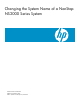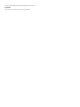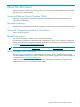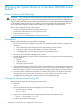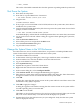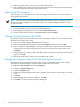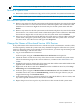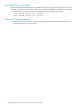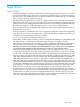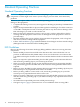Changing the System Name of a NonStop NS2000 Series System
NOTE: It is not necessary to change the iLO DNS name for the NonStop system console.
Perform a System Load
51. Refer to the Software Installation and Upgrade Guide for your RVU for system load instructions.
NOTE: When asked if you want to edit the system list with the new system name, click OK.
Edit Internet Explorer Favorites
52. Remove any entries for the old system name in the Internet Explorer Favorites for the OSM
Service Connection. Go to the Favorites menu of Internet Explorer and scroll down to HP
OSM Service Connections. Right-click on each entry for the old system name and click
Delete.
53. Remove any entries for the old system name in the Internet Explorer Favorites for the OSM
Event Viewers. Go to the Favorites menu of Internet Explorer and scroll down to HP OSM
Event Viewers. Right-click on each entry for the old system name and click Delete.
54. If there are any favorites that still include the old system name, or if their URLs contain the
system name, change the system name portion to reflect the new system name. Go to the
Favorites menu, select the favorite and right-click Properties.
Change the Names of Monitored Service LAN Devices
If any of the names of the monitored service LAN devices (such as maintenance switches, UPSs,
and alarm panels) contain the system name, they should be changed to reflect the new system
name. To change the name of a monitored service LAN device, you must stop monitoring it and
then start monitoring it with the new name.
55. Log on to the OSM Service Connection.
In the tree pane, navigate to Monitored Service LAN Devices and expand it.
56. Check the names of each device. If any of the device names contain the old system name,
follow the remaining steps in this section. Otherwise, continue to Run SSOCLIM on all
CLIMs.
57. Highlight a device that contains the old system name. Record the name and IP address that
appears in the Attributes tab of the Details pane.
58. Right-click on the device and select Actions. From the Available Actions list, select Stop
Monitoring and click Perform action.
59. In the tree pane, navigate to Monitored Service LAN Devices and select Actions. From the
Available Actions list, select the Start Monitoring action for the type of device you just
stopped monitoring. Click Perform action.
60. In the Monitored Service LAN Device dialog box, enter the IP address, the new name, and
any other required information for the device. Click OK.
61. Repeat the previous four steps for any other devices that contain the old system name.
Perform a System Load 7