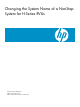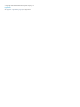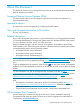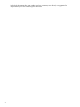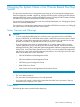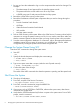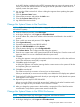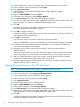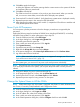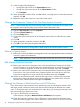Changing the System Name of a NonStop System for H-Series RVUs
87. In the Configure CLIM dialog box:
• Change the system name in the System Name text box.
• Change the system name portion of the iLO Hostname text box.
• Click Configure.
88. When prompted to reset the CLIM, click Yes. When a message about a remote disconnection
appears, click OK.
89. Repeat the steps in this section for every CLIM on the system.
Change the Computer Name of the NonStop System Console
NOTE: Perform these steps only if the NonStop system console is dedicated to one system, and
the computer name of the NonStop system console contains the system name.
90. Right-click My Computer and select Properties.
91. Click the Computer Name tab.
92. Click the Change button.
93. Change the system name portion of the Computer name text box to reflect the new system
name.
94. Click OK.
95. When prompted to restart the computer, click OK.
96. Click OK to close the System Properties dialog box.
NOTE: It is not necessary to change the iLO DNS name for the NonStop system console.
Perform a System Load
97. Refer to the Software Installation and Upgrade Guide or the appropriate hardware installation
manual for system load instructions.
NOTE: When asked if you want to edit the system list with the new system name, click OK.
Edit Internet Explorer Favorites
98. Remove any entries for the old system name in the Internet Explorer Favorites for the OSM
Service Connection. Go to the Favorites menu of Internet Explorer and scroll down to HP OSM
Service Connections. Right-click on each entry for the old system name and click Delete.
99. Remove any entries for the old system name in the Internet Explorer Favorites for the OSM
Event Viewers. Go to the Favorites menu of Internet Explorer and scroll down to HP OSM
Event Viewers. Right-click on each entry for the old system name and click Delete.
100. If there are any favorites that still include the old system name, or if their URLs contain the
system name, change the system name portion to reflect the new system name. Go to the
Favorites menu, select the favorite and right-click Properties.
Change the Names of Monitored Service LAN Devices
If any of the names of the monitored service LAN devices (such as maintenance switches, UPSs,
and alarm panels) contain the system name, they should be changed to reflect the new system
name. To change the name of a monitored service LAN device, you must stop monitoring it and
then start monitoring it with the new name.
101. Log on to the OSM Service Connection.
In the tree pane, navigate to Monitored Service LAN Devices and expand it.
102. Check the names of each device. If any of the device names contain the old system name,
follow the remaining steps in this section. Otherwise, continue to Run SSOCLIM on all CLIMs.
10 Changing the System Name of an H-Series Based NonStop System