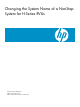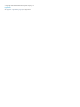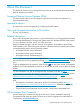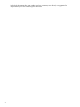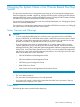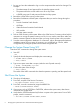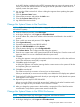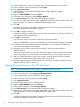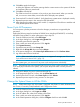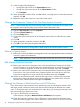Changing the System Name of a NonStop System for H-Series RVUs
64. Click OK to apply the changes.
A dialog box appears with another warning that the current session on the system will be lost
and requesting that you reset the ME.
65. Click OK to reset the ME.
The OSM Low-Level Link connection is lost, and you are disconnected. When you reset the
ME, a one to two minute delay occurs before the LCD displays are updated.
66. Examine the LCD on the VIO module 2. Verify that the new system name is displayed correctly.
67. Repeat the previous steps in this section for GRP-100.MOD-3.
68. After changing the system name on VIO module 3, compare the LCDs of the two modules and
verify that the system names match.
Power Cycle All Processors
You must power cycle the processors so that the changes you made are recognized by the
processors.
Perform the following steps for NonStop NS16000 Series, NonStop NS16000CG, or NonStop
NS14000 Series systems. For other system types, skip to step 78.
69. From the OSM Low-Level Link, select File>Logon.
70. In the logon dialog box, select Logon using System List.
71. Select the system from the system list.
72. Enter a valid user name and password. Click Log On.
73. Click System Discovery.
74. Expand the tree pane to locate Group 400.
75. Right-click the Group 400 object and select Actions.
76. In the Actions dialog box, select Power Cycle All Processors and click Perform Action.
77. Log off from the OSM Low-Level Link.
NOTE: If the action fails with an “operation is not supported” message, see “If the Power
Cycle All Processors Action Fails” (page 12).
For other system types, you must use iLO to power cycle each processor individually:
NOTE: The following steps use Integrated Lights-Out (iLO) to power cycle the processors. However,
if you have physical access to the system, you can press the power button on each processor
instead.
78. Using its IP address, log on to a processor through iLO.
79. In the Integrated Lights-Out 2 screen, click the Virtual Devices tab.
80. Under System Power Control, select Power Cycle and click Submit.
81. Repeat the previous steps for every processor on the system.
Change the System Name in All the CLIMs
NOTE: Perform these steps only if the system is equipped with CLIMs. For more information, see
the CLuster I/O Module (CLIM) Installation and Configuration Guide.
82. From the OSM Low-Level Link, select File>Logon.
83. In the logon dialog box, select Logon to a CLIM.
84. In the IP address box, enter the IP address of the CLIM.
85. Enter a valid user name and password. Click Log On.
86. In the CLIM Preparation dialog box, click the Configure check box and click OK.
Power Cycle All Processors 9