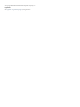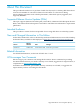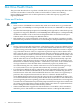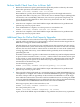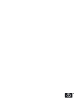Disk Drive Health Check in NonStop Systems
Perform Health Check Scan Prior to Mirror Split
1. Before the actual mirror split is performed, but preferably within a relatively short time
before that operation, run FCHECK on the mirrored pair:
FCHECK [-rate xxx] –findbad –scan –vol $volume
Run FCHECK at a priority lower than high-priority processes that might otherwise be
impacted. If the disk is very busy, use a rate of 90 or less to minimize impact (although this
will slow the scan considerably). Otherwise, leave it out or specify 100. The priority can
always be dynamically adjusted via TACL if necessary, but not the rate. The –findbad
option minimizes output.
2. After the scan completes, check the FCHECK output and OSM status for problems and
perform any necessary repair actions.
3. After all REVIVES are complete, it is a best practice to run another scan:
FCHECK [-rate xxx] -findbad -fastscan -vol $volume
4. After the scan completes, check the FCHECK output and OSM status for problems and
perform any necessary repair actions.
Additional Steps for Online Disk Capacity Upgrades
1. Also run FCHECK on at least the first of the larger-capacity drives that will be used if the
upgrade will be performed on a system running a release earlier than G06.29 (pre-G06.29
RVUs does not support CAPACITYMISMATCH).
The disk drive(s) can be scanned on any available system; this operation does not need to
be performed on the system where the drive(s) will be used. In order for the scan to be fully
effective, the new drive needs to contain at least as much data as exists on the volume that
is being upgraded. If necessary, create additional files (preferably unstructured) before
performing the scan.
FUP DUP can be used to copy files or subvolumes onto the drive(s) until an adequate amount
of space has been consumed. DSAP $volume, SHORT will show the amount of free space
on the volume, so total consumption can be calculated by subtracting that value from the
volume capacity that it reports. As an alternative, keep creating files until an error 43 is
returned due to the drive being full.
Use the following options:
FCHECK [-rate xxx] –findbad –scan[mirror|primary] –vol $volume
2. After the scan completes, check the FCHECK output and OSM status for problems and
perform any necessary repair actions.
3. If the upgrade is being performed on a system that supports CAPACITYMISMATCH, it is
a best practice to configure the volume for CAPACITYMISMATCH prior to upgrading the
first drive. This provides an opportunity at the end of the first REVIVE to scan the target
drive while the contents of the source drive still are available for use in correcting any media
errors. If CAPACITYMISMATCH is not configured, the source drive is placed automatically
in a STOPPED state, HARDDOWN substate at the end of the first REVIVE.
If the larger-capacity drive is the mirror drive, run:
FCHECK [-rate xxx] –findbad –scanmirror –vol $volume
If it is the primary drive, run:
FCHECK [-rate xxx] –findbad –scanprimary -vol $volume
Again, check the FCHECK output and OSM for any problems and, if necessary, repair them.
Perform Health Check Scan Prior to Mirror Split 5