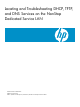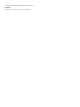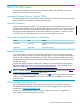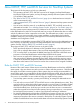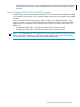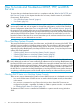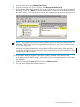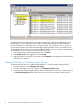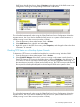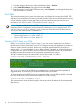Locating and Troubleshooting DHCP, TFTP, and DNS Services on the NonStop Dedicated Service LAN
1. From the Start menu, select Manage Your Server.
2. From the “Manage Your Server” window, click Manage this DHCP server.
3. In the left pane of the DHCP window, click on the name of the console. The right pane displays
the status. A value of **Active** indicates that the DHCP service is running on the console. If
the DHCP service is not configured or running, the corresponding sections will not be shown.
NOTE: This method only shows the status of DHCP services on that one system console. To
determine if DHCP services are running elsewhere on the LAN, see “Checking DHCP Status
on a CLIM” (page 10).
At least for NonStop BladeSystems and NonStop NS2200 series systems, there should be
two sources of DHCP services on the LAN, each configured by your service provider to avoid
overlapping IP address ranges.
To view the DHCP lease list, from the same DHCP window accessed in the previous step:
1. In the left pane of the DHCP window, select name of the console and expand its icon to show
the subfolders.
2. Select and expand the Scope folder and click on Address Leases.
3. The right pane displays the Address Leases list.
On a NonStop System Console 7