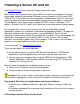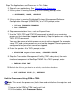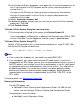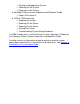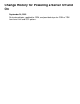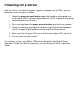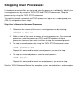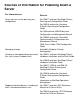Powering a Server Off and On
13 In the Processor Status dialog box, scroll down the list and select processors to
halt. If you intend to use SCF to power off the system, leave one processor
running (0 or 1).
You can use the Shift key to select more than one processor, but selection
must be in numeric order. Use the Ctrl key to select multiple processors,
regardless of their order.
14 Select> Processor Actions> Halt.
15 A dialog box appears asking if you are sure that you want to halt the selected
processors? Click OK.
16 Click Perform Action.
To Power Off the System Using the Low-Level Link:
17 On the menu bar at the top of the screen, click System Power Off.
A message appears indicating that a power off will terminate your OSM or TSM
session. Click Yes. You are logged off, and the system is powered down.
To Power Off the System Using SCF:
18 Start a TACL prompt on the system console and log on as super ID (255, 255).
19 Enter the SCF power off command:
>SCF CONTROL SUBSYS $ZZKRN, SHUTDOWN
Note:
If the system fails to power off, you might have a bad PMF CRU.●
In an emergency, you might need to remove AC power quickly. If your site is
equipped with an EPO switch, you can use it to remove power from the system. If
the EPO option is not installed, turn off the circuit breakers in the AC (wall) panel
or unplug the enclosures and peripherals from the AC outlets. This step will not
disable battery power. If a system has not been shut down properly, battery
backup must remain on to prevent data intergity problems. Battery backup is
removed when an enclosure is powered down using OSM, TSM, SCF, or the
EPO switch.
●
To restore power, see Powering a System On.
Sources of Information:
For the EPO option, see:
NonStop S-Series Planning and Configuration Guide. For G06.16 and
earlier, see the Himalaya S-Series Planning and Configuration Guide.
●
For powering a server off and on:
NonStop S-series Operations Guide●