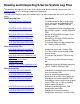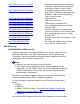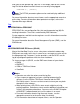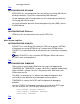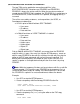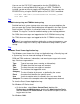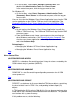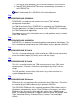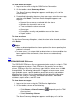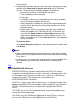Reading and Interpreting S-Series System Log Files
current alarms.
For detailed information about an alarm message, select the message,
and then click Show detail or Detail (depending on the TSM client
version). The Alarm Detail dialog box appears and displays:
Name of the resource associated with the alarm.❍
Time and date the alarm occurred.❍
Event type.❍
Description of the alarm, including perceived severity, probable
cause, and specific problem of the alarm.
❍
State information, including the state of the resource before and
after the alarm, the current severity trend, and the name of the
backup resource.
❍
Repair action, which lists in priority order the steps to follow to
correct the problem. For TSM client Version 7.0 and later, you
must click the Repair Actions or Repair Steps button to view
repair actions (depending on your client software version). This
button is available only if value-added diagnostics are enabled for
the system object.
❍
To clear an alarm:
In the Alarm Summary dialog box, select the alarm to be cleared, and
click Delete.
3.
Notes:
When a detected problem has been repaired, an alarm with a cleared
perceived severity is generated to clear the alarm from the outstanding
list of alarms.
●
In some cases, it is not possible to detect when an alarm condition has
been repaired. After two weeks, these alarms are automatically
cleared.
●
Top
$SYSTEM.ZSERVICE.ZZDCnnnn
ZSERVICE.ZZDCnnnn (dynamic configuration file (DCF)) files contain
snapshots of a NonStop S-series server's resources and configuration, such
as disk logical names, firmware revision levels, and so on, at the time the
snapshot was made. TSM snapshot files are located in the
$SYSTEM.ZSERVICE subvolume.
A DCF file is a binary type 180 file, where nnnn is a sequential number from
0000 through 9999. Each time a problem incident report (IR) is generated, a
DCF file is created and sent as an attachment along with the IR to the
GCSC.
The GCSC can use this file to help identify the source of the problem that
caused the IR to be generated.
The GCSC uses the TSM Service Application to view DCF files. You can
also use the TSM Low-Level Link Application to view DCF files.