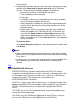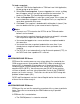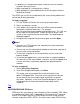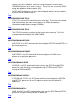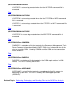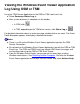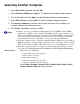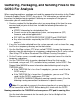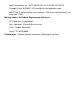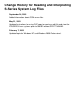Reading and Interpreting S-Series System Log Files
Selecting Another Computer
1 Select Start>Run, type mmc, and click OK.
2 Select Console>Add/Remove Snap-in. The Add/Remove Snap-in window appears.
3 On the Standalone tab, click Add. The Add Standalone Snap-in window appears.
4 Select Event Viewer and click Add. The Select Computer dialog box appears.
5 Click Another Computer, and then enter the path and name of the computer, for
example, \\domain name\computer name.
6 Click Finish, click Close, and then click OK.
Notes:
If Step 1 does not open a Microsoft Management Console (MMC) window, MMC
might not be available on your computer. If an MMC window opens, but the console
menu or the Add/Remove Snap-in command is not available, MMC is running in user
mode, and snap-ins cannot be added or removed. For more information, see related
topics in the Event Viewer online help or contact your network administrator.
●
The other computer can be a workstation running Windows XP Professional, Windows
2000 Professional, or Windows NT workstation; a server or domain controller running
Windows XP, Windows 2000, or Windows NT server; or a LAN Manager 2.x server.
●
If the new computer requires a low-speed connection, right-click the log you want to
view, and then click Properties. On the General tab, click Low Speed Connection.
●
Related Topics: In Event Viewer online help:
Add another view of an event log●
Event Viewer overview●
Research an event log●
Search for specific types of events●
View more details about an event log ●
Select Start> Settings> Control Panel> Administrative Tools> Event
Viewer> Action> Help and search for topic.