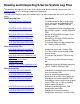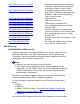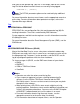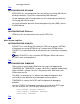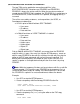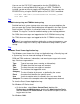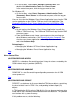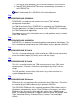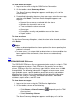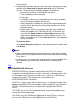Reading and Interpreting S-Series System Log Files
You can use the FUP COPY command to view the ZZUSERS2 file.
If the system is running G06.02 RVU or later, or if SPR T7945AAE is
installed, you do not have to stop the $ZTSM process. You can copy the
ZZUSERS file by using the SHARE option of the FUP COPY command:
>FUP/OUT TEMP/COPY $SYSTEM.ZSERVICE.ZZUSERS,,SHARE
>FUP COPY TEMP
Top
OSM\bin\startsys.log and TSM\bin\startsys.log
Detailed low-level system startup status messages are generated from the
time you open the System Startup dialog box and appear in the Start System
Status window. The log file is overwritten when a new startup session is
initiated. This log file is useful for troubleshooting system startup problems.
For OSM, these messages are logged to the file C:\OSM\bin\startsys.log.
For TSM, these messages are logged to the file C:\TSM\bin\startsys.log.
Note: If you experience problems during the system startup process, you
should create a copy of the startsys.log file before initiating another system
startup.
Top
Windows Event Viewer Application Log
The Windows event viewer has 3 logs: an Application log, a Security log, and
a System log. You can view and manage all three logs.
OSM and TSM send error, information, and warning messages to the event
logs. Each message contains:
Type
Type of message (error, warning, or information)
Date
The date the event message was created
Time
The time the event message was created
Source
The software that logged the event
Category
The classification of the event, as defined by the source
Event
A number that identifies the specific event
User
Text that matches what is entered in the user name field
Computer
The name of the computer where the logged event occurred
To view the Event Viewer Application Log:
For Windows XP Professional:
On the taskbar, select Start> Control Panel, double-click
Performance and Maintenance, double-click Administrative Tools,
and then double-click Event Viewer. In the control tree pane, click the
log you want to view.
●
For Windows 2000: