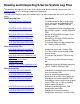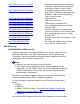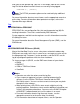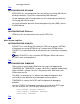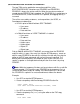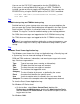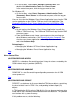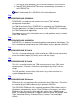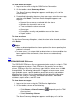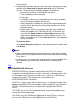Reading and Interpreting S-Series System Log Files
On the taskbar, select Start> Settings> Control Panel, and
double-click Administrative Tools and Event Viewer.
In the control tree pane, click the log you want to view.
●
For Windows NT:
On the taskbar, select Start> Programs> Administrative Tools
(Common)> Event Viewer. In the control tree pane, click the log you
want to view.
●
You can also view the Windows Event Viewer Application Log using the TSM
service application or the OSM or TSM Low-Level Link Application. See
Viewing the Windows Event Viewer Application Log Using OSM or TSM.
Notes:
Do not confuse the Windows Event Viewer Application Log with the
OSM or TSM Event Log. The OSM and TSM Event Logs contain EMS
event messages.
●
From the Windows event viewer, you can peruse the event logs on
other Windows workstations. See Selecting Another Computer. See
also the event viewer application online help. Start the event viewer
and select Actions>Help.
●
Related topics:
Managing the Windows NT Event Viewer Application Log●
Managing the Windows Event Viewer Application Log●
Top
Other Related Files
$SYSTEM.ZSERVICE.IAREPO
IAREPO is a database file containing alarm history for alarms created by the
OSM incident analysis provider (IAPRVD).
Top
$SYSTEM.ZSERVICE.OSMCONF
OSMCONF is a text file containing configurable parameters for all OSM
server processes.
Top
$SYSTEM.ZSERVICE.PERSIST
PERSIST is a database of all current detailed TSM alarm objects, containing
the level of detail seen in ZZAL* files, and pending incident report (IR)
objects.
In TSM application RVUs prior to G06.00, this file can become too large, due
to old alarms that should have been deleted from the database. This problem
can interfere with system discovery.
If this problem occurs, do the following: