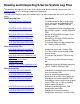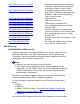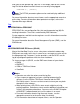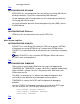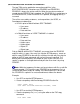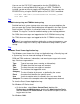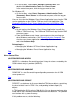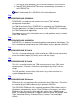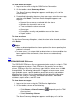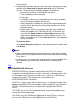Reading and Interpreting S-Series System Log Files
To view alarm messages:
Log on to the server using the OSM Service Connection.1.
On the toolbar select Summary>Alarm.2.
The Alarm Summary dialog box appears and displays a list of the
current alarms.
For detailed information about an alarm message, select the message,
and then click Detail. The Alarm Detail dialog box appears and
displays:
3.
Name of the resource associated with the alarm.●
Whether the alarm dials out or not.●
Time and date the alarm occurred.●
Alarm type.●
Description, severity and probable cause of the alarm.●
Repair actions.●
To clear an alarm:
On the Alarm Summary dialog box, select the alarm to be cleared, and then
click Delete.
Notes:
When a detected problem has been repaired, the alarm reporting that
problem is cleared.
●
In some cases, it is not possible to detect when an alarm condition has
been repaired. After two weeks, these alarms are automatically
cleared.
●
Top
$SYSTEM.ZSERVICE.ZZALnnnn
The ZSERVICE.ZZALnnnn files are generated when analysis scripts in TSM
detect and generate alarms. Each ZZALnnnn file contains one or more
alarms. ZZALnnnn files files are binary, type 180 files, where nnnn is 0000
through 9999. The following information is logged: resource name, event
type, probable cause, specific problem, perceived severity, and problem
detection time. Alarms can be augmented with the following information:
additional text, analysis summary, correlated notifications, monitored
attributes, repair actions, and ISO state.
To view alarm messages:
Log on to the server using the TSM Service Application.1.
On the toolbar, do one of the following:
Click Alarms or Alarm Summary (depending on the TSM
client version).
❍
Select Summary> Alarms.❍
The Alarm Summary dialog box appears and displays a list of the
2.