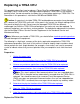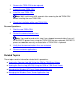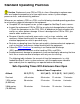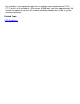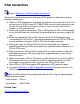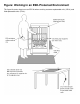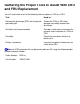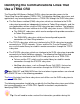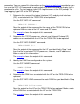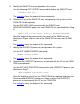Replacing a TRSA CRU This procedure describes how to replace a Token-Ring ServerNet adapter (TRSA) CRU in a NonStop S-series server online. You might need to replace a TRSA CRU if it has failed or partially failed. You do not need to shut down the system before replacing a TRSA CRU. The information in this procedure is valid for the G05.00 and G06.00 RVUs.
1 Remove the TRSA CRU to be replaced. 2 Inspect the new TRSA CRU 3 Install the new TRSA CRU. Note: Wait a minimum of 30 seconds after removing the old TRSA CRU before installing the new TRSA CRU. 4 Check the installation of the new TRSA CRU. Resume Operations: 1 Start the new TRSA CRU. 2 Restart the communications lines. Note: You need to perform this step if you stopped communications lines or if an IPXPROTO process was using the TRSA CRU that was replaced.
Standard Operating Practices Caution. Replace only one CRU or FRU at a time. Attempting to replace more than one hardware component at a time might cause serious system outages, processor halts, and connectivity problems. Whenever you replace a CRU or a FRU, use the following standard operating practices to minimize any potential damage to the equipment: ● Complete HP training courses on system support for NonStop S-series servers.
For example, if your computer room has an ambient room temperature of 25°C (77°F) and is at an altitude of 1,524 meters (5,000 feet), you have approximately 38 minutes to replace or reinstall the second fan before components inside a system enclosure overheat.
ESD Guidelines Figure: Working in an ESD-Protected Environment Observe the following electrostatic discharge (ESD) guidelines whenever servicing electronic components: ● Obtain an ESD protection kit and follow the directions that come with the kit. You can purchase an ESD kit from HP (T99247-A00) or from a local electronics store. Ensure that your ESD wriststrap has a built-in series resistor and that the kit includes an antistatic table mat.
Figure: Working in an ESD-Protected Environment This figure illustrates how to use an ESD kit when servicing customer-replaceable units (CRUs) and field-replaceable units (FRUs).
Gathering the Proper Tools to Assist With CRU and FRU Replacement You will need some or all of the following tools to replace a CRU or a FRU: Tool Used to... Electrostatic discharge (ESD) wriststrap with grounding clip Protect the CRU or FRU from damage caused by electrostatic discharge. Antistatic mat (recommended) Provide a static-free environment for removal and installation of a CRU or FRU. Flashlight Check the connectors for bent or broken pins.
Identifying the Communications Lines That Use a TRSA CRU The ServerNet LAN Access Method (SLSA) subsystem provides access to the Token-Ring ServerNet adapter (TRSA) CRU. The following NonStop subsystems and applications may be configured to access a TRSA CRU through the SLSA subsystem: ● The Port Access method (PAM) subsystem, which can interface to the SLSA subsystem to provide an independent interface to Token-Ring networks, and the user applications written using the PAM subsystem port interface.
procedure. You can record this information on the planning worksheet provided or you can use the SCF LOG command to capture both the command and the display that is produced to a file. To start logging, type LOG at the SCF prompt. To stop logging, type LOG at the SCF prompt. 1 Determine the name of the logical interface (LIF) and physical interface (PIF) associated with the TRSA CRU to be replaced. Use the SCF INFO LIF command: INFO LIF $ZZLAN.
5 Identify the SNAX/TR lines configured on the system. Use the following SCF LISTDEV command to display the SNAX/TR lines: LISTDEV TYPE 58,4 The example shows the output of these commands. 6 Determine if any of the SNAX/TR lines configured on the system use the TRSA CRU to be replaced.
Figure: How NonStop Subsystems and Utilities Access a TRSA CRU
TRSA CRU Planning Worksheet Print this worksheet and use it to record information about a Token-Ring ServerNet adapter (TRSA) CRU.
IPXPROTO Processes: IPXPROTO Process: _________ IPXPROTO Process: _________ IPXPROTO Process: _________ IPXPROTO Process: _________
Example: Determining the LIF for a TRSA CRU This is an example of the SCF INFO LIF command: ->INFO LIF $ZZLAN.* SLSA Info LIF Name $ZZLAN.L018 PIF E0153.0.A MAC Address 08:00:8E:00:5C:85 Type Token Ring This example, which is partial output, shows the LIF associated with the TRSA CRU named E0153 is L018.
Example: Determining the TCP/IP Processes and IP Addresses Associated With the LIF on a TRSA CRU This is an example of the SCF INFO SUBNET command: -> INFO SUBNET $*.* TCPIP Info SUBNET \JULIE.$ZTC01.* Name Devicename #LOOP0 \NOSYS.$NOIOP #SN1 \JULIE.$L018 *IPADDRESS 127.0.0.1 172.16.35.
Example: Identifying the PAM Lines on a System This is an example of the SCF NAMES command: -> NAMES $ZZPAM PAM Names \SAMCAT.$ZZPAM PROCESS $TOK1 $ZZPAM LINE $TOK1 PORT $TOK1.#L1P0002 $TOK1.#L1P0004 MSAP $TOK1.#SNATR Port Access Method (PAM) line names are shown under the LINE heading. In this example, which is partial output, one PAM line is configured named $TOK1.
Example: Determining the PAM Lines Associated With the LIF on a TRSA CRU This is an example of the SCF INFO LINE command: -> SCF INFO LINE $TOK1 PAM Info LINE Name $TOK1 MAXREQUESTSIZE 3200 LIF NAME L01C LIF TYPE TR LIF MAC ADDRESS 08:00:8E:00:D1:95 The LIF name is shown in the LIF NAME column. The type of CRU is shown in the LIF TYPE column. Token-Ring ServerNet adapter (TRSA) CRUs have the LIF type TR. In this example, the TRSA CRU LIF named L01C is associated with the PAM line named $TOK1.
Example: Identifying the SNAX/TR Lines on a System This is an example of the SCF LISTDEV command: -> LISTDEV TYPE 58,4 LDev Name PPID 109 $TRS1 3,9 159 $TRS2 0,16 BPID 2,7 1,15 Type Rsize Pri (58,4) 3 199 (58,4) 3 199 Program \COWBOY.$DATA00.T9057ADJ.SNATSOBJ \COWBOY.$DATA00.T9057ADJ.SNATSOBJ In this example, two SNAX/TR lines, one named $TRS1 and one named $TRS2, are configured on the system.
Example: Determining the SNAX/TR Lines That Use a TRSA CRU This is an example of the SCF INFO LINE command with the SUB PU and ASSOCIATESUBDEV options: ->INFO LINE $TRS1, SUB PU, ASSOCIATESUBDEV SNAX Detailed Info PU \CHIP.$TRS1.#P041 AssociateSubDev.. \CHIP.$TOK1.#PO41 SNAX Detailed Info PU \CHIP.$TRS1.#P042 AssociateSubDev.. \CHIP.$TOK1.#P042 SNAX Detailed Info PU \CHIP.$TRS1.#P083 AssociateSubDev.. \CHIP.$TOK1.#P083 SNAX Detailed Info PU \CHIP.$TRS1.#P084 AssociateSubDev.. \CHIP.$TOK1.
Example: Identifying the IPXPROTO Processes on a System This is an example of the SCF NAMES SUBSYS command: ->NAMES SUBSYS $ZMGR IPXSPX Names SUBSYS \HIMA.$ZMGR SUBSYS $ZMGR PROCESS $ZNV0 SERVER $ZNV0.#SAP PROCESS $ZNV1 SERVER $ZNV1.#SAP IPXPROTO process names are shown under the PROCESS heading. In this example, two IPXPROTO processes are configured named $ZNV0 and $ZNV1.
Example: Determining the IPXPROTO Processes Associated With the LIF on a TRSA CRU This is an example of an SCF INFO PROCESS command: -> SCF INFO PROCESS $ZNV1 IPXSPX Info PROCESS Process Name $ZNV1 Primary CPU 2 Backup CPU 3 *I/O Port Name L018 IPXSNAP I/O Port Type 802.3 The LIF name is shown in the I/O Port Name column. In this example, which is partial output, the LIF named L018 is associated with the IPXPROTO process named $ZNV1.
Quiescing Customer Applications 1 Notify end users that applications will be temporarily unavailable. 2 Perform any actions necessary to quiesce customer applications. Note: The actions required to perform this step depend on the customer's application.
Stopping the Communications Lines That Use a TRSA CRU To stop a SNAX/TR line: Refer to the SNAX/XF and SNAX/APN Configuration and Management Manual. To stop an IPXPROTO process: 1 Stop the IPXPROTO process: Use the SCF STOP PROCESS command: STOP PROCESS $ 2 Verify that the IPXPROTO process is in the STOPPED state. Use the SCF STATUS PROCESS command: STATUS PROCESS $ The example shows the output of this command.
1 Stop the TCP/IP subnet: Use the SCF STOP SUBNET command: STOP SUBNET $.# 2 Verify that the subnet is in the STOPPED state. Use the SCF STATUS SUBNET command: STATUS SUBNET $.# The example shows the output of this command.
Example: Verifying That an IPXPROTO Process Is Stopped ThIs is an example of the SCF STATUS PROCESS command: ->STATUS PROCESS $ZNV2 IPXSPX Status PROCESS Process Name $ZNV2 State STOPPED Diagnostic State NORMAL Note that the IPXPROTO process is in the STOPPED state.
Example: Verifying That a PAM Line Is Stopped This is an example of an SCF STATUS LINE command: -> STATUS LINE $TOK1 PAM Status LINE Name $TOK1 State STOPPED Primary CPU PIN 1 278 Backup CPU -1 PIN -1 Note that the Port Access Method (PAM) line is in the STOPPED state.
Example: Verifying That a TCP/IP Subnet Is Stopped This is an example of the SCF STATUS SUBNET command: -> STATUS SUBNET $ZTC01.#SN2 TCPIP Status SUBNET \COWBOY.$ZTC01.#SN2 Name Status #SN2 STOPPED Note that the subnet is in the STOPPED state.
Determining the Physical Location of a TRSA CRU Use the SCF INFO ADAPTER command: INFO ADAPTER $ZZLAN. Scan the output of the command for the group, module, and slot location. The example shows the output of this command.
Example: Determining the Location of a TRSA CRU This is an example of the SCF INFO ADAPTER command: -> INFO ADAPTER $ZZLAN.E0153 SLSA Info ADAPTER Name $ZZLAN.E0153 Group 1 Module 1 Slot 53 Type TRSA In this example, the TRSA CRU named E0153 is located in group 1, module 01, slot 53.
Aborting a TRSA CRU 1 Stop access to the logical interface (LIF) associated with the Token-Ring ServerNet adapter (TRSA) CRU to be replaced. Use the SCF ABORT LIF command: ABORT LIF $ZZLAN. 2 Verify that the LIF associated with the TRSA CRU to be replaced is in the STOPPED state. Use the SCF STATUS LIF command: STATUS LIF $ZZLAN. The example shows the output of this command. 3 Abort the TRSA CRU to be replaced.
5 Verify that the PIFs are in the STOPPED state. Use the SCF STATUS PIF command: STATUS PIF $ZZLAN..* The example shows the output of this command. 6 Verify that the TRSA CRU ADAPTER object is in the STOPPED state. Use the SCF STATUS ADAPTER command: STATUS ADAPTER $ZZLAN. The example shows the output of this command.
Example: Verifying That the LIF for a TRSA CRU Is Stopped This is an example of the SCF STATUS LIF command: ->STATUS LIF $ZZLAN.L018 SLSA Status LIF Name $ZZLAN.L018 State STOPPED Access State DOWN Note that the LIF is in the STOPPED state.
Example: Verifying That a SAC Is Stopped This is an example of the SCF STATUS SAC command: -> STATUS SAC $ZZLAN.E0153.1 SLSA Status SAC Name $ZZLAN.E0153.1 Owner 1 State STOPPED Note the SAC is in the STOPPED state.
Example: Verifying That a PIF Is Stopped This is an example of the SCF STATUS PIF command: -> STATUS PIF $ZZLAN.E0153.1.A SLSA Status PIF Name $ZZLAN.E0153.1.A State STOPPED Trace Status OFF Note that the PIF is in the STOPPED state.
Example: Verifying That the ADAPTER Object for a TRSA CRU Is Stopped This is an example of the SCF STATUS ADAPTER command: -> STATUS ADAPTER $ZZLAN.E0153 SLSA Status ADAPTER Name $ZZLAN.E0153 State STOPPED Note that the ADAPTER object is in the STOPPED state.
Labeling the Communications Cable for a TRSA CRU 1 Find the group, module, and slot in which the Token-Ring ServerNet adapter (TRSA) CRU is installed. The figure shows the TRSA CRU slot locations. 2 Tag the communications cable connected to the TRSA CRU with a physical label, preferably at both ends. The label should include the following information: ● The physical interface (PIF) name assigned to the line. For example, E0154.0.A.
Figure: E4SA, TRSA, and ATM3SA CRU Slot Locations
Removing a TRSA CRU Note: Whenever you handle a Token-Ring ServerNet adapter (TRSA) CRU, you should follow standard operating practices to avoid damage to the equipment.
Figure: Grounding Clip Connected to PMF CRU or IOMF CRU Ventilation Holes
Figure: Removing a TRSA CRU
Inspecting a TRSA CRU Note: Whenever you handle a TRSA CRU, you should follow standard operating practices to avoid damage to the equipment. Visually inspect the new TRSA CRU and the backplane connector for damage. Use a flashlight, if necessary, to check for bent or broken pins. You can damage pins by bumping or jamming the TRSA CRU's shell against a surface, which can partially close the hole in the connector-pin socket. If the TRSA CRU has a damaged connector-pin socket, do not install it.
Installing a TRSA CRU Note: Whenever you handle a Token-Ring ServerNet adapter (TRSA) CRU, you should follow standard operating practices to avoid damage to the equipment. 1 Put on the electrostatic discharge (ESD) wriststrap and attach the grounding clip to the antistatic mat. 2 Place the package containing the TRSA CRU on the antistatic mat. 3 Caution: When opening the packing container, be careful not to cut into the ESD protective bag. Open the packing container and remove the TRSA CRU.
Figure: Installing a TRSA CRU
Checking the Installation of a TRSA CRU 1 Make sure that the power-on LED (green light) is on. Note: The fault LED (amber light) flashes when the Token-Ring ServerNet adapter (TRSA) CRU is installed and continues to flash while the condition of the TRSA CRU is tested. The test that is executed is the power-on self-test (POST). The fault LED goes off when the POST successfully finishes. The figure shows the location of the power-on LED and fault LED.
Figure: TRSA CRU External Indicators
Starting a TRSA CRU 1 Start the Token-Ring ServerNet adapter (TRSA) CRU ADAPTER object and its subordinate SAC and PIF objects. You can use SCF, the OSM Service Connection, or the TSM Service Application to perform this step. Using SCF: Use the SCF START ADAPTER command with the SUB ALL option: START ADAPTER $ZZLAN., SUB ALL The SUB ALL option starts the ADAPTER object and its subordinate objects. Using the OSM Service Connection or the TSM Service Application: 1.
5 Start the logical interface (LIF). Use the SCF START LIF command: START LIF $ZZLAN. 6 Verify that the LIF is in the STARTED state. Use the SCF STATUS LIF command: STATUS LIF $ZZLAN. The example shows the output of the SCF STATUS LIF command.
Example: Verifying That the ADAPTER Object for a TRSA CRU Is Started This is an example of the SCF STATUS ADAPTER command: -> STATUS ADAPTER $ZZLAN.E0153 SLSA Status ADAPTER Name $ZZLAN.E0153 State STARTED Note that the ADAPTER is in the STARTED state.
Example: Verifying That the SAC for a TRSA CRU Is Started This is an example of using the SCF STATUS SAC command: -> STATUS SAC $ZZLAN.E0153.* SLSA Status SAC Name $ZZLAN.E0153.0 Owner 0 State STARTED Note that the ServerNet addressable controller (SAC) is in the STARTED state.
Example: Verifying That the PIF for a TRSA CRU Is Started This is an example of the SCF STATUS PIF command: -> STATUS PIF $ZZLAN.E0153.* SLSA Status PIF Name $ZZLAN.E0153.0.A State STARTED Note that the physical interface (PIF) is in the STARTED state.
Example: Verifying That the LIF for a TRSA CRU Is Started This is an example of the SCF STATUS LIF command: -> STATUS LIF $ZZLAN.L018 SLSA Status LIF Name $ZZLAN.L018 State STARTED Access State UP Note that the logical interface (LIF) is in the STARTED state.
Starting the Communications Lines That Use a TRSA CRU To start a TCP/IP subnet: Use the SCF START SUBNET command: START SUBNET $.# To start an IPXPROTO process: Use the SCF START PROCESS command: START PROCESS $ To start a Port Access Method (PAM) line: Use the SCF START LINE command with the SUB ALL option: START LINE $, SUB ALL To start a SNAX/TR line: See the SNAX/XF and SNAX/APN Configuration and Management Manual.
Verifying That the Communications Lines Using a TRSA CRU Are Started To verify that a TCP/IP subnet is started: Use the SCF STATUS SUBNET command: STATUS SUBNET $.# The example shows the output of this command. To verify that an IPXPROTO process is started: Use the SCF STATUS PROCESS command: STATUS PROCESS $ The example shows the output of this command.
Refer to the Operator Messages Manual for cause, effect, and recovery information for event messages.
Example: Verifying That a TCP/IP Subnet Is Started This is an example of the SCF STATUS SUBNET command: -> STATUS SUBNET $ZTC01.#SN2 TCPIP Status SUBNET \COWBOY.$ZTC01.#SN2 Name Status #SN2 STARTED Note that the subnet is in the STARTED state.
Example: Verifying That an IPXPROTO Process Is Started This is an example of an SCF STATUS PROCESS command: -> STATUS PROCESS $ZNV2 IPXSPX Status PROCESS Process Name $ZNV2 State STARTED Diagnostic State NORMAL Note that the IPXPROTO process is in the STARTED state.
Example: Verifying That a PAM Line Is Started This is an example of the SCF STATUS LINE command: -> STATUS LINE $TOK1 Name $TOK1 State STARTED Primary CPU PIN 1 278 Backup CPU PIN -1 -1 Trace OFF Note that the Port Access Method (PAM) line is in the STARTED state.
Example: Verifying That a WAN Subsystem IOP Is Started This is an example of the SCF STATUS DEVICE command: -> STATUS DEVICE $ZZWAN.#LINE1 WAN Manager STATUS DEVICE for DEVICE \COWBOY.$ZZWAN.#LINE1 State :........ STARTED LDEV number.... 110 PPIN........... 2 ,13 BPIN......... 3 ,14 Note that the WAN subsystem input/ouput process (IOP) is in the STARTED state.
Example: Verifying That a SNAX/TR Line Is Started This is an example of the SCF STATUS LINE command: -> STATUS LINE $TRS1 SNAX Status LINE Name $TRS1 State STARTED Inuse OFF Note that the line is in the STARTED state.
Resuming Customer Applications 1 Perform any actions necessary to resume customer applications. Note: The actions required to perform this step depend on the customer's application. 2 Notify end users that applications are now available.
Viewing the Operator Log ($0) Using the OSM or TSM Event Viewer You can use either the OSM or the TSM Event Viewer to view $0. Using OSM 1 From a system console, launch the OSM Event Viewer or by doing one of the following: ● From the Start button: a. Select: Start>Programs>HP OSM>OSM Event Viewer. The OSM Event Viewer Home Page appears. b. Select a system. ● From the OSM Service Connection: a. Log on to the server using the OSM Service Connection b. Select Tools>Event Viewer.
Using TSM 1 From a system console, launch the TSM Event Viewer Application by doing one of the following: ● From the Start button, select: ● ● ❍ For TSM client software Versions 2000A and later: Start>Programs> Compaq TSM>TSM Event Viewer ❍ For TSM client software Versions 10.0 and earlier: Start>Programs>TSM Client> TSM Event Viewer Log on to the server using the TSM Service Application and select Display>Events. Open the TSM Low-Level Link and select Display>Events.
TSM Event Viewer.
Viewing the Service Log ($ZLOG) Using the OSM or TSM Event Viewer You can use either the OSM or the TSM Event Viewer to view $ZLOG. Using OSM 1 From a system console, launch the OSM Event Viewer or by doing one of the following: ● From the OSM Service Connection: a. Log on to the server using the OSM Service Connection b. Select Tools>Event Viewer. ● From the Start button: a. Select: Start>Programs>HP OSM>OSM Event Viewer. The OSM Event Viewer Home Page appears. b. Select a system.
Using TSM 1 From a system console, launch the TSM Event Viewer Application by doing one of the following: ● From the Start button, select: ● ● ❍ For TSM client software Versions 2000A and later: Start>Programs> Compaq TSM>TSM Event Viewer ❍ For TSM client software Versions 10.0 and earlier: Start>Programs>TSM Client> TSM Event Viewer Log on to the server using the TSM Service Application and select Display>Events. Open the TSM Low-Level Link and select Display>Events.
TSM Event Viewer.
Managing the Windows NT Event Viewer Application Log The event viewer has 3 logs: an Application log, a Security log, and a System log. Each log can contain a limited number of entries; for example, 512 KB. The Application log can hit the maximum size when you are running the TSM service application or performing a system discovery using the TSM Low-Level Link. Note: OSM is not supported on workstations running the Windows NT operating system.
Managing the Windows Event Viewer Application Log The event viewer has 3 logs: an Application log, a Security log, and a System log. Each log can contain a limited number of entries; for example, 512 KB. The Application log can hit the maximum size when you are running the TSM Service Application (but not the OSM Service Connection) or performing a system discovery using the OSM or TSM Low-Level Link. To prevent a log from becoming full, clear or reconfigure the log.
6 Select an option under When the maximum log size is reached: ● Overwrite events as needed. ● Overwrite event older than xx days (default= 7 days). ● Do not overwrite events (clear log manually). 7 Click Clear Log to put the new settings into effect. A message appears "Do you want to save xx Log before clearing it?" Click Yes to save the log entries. Click No to permanently discard the entries. 8 Click OK to close the xx Log Properties window.. 9 Close the Event Viewer window.