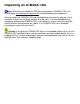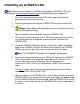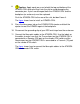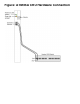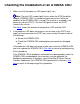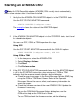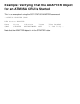Replacing an ATM3SA CRU
Starting an ATM3SA CRU
Note: An ATM ServerNet adapter (ATM3SA) CRU usually starts automatically
within a few minutes after it has been installed.
1 Verify that the ATM3SA CRU ADAPTER object is in the STARTED state.
Use the SCF STATUS ADAPTER command:
STATUS ADAPTER $<adapter-name>
The example shows the status of the ADAPTER object.
2 If the ATM3SA CRU ADAPTER object is in the STOPPED state, start it and
its subordinate objects.
You can use SCF, OSM, or TSM to perform this step.
Using SCF:
Use the SCF START ADAPTER command with the SUB ALL option:
START ADAPTER $<adapter-name>, SUB ALL
Using OSM or TSM:
In the tree pane, select the ATM3SA CRU1.
Select Display> Actions.2.
Click Start.3.
Click Perform action.4.
3 If the SCF STATUS ADAPTER command shows that the ADAPTER object
is still in the STARTING state after a few minutes or if OSM or TSM
indicates that the resource needs attention, do the following:
Check for event messages in the Event Message Service (EMS) log
using the OSM or TSM Event Viewer. Refer to the Operator
Messages Manual for cause, effect, and recovery information for
event messages.
●
Check the firmware version of the new ATM3SA CRU. Update the
firmware if necessary.
●
To use the OSM Multi-Resource Actions dialog box, see the
OSM online help or the OSM User's Guide.
To use TSM to check the firmware version, do the following: