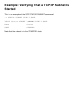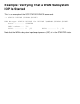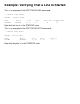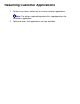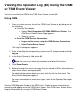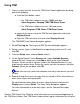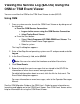Replacing an ATM3SA CRU
Viewing the Operator Log ($0) Using the OSM
or TSM Event Viewer
You can use either the OSM or the TSM Event Viewer to view $0.
Using OSM
1 From a system console, launch the OSM Event Viewer or by doing one of
the following:
From the Start button:
Select: Start>Programs>HP OSM>OSM Event Viewer. The
OSM Event Viewer Home Page appears.
a.
Select a system.b.
●
From the OSM Service Connection:
Log on to the server using the OSM Service Connectiona.
Select Tools>Event Viewer.b.
●
The Log On dialog box appears.
2 Enter a NonStop Kernel operating system user ID and password and click
Log on.
3 In the Event Source(s) field, enter $0.
Note: You can also select the timeframe and other filter criteria.
4 Click Show Events.
5 Browse through the event messages that are stored in $0 for information on
when these events were generated.
For detailed information about an event, click the link for that event. The
Event Detail dialog box appears.
For more information on event messages, refer to the Operator Messages
Manual.
See the OSM Migration Guide or the OSM User's Guide for more information on
launching and logging on to the OSM Event Viewer. See OSM Event Viewer online
help for information on using the OSM Event Viewer.