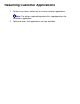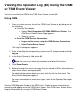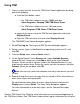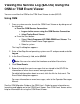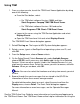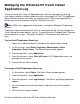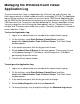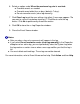Replacing an ATM3SA CRU
Managing the Windows Event Viewer
Application Log
The event viewer has 3 logs: an Application log, a Security log, and a System log.
Each log can contain a limited number of entries; for example, 512 KB. The Application
log can hit the maximum size when you are running the TSM Service Application (but
not the OSM Service Connection) or performing a system discovery using the OSM or
TSM Low-Level Link. To prevent a log from becoming full, clear or reconfigure the log.
You can change the size of the log and select options such as "Overwrite events as
needed" and "Overwrite events older than xx days." Normally, the default is "Overwrite
events older than 7 days."
To clear the Application Log:
1 Log on as an administrator or a member of the administrator's group.
2 On the task bar, select Start>Settings>Control Panel, and then
double-click Administrative Tools and Event Viewer. The Event Viewer
window appears.
3 In the control tree pane, click the log you want to clear.
4 Select Action>Clear all Events. A message appears "Do you want to save
xx Log before clearing it?" Click Yes to save the log entries. Click No to
permanently discard the entries.
5
Close the Event Viewer window.
To configure the Application Log:
1 Log on as an administrator or a member of the administrator's group.
2 On the task bar, select Start>Settings>Control Panel, and then
double-click Administrative Tools and Event Viewer. The Event Viewer
window appears.
3 In the control tree pane, click the log you want to change.
4 Select Action>Properties and click the General tab.
5 To change the log's size, change the setting in the Maximum log size box.