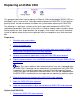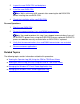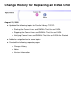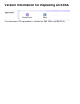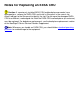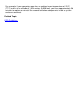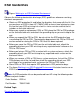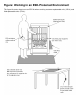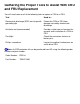Replacing an E4SA CRU This procedure describes how to replace an Ethernet 4 ServerNet adapter (E4SA) CRU in a NonStop S-series server online. You might need to replace an E4SA CRU if it has failed or partially failed. You do not need to shut down the system before replacing an E4SA CRU. The following is a high-level summary of the tasks required to complete the E4SA CRU replacement procedure. Each task in this outline is linked to step-by-step instructions about how to perform the task.
Inspect the new E4SA CRU and backplane. 3 Install the new E4SA CRU. Note: Wait a minimum of 30 seconds after removing the old E4SA CRU before installing the new E4SA CRU. 4 Check the installation of the new E4SA CRU. Resume Operations: 1 Start the new E4SA CRU. 2 Restart the communications lines and SWAN concentrators. Note: You need to perform this step if you stopped communications lines or if an IPXPROTO process was using the E4SA CRU that was replaced.
Change History for Replacing an E4SA CRU August 21, 2000 ● Updated the following topics for Parallel Library TCP/IP: ❍ Starting the Comm Lines and SWANs That Use an E4SA ❍ Stopping the Comm Lines and SWANs That Use an E4SA ❍ Verifying Comm Lines and SWANs That Use an E4SA Are Started ● Added a navigation bar to some topics.
Version Information for Replacing an E4SA The information in this procedure is valid for the G03, G05, and G06 RVUs.
Notes for Replacing an E4SA CRU Caution: If a previously installed E4SA CRU and backplane connector have damaged pins, remove the E4SA CRU and install a filler panel in the vacant slot. Attach red tags to the filler panel to identify the slot. Do not move the damaged E4SA CRU to a different, undamaged slot. Both the E4SA CRU and backplane (or enclosure) must be replaced. For backplane replacement, see the backplane replacement section of the NonStop S-Series Service Provider Supplement.
Standard Operating Practices Caution. Replace only one CRU or FRU at a time. Attempting to replace more than one hardware component at a time might cause serious system outages, processor halts, and connectivity problems. Whenever you replace a CRU or a FRU, use the following standard operating practices to minimize any potential damage to the equipment: ● Complete HP training courses on system support for NonStop S-series servers.
For example, if your computer room has an ambient room temperature of 25°C (77°F) and is at an altitude of 1,524 meters (5,000 feet), you have approximately 38 minutes to replace or reinstall the second fan before components inside a system enclosure overheat.
ESD Guidelines Figure: Working in an ESD-Protected Environment Observe the following electrostatic discharge (ESD) guidelines whenever servicing electronic components: ● Obtain an ESD protection kit and follow the directions that come with the kit. You can purchase an ESD kit from HP (T99247-A00) or from a local electronics store. Ensure that your ESD wriststrap has a built-in series resistor and that the kit includes an antistatic table mat.
Figure: Working in an ESD-Protected Environment This figure illustrates how to use an ESD kit when servicing customer-replaceable units (CRUs) and field-replaceable units (FRUs).
Gathering the Proper Tools to Assist With CRU and FRU Replacement You will need some or all of the following tools to replace a CRU or a FRU: Tool Used to... Electrostatic discharge (ESD) wriststrap with grounding clip Protect the CRU or FRU from damage caused by electrostatic discharge. Antistatic mat (recommended) Provide a static-free environment for removal and installation of a CRU or FRU. Flashlight Check the connectors for bent or broken pins.
Identifying the Communications Lines and SWAN Concentrators That Use an E4SA CRU The ServerNet LAN Access Method (SLSA) subsystem provides access to the Ethernet 4 ServerNet adapter (E4SA) CRU. The following NonStop subsystems and utilities may be configured to access an E4SA CRU through the SLSA subsystem: ● The TCP/IP subsystem, which can interface to the SLSA subsystem to provide connectivity to TCP/IP networks.
identifying Expand-over-IP lines, SWAN concentrators, and WAN subsystem IOPs. Tip: You will need to make a note of the information you obtain during this procedure. You can record this information on the planning worksheet provided or you can use the SCF LOG command to capture both the command and the display that is produced to a file. To start logging, type LOG at the SCF prompt. To stop logging, type LOG at the SCF prompt.
4 Determine the PAM lines associated with the LIFs on the E4SA CRU to be replaced. Use the SCF INFO LINE command for each PAM line you identified in Step 3: INFO LINE $ Scan the output for a LIF on the E4SA CRU to be replaced. Make a note of the PAM lines associated with the LIFs on the E4SA CRU. The example shows the output of this command. 5 Identify the IPXPROTO processes configured on the system.
8 Determine if any of the Expand-over-IP lines configured on the system use ports on the E4SA CRU to be replaced. Use the SCF INFO LINE command with the DETAIL option for each Expand-over-IP line you identified in Step 7: INFO LINE $, DETAIL Scan the output of the command for the TCP/IP process and IP address used by the Expand-over-IP line and compare this information to the TCP/IP processes and IP addresses that you found in Step 2.
11 If you determined that a SWAN concentrator is connected to the E4SA CRU to be replaced, determine the names of the WAN subsystem IOPs configured to use that SWAN concentrator. Use the SCF INFO DEVICE command: INFO DEVICE $ZZWAN.#* Scan the output of the command for the SWAN concentrators you identified in Step 10. Make a note of the WAN subsystem IOPs that use the SWAN concentrators connected to the E4SA CRU. The example shows the output of this command.
Figure: How NonStop Subsystems and Utilities Access an E4SA CRU
E4SA CRU Planning Worksheet Print this worksheet and use it to record information about an Ethernet 4 ServerNet adapter (E4SA) CRU.
Expand-Over-IP Lines: TCP/IP Process: _________ IP Address: ____________ Expand Line: ___________ TCP/IP Process: _________ IP Address: ____________ Expand Line: ___________ TCP/IP Process: _________ IP Address: ____________ Expand Line: ___________ TCP/IP Process: _________ IP Address: ____________ Expand Line: ___________ ServerNet Wide Area Network (SWAN) Concentrators: TCP/IP Process: _________ IP Address: __________ SWAN Concentrator: _______ TCP/IP Process: _________ IP Address: __________ SWAN Concen
Example: Determining the LIFs and PIFs for an E4SA CRU This is an example of the SCF INFO LIF command: ->INFO LIF $ZZLAN.* SLSA Info LIF Name $ZZLAN.L018 $ZZLAN.L019 $ZZLAN.L01A $ZZLAN.L01B PIF E0153.0.A E0153.0.B E0153.1.A E0153.1.B MAC Address 08:00:8E:00:5C:85 08:00:8E:00:5C:86 08:00:8E:00:5C:87 08:00:8E:00:5C:88 Type Ethernet Ethernet Ethernet Ethernet Logical interface (LIF) names are shown in the Name column and physical interface (PIF) names are shown in the PIF column.
Example: Determining the TCP/IP Process and IP Address for a LIF This is an example of using the SCF INFO SUBNET command: ->INFO SUBNET $*.* TCPIP Info SUBNET \DRAGON.$ZB018.* Name SuName Devicename QIO *R #LOOP0 \NOSYS.$NOIOP OFF N #SN1 \DRAGON.L018 ON N #SN2 \DRAGON.L01C ON N *IPADDRESS TYPE *SUBNETMASK 127.0.0.1 LOOP-BACK %HFF000000 172.16.40.64 ETHERNET %HFFFFFF00 172.16.35.
Example: Identifying the PAM Lines on a System This is an example of the SCF NAMES command: -> NAMES $ZZPAM PAM Names \SAMCAT.$ZZPAM PROCESS $TOK1 $ZZPAM LINE $TOK1 PORT $TOK1.#L1P0002 $TOK1.#L1P0004 MSAP $TOK1.#SNATR Port Access Method (PAM) line names are shown under the LINE heading. In this example, which is partial output, one PAM line is configured named $TOK1.
Example: Determining the PAM Lines Associated with the LIFs on an E4SA CRU This is an example of the SCF INFO LINE command: -> SCF INFO LINE $TOK1 PAM Info LINE Name $TOK1 MAXREQUESTSIZE 3200 LIF NAME L018 LIF TYPE ENET LIF MAC ADDRESS 08:00:8E:00:D1:96 The LIF name is shown in the LIF NAME column. The type of CRU is shown in the LIF TYPE column. Ethernet 4 ServerNet adapter (E4SA) CRUs are have the LIF type ENET. In this example, the E4SA CRU LIF named L018 is associated with the PAM line named $TOK1.
Example: Identifying the IPXPROTO Processes on a System This is an example of the SCF NAMES SUBSYS command: ->NAMES SUBSYS $ZMGR IPXSPX Names SUBSYS \HIMA.$ZMGR SUBSYS $ZMGR PROCESS $ZNV0 SERVER $ZNV0.#SAP PROCESS $ZNV1 SERVER $ZNV1.#SAP IPXPROTO process names are shown under the PROCESS heading. In this example, two IPXPROTO processes are configured named $ZNV0 and $ZNV1.
Example: Determining the IPXPROTO Processes Associated with the LIFs on an E4SA CRU This is an example of an SCF INFO PROCESS command: ->SCF INFO PROCESS $ZNV0 IPXSPX Info PROCESS Process Name $ZNV0 Primary CPU 2 Backup CPU 3 *I/O Port Name L018 IPXETH I/O Port Type 802.3 The LIF name is shown in the I/O Port Name column. In this example, which is partial output, the LIF named L018 is associated with the IPXPROTO process named $ZNV0.
Example: Identifying the Expand-Over-IP Lines on a System This is an example of the SCF LISTDEV command display for single Expand-over-IP lines: ->LISTDEV TYPE 63,0 LDev Name PPID 109 $IPYEA 3,9 159 $IPCORE 0,16 BPID 2,7 1,15 Type Rsize Pri (63,0) 3 199 (63,0) 3 199 Program \COWBOY.$DATA00.T9057ADJ.LHOBJ \COWBOY.$DATA00.T9057ADJ.LHOBJ In this example, two Expand-over-IP lines (named $IPYEA and $IPCORE) are configured on the system.
Example: Determining the Expand-Over-IP Lines That Use an E4SA CRU This is an example of the SCF INFO LINE command with the DETAIL option: -> INFO LINE $IPYEA,DETAIL EXPAND Detailed Info LINE $IPYEA *Associatedev... $ZTC23 *Maxconnects. 0 Delay.... 0:00:00.10 Framesize...... 132 *Speed....... 74666 *Retryprobe 3 *Timerinactivity 0:00:00.00 *Timerprobe.. 0:00:30.00 Txwindow.. 7 *AfterMaxRetries PASSIVE StartUp...... OFF Rsize..... 3 *Timerreconnect. 0:00:30.00 L2Protocol... Net^IP *DestIpAddr 172.17.203.
Example: Identifying the SWAN Concentrators on a System This is an example of the NAMES ADAPTER command: ->NAMES ADAPTER $ZZWAN.#* WanMgr Names ADAPTER $ZZWAN.#* ADAPTER $ZZWAN.#S01 $ZZWAN.
Example: Determining the TCP/IP Processes and IP Addresses for a SWAN Concentrator This is an example of the SCF INFO ADAPTER command: -> INFO ADAPTER $ZZWAN.#S01 WAN MANAGER Detailed Info Adapter \TAHITI.$ZZWAN.#S01 *TrackId.......... *ALTTCPIP Name.... KERNELCODE........ *SNMPCODE......... *HOSTIP Address... *ALTHOSTIP Address SUBNETMASK........ ALTSUBNETMASK..... ZWXFF *TCPIP Name...... $ZB019 $ZB01D Concentrator Type. SYNC $SYSTEM.CSS00.C7953P00 $SYSTEM.CSS00.C7849P00 172.16.35.16 172.16.45.
Example: Determining the WAN Subsystem IOPs that Use a SWAN Concentrator This is an example of the SCF INFO DEVICE command: ->INFO DEVICE $ZZWAN.#* WAN MANAGER Detailed Info Device \TAHITI.$ZZWAN.#A10 *Adapter Name..... *Line............. Profile........... Preferred Cpu..... *Type............. *MULTINAME........ *IOPOBJECT........ S01 *Clip........... 1 0 *Path........... A MLHSWAN *Recsize........ 12 2 Alternate Cpu... 3 (63,06) $PMAU1 \TAHITI.$SYSTEM.SYS00.
Example: Identifying the SNAX/Ethernet Lines on a System This is an example of the SCF LISTDEV command: -> LISTDEV TYPE 58,6 LDev Name PPID 109 $ETP1 3,9 159 $ETP2 0,16 BPID 2,7 1,15 Type Rsize Pri (58,6) 3 199 (58,6) 3 199 Program \COWBOY.$DATA00.T9057ADJ.SNATSOBJ \COWBOY.$DATA00.T9057ADJ.SNATSOBJ In this example, two SNAX-over-Ethernet lines, one named $ETP1 and one named $ETP2, are configured on the system.
Example: Determining the LIF Used by a SNAX/Ethernet Line This is an example of the SCF INFO LINE command with the SUB PU and ASSOCIATESUBDEV options: ->INFO LINE $ETS2, SUB PU, ASSOCIATESUBDEV SNAX Detailed Info PU \SNACKS.$ETS2.#ZNT21 AssociateSubDev.. \SNACKS.$LAN24.#PO41 The Associatesubdev attribute shows the name of the logical interface (LIF) associated with the SNAX/Ethernet line. In this example, the SNAX/Ethernet line named $ETS2 is associated with the LIF named LAN24.
Quiescing Customer Applications 1 Notify end users that applications will be temporarily unavailable. 2 Perform any actions necessary to quiesce customer applications. Note: The actions required to perform this step depend on the customer's application.
Stopping the Communications Lines and SWAN Concentrators That Use an E4SA CRU To stop a ServerNet wide area network (SWAN) concentrator and its associated WAN subsystem IOPs and communications lines: Note: A SWAN concentrator has dual Ethernet ports, which can be configured to connect to ports on two different E4SA CRUs; only one Ethernet connection is needed for full function.
3 Stop the WAN subsystem IOPs. Use the SCF STOP DEVICE command: STOP DEVICE $ZZWAN.# 4 Verify that the WAN subsystem IOPs are in the STOPPED state. Use the SCF STATUS DEVICE command: STATUS DEVICE $ZZWAN.# The example shows the output of this command. 5 Stop the the SWAN concentrator. Use the SCF STOP ADAPTER command with the SUB ALL option: STOP ADAPTER $ZZWAN.#, SUB ALL The SUB ALL option stops the ADAPTER object and its subordinate objects.
1 Abort the Expand-over-IP line. Use the SCF ABORT LINE command to stop a single line: ABORT LINE $ Use the SCF ABORT PATH command to stop all the lines in an Expand multiline path: ABORT PATH $ 2 Verify that the Expand-over-IP line is in the STOPPED state. Use the SCF STATUS LINE command for a single line: STATUS LINE $ Use the SCF STATUS PATH command for an Expand multiline path: STATUS PATH $ The example shows the output of these commands.
2 Verify that the IPXPROTO process is in the STOPPED state. Use the SCF STATUS PROCESS command: STATUS PROCESS $ The example shows the output of this command. To stop a Port Access Method (PAM) line: 1 Stop the PAM line. Use the SCF STOP command with the SUB ALL option. STOP LINE $, SUB ALL The SUB ALL option aborts the LINE object and all subordinate objects. 2 Verify that the PAM line is in the STOPPED state.
2 Verify that the TCP/IP subnet is in the STOPPED state. Use the following SCF STATUS SUBNET command for conventional TCP/IP: STATUS SUBNET $.# Or, use the following SCF STATUS SUBNET command for Parallel Library TCP/IP: STATUS SUBNET $.*. The example shows the output of this command.
Example: Verifying That a Line Is Stopped This is an example of the SCF STATUS LINE command: -> STATUS LINE $LINE1 EXPAND Status LINE Name $LINE1 State STOPPED PPID 2, 10 BPID 3, 7 CIU-Path A ConMgr-LDEV 91 Note that the line is in the STOPPED state. This is an example of the SCF STATUS PATH command: -> STATUS PATH $PATH EXPAND Name $PATH Status PATH State STOPPED PPID 2, 15 BPID 3, 15 Note that the path is in the STOPPED state.
Example: Verifying That a WAN Subsystem IOP Is Stopped This is an example of the SCF STATUS DEVICE command: -> STATUS DEVICE $ZZWAN.#LINE1 WAN Manager STATUS DEVICE for DEVICE \COWBOY.$ZZWAN.#LINE1 State :........ STOPPED LDEV number.... 110 PPIN........... 2 ,13 BPIN......... 3 ,14 Note that the WAN subsystem input/output process (IOP) is in the STOPPED state.
Example: Verifying That a SWAN Concentrator Is Stopped This is an example of the SCF STATUS ADAPTER command: -> STATUS ADAPTER $ZZWAN.#S01 WAN Manager STATUS ADAPTER for ADAPTER \COWBOY.$ZZWAN.#S01 State....... STOPPED Number of clips. 3 Clip 1 status : CONFIGURED Clip 2 status : CONFIGURED Clip 3 status : CONFIGURED Note that the ServerNet wide area network (SWAN) concentrator is in the STOPPED state.
Example: Verifying That an IPXPROTO Process Is Stopped ThIs is an example of the SCF STATUS PROCESS command: ->STATUS PROCESS $ZNV2 IPXSPX Status PROCESS Process Name $ZNV2 State STOPPED Diagnostic State NORMAL Note that the IPXPROTO process is in the STOPPED state.
Example: Verifying That a PAM Line Is Stopped This is an example of an SCF STATUS LINE command: -> STATUS LINE $TOK1 PAM Status LINE Name $TOK1 State STOPPED Primary CPU PIN 1 278 Backup CPU -1 PIN -1 Note that the Port Access Method (PAM) line is in the STOPPED state.
Example: Verifying That a TCP/IP Subnet Is Stopped This is an example of the SCF STATUS SUBNET command: -> STATUS SUBNET $ZTC01.#SN2 TCPIP Status SUBNET \COWBOY.$ZTC01.#SN2 Name Status #SN2 STOPPED Note that the subnet is in the STOPPED state.
Determining the Physical Location of an E4SA CRU Use the SCF INFO ADAPTER command: INFO ADAPTER $ZZLAN. Scan the output of the command for the group, module, and slot location. The example shows the output of this command.
Example: Determining the Location of an E4SA CRU This is an example of the SCF INFO ADAPTER command: -> INFO ADAPTER $ZZLAN.E0153 SLSA Info ADAPTER Name $ZZLAN.E0153 Group 1 Module 1 Slot 53 Type E4SA Note that, for this example, the Ethernet 4 ServerNet adapter (E4SA) CRU named E0153 is located in group 1, module 01, slot 53.
Aborting an E4SA CRU 1 Stop access to the logical interfaces (LIFs) associated with the Ethernet 4 ServerNet adapter (E4SA) CRU to be replaced. Use the SCF ABORT LIF command for each LIF: ABORT ABORT ABORT ABORT 2 LIF LIF LIF LIF $ZZLAN. $ZZLAN. $ZZLAN. $ZZLAN. Verify that the LIFs associated with the E4SA CRU to be replaced are in the STOPPED state. Use the SCF STATUS LIF command: STATUS LIF $ZZLAN.* The example shows the output of this command.
4 Verify that the SACs are in the STOPPED state. Use the SCF STATUS SAC command: STATUS SAC $ZZLAN..* The example shows the output of this command. 5 Verify that the PIFs are in the STOPPED state. Use the SCF STATUS PIF command: STATUS PIF $ZZLAN..* The example shows the output of this command. 6 Verify that the E4SA CRU ADAPTER object is in the STOPPED state. Use the SCF STATUS ADAPTER command: STATUS ADAPTER $ZZLAN. The example shows the output of this command.
Example: Verifying That the LIFs for an E4SA CRU Are Stopped This is an example of the SCF STATUS LIF command: ->STATUS LIF $ZZLAN.* SLSA Status LIF Name $ZZLAN.L018 $ZZLAN.L019 $ZZLAN.L01A $ZZLAN.L01B State STOPPED STOPPED STOPPED STOPPED Access State DOWN DOWN DOWN DOWN Note that the logical interfaces (LIFs) are in the STOPPED state.
Example: Verifying That a SAC Is Stopped This is an example of the SCF STATUS SAC command: -> STATUS SAC $ZZLAN.E0153.1 SLSA Status SAC Name $ZZLAN.E0153.1 Owner 1 State STOPPED Note the SAC is in the STOPPED state.
Example: Verifying That a PIF Is Stopped This is an example of the SCF STATUS PIF command: -> STATUS PIF $ZZLAN.E0153.1.A SLSA Status PIF Name $ZZLAN.E0153.1.A State STOPPED Trace Status OFF Note that the PIF is in the STOPPED state.
Example: Verifying That the ADAPTER Object for an E4SA CRU Is Stopped This is an example of the SCF STATUS ADAPTER command: -> STATUS ADAPTER $ZZLAN.E1053 SLSA Status ADAPTER Name $ZZLAN.E0153 State STOPPED Note that the ADAPTER object is in the STOPPED state.
Labeling Communications Cables for an E4SA CRU 1 Find the group, module, and slot in which the Ethernet 4 ServerNet adapter (E4SA) CRU is installed. The figure shows the E4SA CRU slot locations. 2 Tag each communications cable connected to the E4SA CRU with a physical label, preferably at both ends. The label should include the following information: ● The physical interface (PIF) name assigned to the line. For example, E0154.0.A.
Figure: E4SA, TRSA, and ATM3SA CRU Slot Locations
Removing an E4SA CRU Note: Whenever you handle an Ethernet 4 ServerNet adapter (E4SA) CRU, you should follow standard operating practices to avoid damage to the equipment. 1 Disconnect the communications cables from the E4SA CRU. 2 Put on your electrostatic discharge (ESD) wriststrap and connect the grounding clip securely to an exposed, unpainted, metal surface on the service side of the system enclosure, such as the processor multifunction (PMF) CRU or I/O multifunction (IOMF) CRU ventilation holes.
Figure: Grounding Clip Connected to PMF CRU or IOMF CRU Ventilation Holes
Figure: Removing an E4SA CRU
Inspecting an E4SA CRU Note: Whenever you handle an Ethernet 4 ServerNet adapter (E4SA) CRU, you should follow standard operating practices to avoid damage to the equipment. Visually inspect the new E4SA CRU and the backplane connector for damage. Use a flashlight, if necessary, to check for bent or broken pins. You can damage pins by bumping or jamming the E4SA CRU's shell against a surface, which can partially close the hole in the connector-pin socket.
Installing an E4SA CRU Note: Whenever you handle an Ethernet 4 ServerNet adapter (E4SA) CRU, you should follow standard operating practices to avoid damage to the equipment. 1 Put on the electrostatic discharge (ESD) wriststrap and attach the grounding clip to the antistatic mat. 2 Place the package containing the E4SA CRU on the antistatic mat. 3 Caution: When opening the packing container, be careful not to cut into the ESD protective bag. Open the packing container and remove the E4SA CRU.
8 Caution: Apply equal pressure to both the top and bottom of the E4SA CRU when pushing it into the slot to avoid damaging the connector pins. If pins are damaged, both the E4SA CRU and the backplane (or enclosure) must be replaced. Push the E4SA CRU to the rear of the slot, but don't force the E4SA CRU into the slot. The figure shows how to install an E4SA CRU. 9 Press the blue-green tab on the E4SA CRU ejector and latch the ejector to seat the E4SA CRU against the backplane.
Figure: Installing an E4SA CRU
Figure: E4SA CRU Hardware Connection
Checking the Installation of an E4SA CRU 1 Make sure that the power-on LED (green light) is on. Note: The fault LED (amber light) flashes when the Ethernet 4 ServerNet adapter (E4SA) CRU is installed and continues to flash while the condition of the E4SA CRU is tested. The test that is executed is the power-on self-test (POST). The fault LED goes off when the POST successfully finishes. The figure shows the location of the power-on LED and fault LED.
Figure: E4SA CRU External Indicators
Starting an E4SA CRU 1 Start the Ethernet 4 ServerNet adapter (E4SA) CRU ADAPTER object and its subordinate SAC and PIF objects. You can use either SCF, the OSM Service Connection, or the TSM Service Application to perform this step. Note: TSM Service Application product Version 5.0 with SPR T7945AAF or later is required. Using SCF: Use the SCF START ADAPTER command with the SUB ALL option: START ADAPTER $ZZLAN.
4 Verify that the physical interfaces (PIFs) are in the STARTED state. Use the SCF STATUS PIF command: STATUS PIF $ZZLAN..* The example shows the output of the SCF STATUS PIF command. 5 Start the logical interfaces (LIFs). Use the SCF START LIF command for each LIF: START START START START 6 LIF LIF LIF LIF $ZZLAN. $ZZLAN. $ZZLAN. $ZZLAN. Verify that the LIFs are in the STARTED state. Use the SCF STATUS LIF command: STATUS LIF $ZZLAN.
Example: Verifying That the ADAPTER Object for an E4SA CRU Is Started This is an example of the SCF STATUS ADAPTER command: ->STATUS ADAPTER $ZZLAN.E0153 SLSA Status ADAPTER Name $ZZLAN.E0153 State STARTED Note that the ADAPTER object is in the STARTED state.
Example: Verifying That the SACs for an E4SA CRU Are Started This is an example of using the SCF STATUS SAC command: ->STATUS SAC $ZZLAN.E0153.* SLSA Status SAC Name $ZZLAN.E0153.0 $ZZLAN.E0153.1 Owner 0 0 State STARTED STARTED Note that the ServerNet addressable controllers (SACs) are in the STARTED state.
Example: Verifying That the PIFs for an E4SA CRU Are Started This is an example of the SCF STATUS PIF command: ->STATUS PIF $ZZLAN.E0153.* SLSA Status PIF Name $ZZLAN.E0153.0.A $ZZLAN.E0153.0.B $ZZLAN.E0153.1.A $ZZLAN.E0153.1.B State STARTED STARTED STARTED STARTED Note that the physical interfaces (PIFs) are in the STARTED state.
Example: Verifying That the LIFs for an E4SA CRU Are Started This is an example of the SCF STATUS LIF command: ->STATUS LIF $ZZLAN.* SLSA Status LIF Name $ZZLAN.L018 $ZZLAN.L019 $ZZLAN.L01A $ZZLAN.L01B State STARTED STARTED STARTED STARTED Access State UP UP UP UP Note that the logical interfaces (LIFs) are in the STARTED state.
Starting the Communications Lines and SWAN Concentrators That Use an E4SA CRU To start a TCP/IP subnet: Use the following SCF START SUBNET command for conventional TCP/IP: START SUBNET $.# Or use the following SCF START SUBNET command for Parallel Library TCP/IP: START SUBNET $.*.
WAN subsystem IOPs and communications lines: 1 Start the SWAN concentrator. Use the SCF START ADAPTER command with the SUB ALL option: START ADAPTER $ZZWAN.#, SUB ALL The SUB ALL option starts the ADAPTER object and its subordinate objects. 2 Start the WAN subsystem IOPs. Use the SCF START DEVICE command: START DEVICE $ZZWAN.# 3 Start the lines.
Verifying That the Communications Lines and SWAN Concentrators That Use an E4SA CRU Are Started To verify that a TCP/IP subnet is started: Use the following SCF STATUS SUBNET command for conventional TCP/IP: STATUS SUBNET $.# Use the following SCF STATUS SUBNET command for Parallel Library TCP/IP: STATUS SUBNET $.*. The example shows the output of this command.
2 Verify that the line is in the STARTED state. Use the SCF STATUS LINE command for a single line: STATUS LINE $ Use the SCF STATUS PATH command for an Expand multiline path: STATUS PATH $ The example shows the output of these commands. To verify that a ServerNet wide area network (WAN) concentrator and its associated WAN subsystem IOPs and communications lines are started: 1 Verify that the SWAN concentrator is in the STARTED state.
Example: Verifying That a TCP/IP Subnet Is Started This is an example of the SCF STATUS SUBNET command: -> STATUS SUBNET $ZTC01.#SN2 TCPIP Status SUBNET \COWBOY.$ZTC01.#SN2 Name Status #SN2 STARTED Note that the subnet is in the STARTED state.
Example: Verifying That an IPXPROTO Process Is Started This is an example of an SCF STATUS PROCESS command: -> STATUS PROCESS $ZNV2 IPXSPX Status PROCESS Process Name $ZNV2 State STARTED Diagnostic State NORMAL Note that the IPXPROTO process is in the STARTED state.
Example: Verifying That a PAM Line Is Started This is an example of the SCF STATUS LINE command: -> STATUS LINE $TOK1 Name $TOK1 State STARTED Primary CPU PIN 1 278 Backup CPU PIN -1 -1 Trace OFF Note that the Port Access Method (PAM) line is in the STARTED state.
Example: Verifying That a WAN Subsystem IOP Is Started This is an example of the SCF STATUS DEVICE command: -> STATUS DEVICE $ZZWAN.#LINE1 WAN Manager STATUS DEVICE for DEVICE \COWBOY.$ZZWAN.#LINE1 State :........ STARTED LDEV number.... 110 PPIN........... 2 ,13 BPIN......... 3 ,14 Note that the WAN subsystem input/ouput process (IOP) is in the STARTED state.
Example: Verifying That a Line Is Started This is an example of the SCF STATUS LINE command: -> STATUS LINE $LINE1 EXPAND Name $SATHO0 Status LINE1 State STARTED PPID 2, 10 BPID 3, 7 CIU-Path A ConMgr-LDEV 91 Note that the line is in the STARTED state. This is an example of the SCF STATUS PATH command: -> STATUS PATH $PATH EXPAND Name $PSHOT Status PATH State STARTED PPID 2, 15 Note that the path is in the STARTED state.
Example: Verifying That a SWAN Concentrator Is Started This is an example of the SCF STATUS ADAPTER command with the SUB ALL option. Detailed information for only one communications line interface processor (CLIP) is included in the display. ->STATUS ADAPTER $ZZWAN.#S01, SUB ALL WAN Manager STATUS ADAPTER for ADAPTER \COWBOY.$ZZWAN.#S01 State....... STARTED Number of clips. 3 Clip 1 status : CONFIGURED Clip 2 status : CONFIGURED Clip 3 status : CONFIGURED WAN Manager STATUS SERVER for CLIP \COWBOY.$ZZWAN.
Clip Program...... $SYSTEM.CSS01.C1096P00 Program timestamp. 17 Jan 1997, 11:35:04.890 WAN Manager STATUS TASK for TASK \COWBOY.$ZZWAN.#S01.1.DLC1 State :........ STARTED CLIP Path Name.... A TCPIP Port used.... 5001 CLIP Protocol Id.. 1 Interface Type..... 0 Clip Program...... $SYSTEM.CSS01.C1096P00 Program timestamp. 26 Mar 1997, 13:36:04.981 Note that the ADAPTER, SERVER, PATH, and TASK objects are in the STARTED state.
Resuming Customer Applications 1 Perform any actions necessary to resume customer applications. Note: The actions required to perform this step depend on the customer's application. 2 Notify end users that applications are now available.
Viewing the Operator Log ($0) Using the OSM or TSM Event Viewer You can use either the OSM or the TSM Event Viewer to view $0. Using OSM 1 From a system console, launch the OSM Event Viewer or by doing one of the following: ● From the Start button: a. Select: Start>Programs>HP OSM>OSM Event Viewer. The OSM Event Viewer Home Page appears. b. Select a system. ● From the OSM Service Connection: a. Log on to the server using the OSM Service Connection b. Select Tools>Event Viewer.
Using TSM 1 From a system console, launch the TSM Event Viewer Application by doing one of the following: ● From the Start button, select: ● ● ❍ For TSM client software Versions 2000A and later: Start>Programs> Compaq TSM>TSM Event Viewer ❍ For TSM client software Versions 10.0 and earlier: Start>Programs>TSM Client> TSM Event Viewer Log on to the server using the TSM Service Application and select Display>Events. Open the TSM Low-Level Link and select Display>Events.
TSM Event Viewer.
Viewing the Service Log ($ZLOG) Using the OSM or TSM Event Viewer You can use either the OSM or the TSM Event Viewer to view $ZLOG. Using OSM 1 From a system console, launch the OSM Event Viewer or by doing one of the following: ● From the OSM Service Connection: a. Log on to the server using the OSM Service Connection b. Select Tools>Event Viewer. ● From the Start button: a. Select: Start>Programs>HP OSM>OSM Event Viewer. The OSM Event Viewer Home Page appears. b. Select a system.
Using TSM 1 From a system console, launch the TSM Event Viewer Application by doing one of the following: ● From the Start button, select: ● ● ❍ For TSM client software Versions 2000A and later: Start>Programs> Compaq TSM>TSM Event Viewer ❍ For TSM client software Versions 10.0 and earlier: Start>Programs>TSM Client> TSM Event Viewer Log on to the server using the TSM Service Application and select Display>Events. Open the TSM Low-Level Link and select Display>Events.
TSM Event Viewer.
Managing the Windows NT Event Viewer Application Log The event viewer has 3 logs: an Application log, a Security log, and a System log. Each log can contain a limited number of entries; for example, 512 KB. The Application log can hit the maximum size when you are running the TSM service application or performing a system discovery using the TSM Low-Level Link. Note: OSM is not supported on workstations running the Windows NT operating system.
Managing the Windows Event Viewer Application Log The event viewer has 3 logs: an Application log, a Security log, and a System log. Each log can contain a limited number of entries; for example, 512 KB. The Application log can hit the maximum size when you are running the TSM Service Application (but not the OSM Service Connection) or performing a system discovery using the OSM or TSM Low-Level Link. To prevent a log from becoming full, clear or reconfigure the log.
6 Select an option under When the maximum log size is reached: ● Overwrite events as needed. ● Overwrite event older than xx days (default= 7 days). ● Do not overwrite events (clear log manually). 7 Click Clear Log to put the new settings into effect. A message appears "Do you want to save xx Log before clearing it?" Click Yes to save the log entries. Click No to permanently discard the entries. 8 Click OK to close the xx Log Properties window.. 9 Close the Event Viewer window.