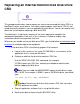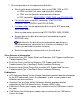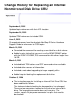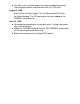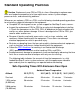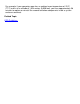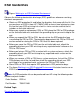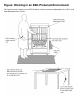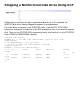Replacing an Internal Disk Drive CRU
7 Resume operations on the replacement disk drive:
a Start the disk drive and check its status using OSM, TSM, or SCF:
OSM: use Start Disk action and check disk attributes●
TSM: use the Up action and check disk attributes●
SCF commands: RESET DISK, START DISK, and STATUS DISK●
b Test all disk paths using SCF commands: (SWITCH DISK;
PRIMARY DISK, FORCED; and STATUS DISK).
c Find bad sectors on the replacement disk using the SCF command
INFO DISK, BAD.
Mark any bad sectors found (using SCF CONTROL DISK, SPARE).
d Restore data to the disk drive from your latest backup using the
RESTORE utility.
Note: Because the disk drive you replaced was operating as a
nonmirrored volume, data written to it since the last backup is lost
(unless you were able to retrieve that data).
e Restart the application software that uses this disk drive.
Other Sources of Information
Recovering From SCF Object States and Substates (NTL Support and Service >
Troubleshooting Tips)
●
Disk Drive Errors and Failure Recovery (NTL Support and Service >
Troubleshooting Tips > NonStop S-Series Hardware Servicing)
●
Enclosure Loses Power During Disk Insertion (NTL Support and Service >
Troubleshooting Tips > NonStop S-Series Hardware Servicing)
●
Publications:
SCF Reference Manual for the Storage Subsystem: provides detailed information
for the SCF commands used in this procedure, as well as many options and
attributes not discussed here.
●
Guardian Disk and Tape Utilities Reference Manual: provides detailed
information for the Disk Space Analysis Program (DSAP) utility.
●
OSM User's Guide: gives step-by-step instructions for the OSM actions listed in
this topic.
●
TSM Online User Guide: gives step-by-step instructions for the TSM actions
listed in this topic.
●