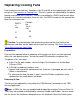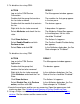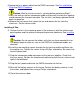Replacing Cooling Fans
15 Enable the fan by using either the OSM Service Connection or TSM Service
Application.
To enable the fan using OSM:
ACTION RESULT
Log on to the OSM Service
Connection.
The Management window
appears.
Double-click the group that contains
the fan to be removed.
The modules for that group appear
in the tree pane.
Double-click the module that
contains the fan.
The devices appear.
Right-click the fan to be removed. A drop-down list appears.
Select Attributes and check the fan
state.
The Attributes Dialog Box appears.
In the dialog box, the fan state
should be "Disabled."
Click Show Actions. The Actions list appears.
Select Enable/Disable and click
Perform action.
The Confirm Enable/Disable dialog
box appears.
Select True and click OK. In the Attributes dialog box, the
Fan State changes to "Enabled."
To enable the fan using TSM :
ACTION RESULT
Log on to the TSM Service
Application.
The Management window appears.
Double-click the group that
contains the installed fan.
The devices appear.
Right-click the fan. Click
Attributes and check the Fan
State.
In the Attributes dialog box, the Fan
State of the fan should be "Disabled."
Click Show Actions. The Actions list appears.
Select Enable Fan, click Perform
action, and then click OK.
In the Attributes dialog box, the Fan
State changes to "Enabled."
16 Open the door and visually verify that the fan is operational.