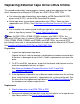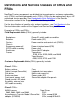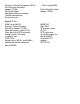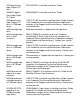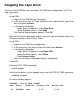Replacing External Tape Drive CRUs Online
Table Of Contents
- Replacing External Tape Drive CRUs Online
- Replacing External Tape Drive CRUs Online
- Definitions and Service Classes of CRUs and FRUs
- List of Tape Drive Manuals
- Location of Differential SCSI Port on PMF/IOMF CRU
- Minimum Hardware/Firmware Revisions for 517x and 519x Replacement Tape Drives
- Stopping the Tape Drive
- Deleting and Adding a Tape Drive
- Verifying the SCSI Port is Configured to Support a Tape Drive
- Starting a Tape Drive
- Resetting a Tape Drive Using SCF
Stopping the Tape Drive
You can use the OSM Service Connection, the TSM Service Application, or SCF to
stop a tape drive.
Using OSM:
Log on to the OSM Service Connection.a.
In the tree pane, click the Tape Collections icon, right click the Tape Drive
icon, and select Actions.
b.
In the Actions dialog box:
- Under Select Component, select Tape Drive.
- Under Available Actions, select Stop.
The Confirm Stop dialog box appears. Click OK.
c.
Wait until the Actions dialog box displays "passed" and the Attributes tab on the
Detail pane displays Device State: "Down."
Using TSM:
Log on to the TSM Service Application.a.
In the tree pane, right click the tape icon and select Actions.b.
In the Actions dialog box:
- Under Select Component, select Tape CRU.
- Under Available Options, select Down.
- Click Perform Action.
Wait until the Actions dialog box displays "completed."
c.
Using SCF:
Enter the STOP TAPE command:
->STOP $Tape1
Verify that the drive is in the stopped state using the STATUS TAPE command:
->STATUS $Tape1
The status display appears:
STORAGE - Status TAPE $TAPE1
LDev State Substate Primary PID Backup PID
20 STOPPED Down 0,45 1,45