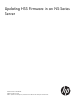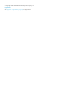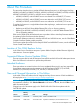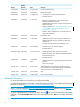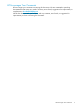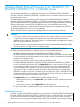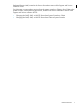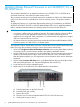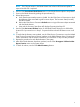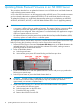Updating Firmware in an NS-Series Server
Updating Blade Element Firmware in an NS1000 Server
This procedure describes how to update the firmware in an NS1000 server one blade element at
a time while the system remains online.
A CD is the HSS boot device in an HP Integrity NonStop NS1000 server. This procedure assumes
you have already obtained an updated NS1000FW CD for each blade element in the server.
To update the firmware in a single blade element after replacing it, see Replacing an NS2000,
NS2000T, NS2000ST, NS1200, or NS1000 Blade Element FRU or Fan or Upgrading Memory
.
CAUTION:
• A processor is offline while you update its firmware. The impact of taking a processor offline
on system processes and applications depends upon how these system processes and
applications are configured. If the configuration is not fault tolerant, then application outages
and loss of system resources can occur.
• HP authorized service providers must always update the NonStop Installed Database (NSID)
when they replace or install a FRU in a customer system.
This high-level summary lists the tasks required to complete the firmware update. Read all the steps
before you being this procedure so that you can be aware of time critical steps.
1. Perform the OSM Service Connection Set Locator LED State action on the blade element to be
updated (optional). This action causes the blue indicator LED to blink, making it easier to
physically locate the correct blade element.
2. Power off the blade element:
a. Push the power button.
b. Wait until the green power LED starts blinking and the fans spin down.
3. Locate an NS1000FW CD with the updated firmware. Have it with you as you perform the
following time critical steps.
4. Push the power button to power the blade element back on.
CAUTION: Proceed to Step 5 immediately. It will only take approximately 25 seconds for
the DVD drive to become ready, as described in Step 5.b, and then you will have
approximately one minute to complete Step 5.
5. Replace the HSS Firmware CD in the DVD drive of the blade element to be updated:
a. Wait until the DVD LED turns green.
b. Push the eject button on the DVD drive.
c. Extend the DVD tray out fully.
d. Remove the old HSS Firmware CD.
10 Updating Blade Element Firmware in an NS1000 Server