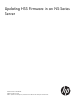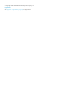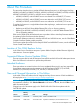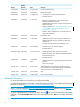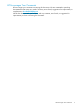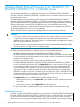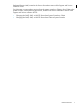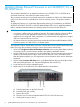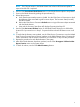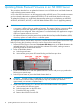Updating Firmware in an NS-Series Server
Updating Blade Element Firmware in an NS2000/T/ST, or
NS1200 Server
This procedure describes how to update the firmware in an NS2000/T/ST, or NS1200 server
one blade element at a time while the system remains online.
This procedure assumes you have already obtained an updated boot CD for each blade element
in the server. The boot CD is available from Scout for NonStop Servers. The product number is
T8004.
To update the firmware in a single blade element after replacing it, see Replacing an NS2000,
NS2000T, NS2000ST, NS1200, or NS1000 Blade Element FRU or Fan or Upgrading Memory.
Refer to NonStop Firmware Matrices for updating System Firmware and other firmware.
CAUTION:
• A processor is offline while you update its firmware. The impact of taking a processor offline
on system processes and applications depends upon how these system processes and
applications are configured. If the configuration is not fault tolerant, then application outages
and loss of system resources can occur.
• HP authorized service providers must always update the NonStop Installed Database (NSID)
when they replace or install a FRU in a customer system.
This high-level summary lists the tasks required to complete the firmware update. Read all the steps
before you begin this procedure so that you can be aware of time critical steps.
1. Use the OSM Suppress Problem Incident Report Creation action on the system object to prevent
unnecessary dial-out communications related to the update of the blade element.
2. Use the OSM Service Connection to view the Halted State Services Firmware Running Version
attribute on the Blade Element object. Write down the firmware version information shown.
After the update completes, you will compare this version information to the version information
displayed.
3. Use the OSM Set Locator LED State action on the Blade Element object to set the blue locator
LED on the blade element to On. The blue LED lights but does not blink (1).
4. Locate the boot CD with the updated firmware.
5. Replace the CD in the DVD drive of the blade element to be updated:
a. Push the eject button on the DVD drive (2).
b. Extend the DVD tray out fully.
c. Remove the old CD.
d. Place the new PI Loader and Halted State SVCS CD in the DVD drive tray.
e. Gently push the tray to close it.
8 Updating Blade Element Firmware in an NS2000/T/ST, or NS1200 Server