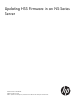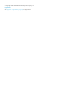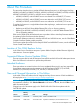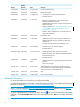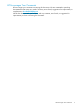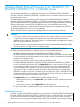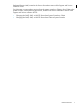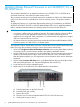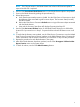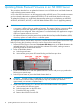Updating Firmware in an NS-Series Server
NOTE: This CD must remain in the blade element until a future HSS firmware update is
required and the CD is replaced.
6. Use the OSM Power Down Blade Element action on the Blade Element object to be updated.
7. Power on the blade element by pushing the power button (3).
8. Reload the processor:
a. Verify that the associated processor is halted. Use the OSM Service Connection to check
the attributes of the associated Logical Processor object. The Processor State (from ME)
should be Halted.
b. Perform the OSM Service Connection Reload action on Logical Processor object associated
with the blade element.
c. Wait until the Processor State (from ME) displays Executing NonStop OS.
9. Use the OSM Set Locator LED State action on the Blade Element object to turn off the blue
locator LED if you turned it on in Step 3. Or press the blue indicator LED button to turn it off
(1).
10. To verify that the firmware was updated, use the OSM Service Connection to view the Halted
State Services Firmware Running Version attribute on the Blade Element object. Compare this
version information with the version information you wrote down in Step 2 of this procedure.
11. Repeat this procedure for each blade element in the system.
12. After all the blade elements have been updated, use the OSM Unsuppress Problem Incident
Report Creation action on the System object.
13. To check for alarms, use the OSM Alarm Summary function.
9