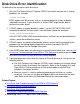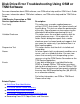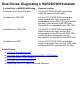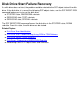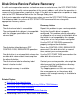Disk Drive Errors and Failure Recovery
Disk Drive Error Identification
To determine the source of a disk drive error:
1
Run the Disk Space Analysis Program (DSAP) on the disk volume that is having
problems; for example:
1>DSAP $SYSTEM
DSAP reports disk drive errors such as unspared defective sectors or doubly
allocated file extents. If your disk drive is active, DSAP might not be able to
perform the extent check.
2 If DSAP reports unspared defective sectors, use the SCF INFO DISK, BAD
command to confirm that the sectors have not been spared; for example:
2>SCF INFO $SYSTEM,BAD
If the SCF INFO DISK, BAD command confirms that there are unspared defective
sectors, spare these defective sectors.
3 If DSAP reports any doubly allocated file extents, correct them by performing the
procedure for correcting doubly allocated file extents provided in the SCF
Reference Manual for the Storage Subsystem.
4 If the DSAP report does not indicate the source of the disk drive error, refer to Disk
Drive Error Troubleshooting Using OSM or TSM Software to perform general disk
drive tests and track any disk drive errors being recorded.
5 If disk performance seems to be the source of the disk drive error, use one of the
following utilities:
The Disk Compression Program (DCOM), which compresses the free space
of a disk volume to minimize file fragments. Refer to the Guardian Disk and
Tape Utilities Reference Manual for information about using DCOM to
compress free space on disks.
●
Measure, which is a tool for collecting performance statistics on system
resources. You can use the data provided by Measure to balance the work
load. Refer to the Measure Reference Manual for more information.
●
Related Topics:
Disk Drive Error Troubleshooting Using OSM or TSM Software●
Disk Drive Revive Failure Recovery●
Disk Drive Start Failure Recovery●
Disk Drives: Diagnosing a HARDDOWN Substate●
Recovering From SCF Object States and Substates
●