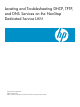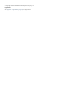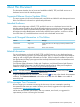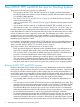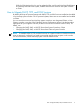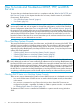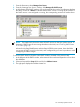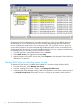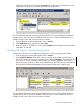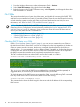Locating and Troubleshooting DHCP, TFTP, and DNS Services on the NonStop Dedicated Service LAN HP Part Number: 632166-002 Published: August 2011 Edition: J06.03 and subsequent J-series RVUs, H06.03 and subsequent H-series RVUs.
© Copyright 2011 Hewlett-Packard Development Company, L.P. Legal Notice See Appendix : Legal Notice (page 13) for legal notices.
About This Document This document describes how to locate and troubleshoot DHCP, TFTP, and DNS services on a dedicated service LAN for NonStop systems. Supported Release Version Updates (RVUs) This topic supports J06.03 and all subsequent J-series RVUs and H06.03 and subsequent H-series RVUs until otherwise indicated in a replacement publication.
About DHCP, TFTP, and DNS Services for NonStop Systems The purpose of this document is to help you understand: • The importance of DHCP, TFTP, and DNS services for HP Integrity NonStop BladeSystems, NonStop NS2200 series systems, and any HP Integrity NonStop NS-series systems with CLuster I/O Modules (CLIMs) attached. • The “Rules for DHCP, TFTP, and DNS Services” (page 4) on a dedicated service LAN (also called a maintenance LAN).
DVD; the OSM Low-Level Link is used to update the files used for each NonStop BladeSystem and NonStop NS2200 series system, whether those files are stored on the system consoles or CLIMs. How to Migrate DHCP, TFTP, and DNS Services By default, HP ships AC-powered systems with DHCP, TFTP, and DNS services installed and enabled on a NonStop system consoles. For DC-powered systems, these services are installed and enabled on CLIMs.
How To Locate and Troubleshoot DHCP, TFTP, and DNS Services To ensure that your dedicated service LAN is in compliance with the “Rules for DHCP, TFTP, and DNS Services” (page 4), this chapter describes how to locate, check the status of, and disable (if necessary), those services: • “On a NonStop System Console” (page 6) • “On CLIMs” (page 10) NOTE: If you know the current location, the two system consoles or two CLIMs on which these services are located and wish to migrate or change that configuration, use
1. 2. 3. From the Start menu, select Manage Your Server. From the “Manage Your Server” window, click Manage this DHCP server. In the left pane of the DHCP window, click on the name of the console. The right pane displays the status. A value of **Active** indicates that the DHCP service is running on the console. If the DHCP service is not configured or running, the corresponding sections will not be shown. NOTE: This method only shows the status of DHCP services on that one system console.
Changing the DHCP configuration for your LAN, provided you only have two DHCP servers on the LAN and you know where they are located, should be done through the OSM CLIM Boot Service Configuration Wizard (see “How to Migrate DHCP, TFTP, and DNS Services” (page 5)). As part of the migration, the wizard automatically disables the DHCP service on the devices you are migrating from.
DNS Server should also show a Status of Running in the right pane. If the DNS server is not configured or running, the corresponding sections will not be shown. This is handled automatically when using the OSM CLIM Boot Service Configuration Wizard to migrate services, but if you need to disable the DNS service on a system console because it is already running on two other sources (consoles or CLIMs): 1. From the Start menu, select Administrative Tools > Services. 2.
1. 2. 3. From the Windows Start menu, select Administrative Tools > Services. Select Trivial FTP Daemon, then right-click and select Stop. Right-click again on the Trivial FTP Daemon entry, select Properties, and change the Start value from “Automatic” to “Manual.” On CLIMs This section describes how to locate, check the status, and disable (if necessary) the DHCP, TFTP, and DNS services installed on CLuster I/O Modules (CLIMs).
If DHCP/DNS services are running on CLIMs, use the following command from any CLIM on which those services are running to shows the lease list: climcmd clim-name climdnsconfig server -list If you need to disable the DHCP service on an individual CLIM and cannot use the OSM CLIM Boot Service Configuration Wizard because there are more than two sources of this service on the LAN, use the following TACL command on that CLIM: climcmd clim-name climdhcpmgr stop Checking DNS Status on a CLIM DNS services should
Checking TFTP Status on a CLIM TFTP services are located on the same CLIMs on which DHCP services are configured. To check the status of the TFTP service on an individual CLIM, use the following TACL command from any CLIM on which those services are running: climcmd clim-name ps -A ~| grep tftp in.tftpd indicates that the TFTP service is configured and running on the CLIM. The TFTP service is stopped when the DHCP server is disabled (as described under “Checking DHCP Status on a CLIM” (page 10)).
Legal Notice Legal Notice Confidential computer software. Valid license from HP required for possession, use or copying. Consistent with FAR 12.211 and 12.212, Commercial Computer Software, Computer Software Documentation, and Technical Data for Commercial Items are licensed to the U.S. Government under vendor’s standard commercial license. Warranty The information contained herein is subject to change without notice.