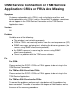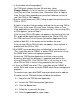OSM Service Connection or TSM Service Application: CRUs or FRUs Are Missing
1 Is the window refreshing properly?
For TSM client software Version 5.0 and later, select
Display>Refresh. Or, for all versions, try switching to a different
view (Physical View, Inventory View, Connection View, or Logical
View, System View, depending on your client software version) to
see if the CRU or FRU appears.
2 Are the service processors (SPs) failing to report the existence of the
CRU or FRU?
Establish a low-level link connection and look for the missing CRU or
FRU in any of the views (Physical View, Inventory View, or Tree
View, depending on your client software version). If the missing CRU
or FRU appears, go on to Step 3.
If the missing CRU or FRU does not appear in the low-level link, the
SPs might not be reporting the existence of the CRU or FRU. Use
the TSM Low-Level Link or Service Connection Application Reset
action on both SPs in the enclosure that exhibits the error.
If the missing CRU or FRU still does not appear, there might be a
problem with the CRU or FRU.
3 Are SNMP messages being lost and affecting system discovery?
(This is possible only for G06.01 or earlier RVUs and servers using
the SNMP client/server management protocol.)
Restart the TSM Service Application to initiate a new system
discovery. Wait until the discovery is complete and look for the
missing CRU or FRU. If the CRU or FRU is still missing, or if any
other CRU or FRU is now missing, proceed to the next step.
4 Is there an SNMP trap error? (This is possible only for G06.01 or
earlier RVUs and servers using the SNMP client/server management
protocol.)
To recover from a possible SNMP trap error, delete and re-add the
IP address of the TSM workstation exhibiting the problem:
4.1 Log off of the TSM Service Application.
4.2 Launch the TSM Configuration Application.
4.3 Click the Server icon.
4.4 Select the system with the error.
4.5 Enter the password for super.super.