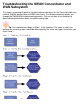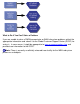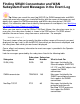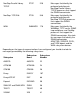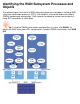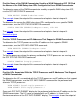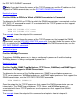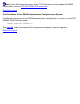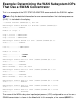Troubleshooting the SWAN Concentrator and WAN Subsystem This page is a jumping off point for troubleshooting information for the ServerNet wide area network (SWAN) concentrator and WAN subsystem. The following flowchart guides you through the SWAN/WAN troubleshooting process. Click on any box in the flowchart to obtain detailed information about a troubleshooting topic. Tip: You should always begin at Step 1 in the flowchart.
What to Do if You Can't Solve a Problem If you are unable to solve a SWAN concentrator or WAN subsystem problem, collect the appropriate information and submit it to the Global Customer Support Center (GCSC) for analysis. In some cases, it might be appropriate to trace a communications line and provide trace information to the GCSC. Note: There is currently no officially released trace facility for the WAN subsystem processes and objects.
Finding SWAN Concentrator and WAN Subsystem Event Messages in the Event Log Tip: Before you search the event log ($ZLOG) for SWAN concentrator and WAN subsystem event messages, you should be familiar with the names of the processes and objects that support the SWAN concentrator and WAN subsystem devices (DEVICE object). For information about how to identify these processes and objects, see Identifying the WAN Subsystem Processes and Objects.
NonStop Parallel Library TCP/IP ZTCP 220 Messages that identify the preferred and alternate NonStop Parallel Library TCP/IP processes that support the SWAN concentrator. NonStop TCP/IPv6 ZTC6 346 Messages that identify the preferred and alternate NonStop TCP/IPv6 processes that support the SWAN concentrator. WAN WANMGR 176 Messages that identify the WANBoot, TFTP server, SNMP trap multiplexer, and ConMgr processes that support the SWAN concentrator.
Identifying the WAN Subsystem Processes and Objects The following figure illustrates the WAN subsystem processes and objects, including WAN subsystem input/output processes (IOPs), that comprise a ServerNet wide area network (SWAN) concentrator configuration. Click a process or object to find out how to identify it using SCF commands, or scroll down. Tip: To find the SWAN concentrators configured on a system, click SWAN.
Find the Name of the SWAN Concentrator Used by a WAN Subsystem IOP OR Find the Names of the WAN Subsystem IOPs Configured to Use a SWAN Concentrator To determine name of the SWAN concentrator used by a specific WAN subsystem IOP, use the SCF INFO DEVICE command: INFO DEVICE $ZZWAN.# The example shows the output of this command and explains how to interpret it.
the SCF INFO SUBNET command. Note: If you don't know the names of the TCP/IP processes and the IP addresses that support the SWAN concentrator, use the SCF INFO ADAPTER command. Back to the figure Find the E4SAs or FESAs to Which a SWAN Concentrator is Connected To determine the E4SAs or FESAs to which the SWAN concentrator is connected, use the SCF INFO LIF command for each LIF associated with the TCP/IP processes that support the SWAN concentrator: INFO LIF $ZZLAN. INFO LIF $ZZLAN.
Note: If you don't know the names of the TCP/IP processes that support the SWAN concentrator, use the SCF INFO ADAPTER command. Back to the figure Find the Names of the SWAN Concentrators Configured on a System To determine the names of the SWAN concentrators configured on a system, use the SCF NAMES ADAPTER command: NAMES ADAPTER $ZZWAN.#* The example shows the output of this command and explains how to interpret it.
Example: Determining the SWAN Concentrator Used by a Communications Line This is an example of an SCF INFO DEVICE command: -> INFO DEVICE $ZZWAN.#LINE1 WAN MANAGER Info Device \COWBOY.$ZZWAN.#LINE1 *Adapter Name..... *Line ............ Profile........... Preferred Cpu..... *Type............. *IOPOBJECT........ S01 *Clip ............ 1 0 *Path ............ A MINE *RecSize.......... 4 2 Alternate Cpu..... 3 (63,05) $SYSTEM.SYS00.LHOBJ The name of the SWAN concentrator is shown in the Adapter Name field.
Example: Determining the WAN Subsystem IOPs That Use a SWAN Concentrator This is an example of the SCF STATUS ADAPTER command with the SUB ALL option: Note: Only the detailed information for one communications line interface processor (CLIP) 1 is included in the display. -> STATUS ADAPTER $ZZWAN.#S01, SUB ALL WAN Manager STATUS ADAPTER for ADAPTER \ICEBAT.$ZZWAN.#S01 State........... STARTED Number of clips.
configured for line 0 on CLIP 1. If no WAN subsystem IOP is configured to use the line, FREE is displayed.
Example: Determining the TCP/IP Processes and IP Addresses for a SWAN Concentrator This is an example of the SCF INFO ADAPTER command: -> INFO ADAPTER $ZZWAN.#S01 WAN MANAGER Detailed Info Adapter \TAHITI.$ZZWAN.#S01 *TrackId.......... *ALTTCPIP Name.... KERNELCODE........ *SNMPCODE......... *HOSTIP Address... *ALTHOSTIP Address SUBNETMASK........ ALTSUBNETMASK..... ZWXFF *TCPIP Name...... $ZB019 $ZB01D Concentrator Type. SYNC $SYSTEM.CSS00.C7953P00 $SYSTEM.CSS00.C7849P00 172.16.35.16 172.16.45.
Example: Verifying That a TCP/IP Process Is Started This is an example of the SCF STATUS PROCESS command: -> STATUS PROCESS $ZB019 TCPIP Status PROCESS \COWBOY.$ZB019 Status: STARTED PPID............ ( 2,267) BPID................... ( 3,263) Proto State TCP ESTAB TCP ESTAB TCP LISTEN TCP LISTEN TCP LISTEN TCP LISTEN TCP LISTEN UDP UDP UDP UDP UDP Laddr 172.17.206.20 172.17.206.20 0.0.0.0 0.0.0.0 0.0.0.0 0.0.0.0 0.0.0.0 172.17.206.20 0.0.0.0 0.0.0.0 0.0.0.0 0.0.0.
Example: Determining the LIFs Used by a SWAN Concentrator These are examples of the SCF INFO SUBNET command: ->INFO SUBNET $ZB019.* TCPIP Info SUBNET \JULIE.$ZB019.* Name Devicename #LOOP0 #SN1 \NOSYS.$NOIOP *IPADDRESS 127.0.0.1 \JULIE.L019 TYPE *SUBNETMASK LOOP-BACK %HFF000000 172.16.45.16 ETHERNET OFF SuName QIO *R N %HFFFFFF00 ON N ->INFO SUBNET $ZB01D.* TCPIP Name Info SUBNET \JULIE.$ZB01D.* Devicename *IPADDRESS #LOOP0 \NOSYS.$NOIOP 127.0.0.1 #SN1 \JULIE.L01D 172.16.35.
Example: Determining the E4SAs or FESAs Used by a SWAN Concentrator These are examples of the SCF INFO LIF command: ->INFO LIF $ZZLAN.L018 SLSA Info LIF Name $ZZLAN.L018 PIF E0153.0.A MAC Address 08:00:8E:00:5C:85 Type Ethernet MAC Address 08:00:8E:00:5C:85 Type Ethernet ->INFO LIF $ZZLAN.L01D SLSA Info LIF Name $ZZLAN.L01D PIF E0154.0.B Logical interface (LIF) names are shown in the Name column and physical interface (PIF) names are shown in the PIF column.
Example: Displaying Information for a WAN Subsystem Process This is an example of an SCF INFO PROCESS command: ->INFO PROCESS $ZZWAN.#* WAN MANAGER Detailed Info Process \DRAGON.$ZZWAN.#0 RecSize.......... 0 *Type ........... (50,00) Preferred CPU.... 0 Alternate CPU.... 1 *IOPOBJECT....... $SYSTEM.SYS01.CONMGR WAN MANAGER Detailed Info Process \DRAGON.$ZZWAN.#ZTMX6 RecSize.......... Preferred CPU.... *IOPOBJECT....... STARTUP String... 0 *Type ........... ( 0,49) 0 Alternate CPU.... 1 $SYSTEM.SYS01.
The following information should help you interpret the command display: ● A ConMgr process is identified by CONMGR in the IOPOBJECT field. ● A WANBoot process is identified by WANBOOT in the IOPOBJECT field. The TCP/IP process with which a WANBoot process is associated is shown in the STARTUP String field. ● An SNMP trap multiplexer process is identified by SNMPTMUX in the IOPOBJECT field.
Example: Identifying the SWAN Concentrators on a System This is an example of the NAMES ADAPTER command: ->NAMES ADAPTER $ZZWAN.#* WanMgr Names ADAPTER $ZZWAN.#* ADAPTER $ZZWAN.#S01 $ZZWAN.
Viewing SWAN Concentrator Alarms To view an alarm generated by a ServerNet wide area network (SWAN) concentrator, use the OSM Service Connection or the TSM Service Application and do the following: Note: The following instructions are applicable to the OSM package and to TSM client software Version 7.0 and later. 1 In either the tree pane or the view pane, click on the resource. 2 In the details pane, click the Alarms tab. Alarms for the selected resource appear in the Alarms tab in the details pane.
Recovering From a SWAN Concentrator Alarm Note: The following instructions are applicable to the OSM package and to the G06.02 and later product versions of the TSM package. This page explains how to recover from a ServerNet wide area network (SWAN) concentrator alarm displayed by the OSM Service Connection or the TSM Service Application. Note: Beginning with the G06.03 RVU, SWAN concentrator alarms are cleared automatically. In pre-G06.03 RVUs, SWAN concentrator alarms must be cleared manually.
1 Make sure that the DLC task object code files are secured with "N" read access. The DLC task object code files should be located in the $SYSTEM.CSSnn subvolume. 2 Make sure that the TFTP server process is configured to use the correct location for the DLC task object code files. The location of download files is specified by the STARTUP attribute. (The default location is $SYSTEM.CSSnn.
Hardware Error Alarm This alarm is generated when the power-on self-test (POST) fails, the fan in the SWAN concentrator stops rotating, or the power supply in the SWAN concentrator is not operational. If the fan is not rotating, check for a loose connection. If the power supply is not operational or if the fan will not rotate, you must replace the SWAN concentrator.
The SWAN firmware object code file should be located in the $SYSTEM.CSSnn subvolume. ● Make sure that the TFTP server process is configured to use the correct location for the SWAN firmware object code file. The location of download files is specified by the STARTUP attribute. (The default location is $SYSTEM.CSSnn.) ● Run the Test Basic Online test action on the communications line interface processor (CLIP) that generated the alarm. ● Update the SWAN firmware, if necessary.
2 Correct any configuration errors. 3 Check the status of the required WAN subsystem processes and objects and their supporting processes. 4 Restart any processes and objects that are not in the STARTED state. Clearing a SWAN Concentrator Alarm In pre-G06.03 RVUs, you must manually clear a SWAN concentrator alarm. To clear an alarm: 1 Open a Physical view. 2 From the Summary menu, choose Alarms. The Alarm Summary dialog box appears, listing all current alarms on the NonStop S-series server.
Verifying the WAN Subsystem Processes and Objects This procedure describes how to verify that the required WAN subsystem processes and objects are started. It also describes how to verify that the processes and objects that support a ServerNet wide area network (SWAN) concentrator (for example, Ethernet 4 ServerNet adapters (E4SAs), Fast Ethernet ServerNet adapters (FESAs), TCP/IP processes, and so forth) are started.
4 Verify that the E4SAs or FESAs to which the SWAN concentrator is connected are operational. a. Use the SCF STATUS ADAPTER command to verify that the ADAPTER object for each E4SA or FESA is in the STARTED state: STATUS ADAPTER $ZZLAN. The example shows the output of the SCF STATUS ADAPTER command. ● Use the SCF STATUS SAC command to verify that the ServerNet addressable controllers (SACs) for each E4SA or FESA are in the STARTED state: STATUS SAC $ZZLAN..
5 Verify that the SNMP agent processes that support the SNMP trap multiplexer processes are in the STARTED state. Use the SCF STATUS PROCESS command: STATUS PROCESS $ The example shows the output of the SCF STATUS PROCESS command. 6 Verify that the WAN subsystem processes (ConMgr, TFTP server, SNMP trap multiplexer, and WANBoot processes) are in the STARTED state. Use the SCF STATUS PROCESS command: STATUS PROCESS $ZZWAN.
Example: Verifying That the WAN Manager Process Is Started This is an example of the SCF STATUS PROCESS command: -> STATUS PROCESS $ZZKRN.#ZZWAN NONSTOP KERNEL - Status PROCESS \COWBOY.$ZZKRN.#ZZWAN Symbolic Name Name State ZZWAN $ZZWAN STARTED Sub Primary PID 0 ,279 Backup PID 1 ,270 Note that the WAN manager process is in the STARTED state.
Example: Verifying That the LAN Manager Process Is Started This is an example of the SCF STATUS PROCESS command: -> STATUS PROCESS $ZZKRN.#ZZLAN NONSTOP KERNEL - Status PROCESS \COWBOY.$ZZKRN.#ZZLAN Symbolic Name Name State ZZLAN $ZZLAN STARTED Sub Primary PID 0 ,21 Backup PID 1 ,16 Note that the LAN manager process is in the STARTED state.
Example: Verifying That a TCP/IP Subnet Is Started This is an example of an SCF STATUS SUBNET command: -> STATUS SUBNET $ZB019.#SN1 TCPIP Status SUBNET \COWBOY.$ZB019.#SN1 Name Status #SN1 STARTED Note that the SUBNET object is in the STARTED state.
Example: Verifying That a TCP/IP Route Is Started This is an example of the SCF STATUS ROUTE command: 16-> STATUS ROUTE $ZB019.* TCPIP Status ROUTE \COWBOY.$ZB019.* Name Status #GW #RT1 #RT2 STARTED STARTED STARTED RefCnt 0 12 0 Note that the routes are in the STARTED state.
Example: Verifying That the ADAPTER Object for an E4SA CRU Is Started This is an example of the SCF STATUS ADAPTER command: ->STATUS ADAPTER $ZZLAN.E0153 SLSA Status ADAPTER Name $ZZLAN.E0153 State STARTED Note that the ADAPTER object is in the STARTED state.
Example: Verifying That the SACs for an E4SA CRU Are Started This is an example of using the SCF STATUS SAC command: ->STATUS SAC $ZZLAN.E0153.* SLSA Status SAC Name $ZZLAN.E0153.0 $ZZLAN.E0153.1 Owner 0 0 State STARTED STARTED Note that the ServerNet addressable controllers (SACs) are in the STARTED state.
Example: Verifying That a PIF Is Started This is an example of the SCF STATUS PIF command: -> STATUS PIF $ZZLAN.E0153.1.A SLSA Status PIF Name $ZZLAN.E0153.1.A State STARTED Note that the PIF is in the STARTED state.
Example: Verifying That a LIF Is Started This is an example of the SCF STATUS LIF command: -> STATUS LIF $ZZLAN.L018 SLSA Status LIF Name $ZZLAN.L018 State STARTED Access State UP Note that the LIF is in the STARTED state and the access state is UP.
Example: Verifying That an SNMP Agent Process Is Started This is an example of an SCF STATUS PROCESS command: -> STATUS PROCESS $ZTMXB SNMP Status PROCESS Name $ZTMXB Status STARTED Trace OFF Trace file N/A Note that the SNMP agent process is in the STARTED state.
Example: Verifying That the WAN Subsystem Processes Are Started This is an example of the SCF STATUS PROCESS command: -> STATUS PROCESS $ZZWAN.#* WAN Manager STATUS PROCESS for PROCESS \ICEBAT.$ZZWAN.#0 State :......... STARTED LDEV Number..... 62 PPIN............ 0 ,270 Process traced.. NO WAN Manager STATUS PROCESS for PROCESS \ICEBAT.$ZZWAN.#1 State :......... STARTED LDEV Number..... 61 PPIN............ 1 ,266 Process traced.. NO WAN Manager STATUS PROCESS for PROCESS \ICEBAT.$ZZWAN.#ZW019 State :..
Example: Verifying That a SWAN Concentrator Is Started This is an example of the SCF STATUS ADAPTER command with the SUB ALL option. Detailed information for only one communications line interface processor (CLIP) is included in the display. ->STATUS ADAPTER $ZZWAN.#S01, SUB ALL WAN Manager STATUS ADAPTER for ADAPTER \COWBOY.$ZZWAN.#S01 State....... STARTED Number of clips. 3 Clip 1 status : CONFIGURED Clip 2 status : CONFIGURED Clip 3 status : CONFIGURED WAN Manager STATUS SERVER for CLIP \COWBOY.$ZZWAN.
Program timestamp. 17 Jan 1997, 11:35:04.890 WAN Manager STATUS TASK for TASK \COWBOY.$ZZWAN.#S01.1.DLC1 State :........ STARTED CLIP Path Name.... A TCPIP Port used.... 5001 CLIP Protocol Id.. 1 Interface Type..... 0 Clip Program...... $SYSTEM.CSS01.C1096P00 Program timestamp. 26 Mar 1997, 13:36:04.981 Note that the ADAPTER, SERVER, PATH, and TASK objects are in the STARTED state.
Example: Verifying That a WAN Subsystem Device Is Started This is an example of an SCF STATUS device command: -> STATUS DEVICE $ZZWAN.#IPO1 WAN Manager STATUS DEVICE for DEVICE \COWBOY.$ZZWAN.#IPO1 State :......... STARTED LDEV number..... 173 PPIN............ 2 ,13 BPIN............ 3 ,11 Note that the DEVICE object is in the STARTED state.
Starting the WAN Subsystem Processes and Objects This procedure describes how to start the required WAN subsystem processes and objects. It also describes how to start the processes and objects that support a ServerNet wide area network (SWAN) concentrator (for example, Ethernet 4 ServerNet adapters (E4SAs), Fast Ethernet ServerNet adapters (FESAs), TCP/IP processes, and so forth). Note: Angle brackets (for example, ) are used in command syntax to indicate values that you must provide.
6 To start a WAN subsystem process (ConMgr, TFTP server, SNMP trap multiplexer, and WANBoot processes), use the SCF START PROCESS command: START PROCESS $ZZWAN.# 7 To start the SWAN concentrator, use the SCF STATUS ADAPTER command with the SUB ALL option: START ADAPTER $ZZWAN.#, SUB ALL 8 To start a WAN subsystem device (DEVICE object), use the SCF START DEVICE command: START DEVICE $ZZWAN.
Verifying the SWAN Concentrator Cabling The front panel of the ServerNet wide area network (SWAN) concentrator contains two RJ-45 10Base-T twisted-pair Ethernet ports, which are used to connect the SWAN concentrator to the NonStop S-series server. Ethernet connections can be made directly to Ethernet 4 ServerNet adapters (E4SAs) or Fast Ethernet ServerNet adapters (FESAs) using special UTP Ethernet crossover cables, or indirectly through Ethernet hubs.
The example shows the output of this command. d. Examine the cable connected to path A on the SWAN concentrator and make sure that it is connected to the E4SA or FESA port associated with the preferred TCP/IP process. e. Examine the cable connected to path B on the SWAN concentrator and make sure that it is connected to the E4SA or FESA port associated with the alternate TCP/IP process.
Figure: SWAN Concentrator Ethernet Ports The following figure shows the dual Ethernet ports, labeled path A and path B, on a SWAN concentrator.
Correcting the SWAN Concentrator Cabling This page explains how to correct common SWAN concentrator cabling problems. 1 If the Ethernet cables are reversed, switch the cables so that they are connected to the correct ports on the SWAN concentrator. 2 If an Ethernet cable is connected to the wrong E4SA or FESA port, connect the cable to the configured E4SA or FESA port or reconfigure the SWAN concentrator to use the E4SA or FESA port to which it is connected.
Correcting SWAN Concentrator Configuration Errors This procedure explains how to correct the following common ServerNet wide area network (SWAN) configuration errors: ● The ServerNet wide area network (SWAN) concentrator is configured to use the wrong Ethernet adapters. ● The SWAN concentrator is configured to use the wrong NonStop TCP/IP processes. ● The wrong Internet Protocol (IP) addresses are configured for the SWAN concentrator.
2 Identify the NonStop TCP/IP process that supports the new Ethernet adapter port. Use the SCF INFO SUBNET command to display the NonStop TCP/IP process associated with each LIF you identified in Step 1: INFO SUBNET *.* The example shows the output of this command. Make a note of the NonStop TCP/IP process and IP address that supports the port on the Ethernet adapter that you want to use. 3 Create and start a TFTP server process for the NonStop TCP/IP process that supports the new Ethernet adapter port. a.
is the alternate processor number. is the name of the NonStop TCP/IP process that supports the new Ethernet adapter port. b. Use the SCF START PROCESS command to start the WANBoot process: START PROCESS $ZZWAN.# c. Use the SCF STATUS PROCESS command to verify that the WANBoot process is in the STARTED state: STATUS PROCESS $ZZWAN.# The example shows the output of this command.
6 Reconfigure the SWAN concentrator to use the new Ethernet adapter port. a. Use the SCF STOP ADAPTER command to stop the SWAN concentrator: STOP ADAPTER $ZZWAN.#, SUB ALL b. Use the SCF ALTER ADAPTER command to alter the appropriate NonStop TCP/IP process. To alter the preferred NonStop TCP/IP process, type the following: ALTER ADAPTER $ZZWAN.#, TCPIP $, HOSTIP To alter the alternate NonStop TCP/IP process, type the following: ALTER ADAPTER $ZZWAN.
1 Reconfigure the the TFTP server process to use the new NonStop TCP/IP process. a. Use the SCF STOP PROCESS command to stop the TFTP server process associated with the NonStop TCP/IP process you are replacing: STOP PROCESS $ZZWAN.# b. Use the SCF ALTER PROCESS command to alter the TFTP server process to use the new NonStop TCP/IP process: ALTER PROCESS $ZZWAN.#, TCPIP $ c. Use the SCF START PROCESS command to restart the TFTP server process: START PROCESS $ZZWAN.
ALTHOSTIP c. Use the SCF START ADAPTER command to restart the SWAN concentrator: START ADAPTER $ZZWAN.#, SUB ALL d. Use the SCF STATUS ADAPTER command to verify that the SWAN concentrator is in the STARTED state: STATUS ADAPTER $ZZWAN.#, SUB ALL The example shows the output of this command.
Correcting a WAN Subsystem Process Configuration Problem: If a ConMgr process, TFTP server process, WANBoot process, or SNMP trap multiplexer process has not been added or is not configured correctly, you must add or modify it. See the WAN Subsystem Configuration and Management Manual for more information. Note: You must use the SCF STOP PROCESS command to stop a WAN subsystem process before altering it. You must use the SCF START PROCESS command to start a WAN subsystem process after adding or altering it.
Example: Identifying the E4SA and FESA CRUs on a System This is an example of the SCF INFO ADAPTER command: -> INFO ADAPTER $ZZLAN.* SLSA Info ADAPTER Name $ZZLAN.E0153 $ZZLAN.E0154 $ZZLAN.E0254 $ZZLAN.E0253 Group 1 1 2 2 Module 1 1 1 1 Slot 53 54 54 53 Type E4SA E4SA FESA FESA The type of adapter is shown in the Type column. E4SA indicates an Ethernet 4 ServerNet adapter (E4SA) and FESA indicates a Fast Ethernet ServerNet adapter (FESA).
Example: Determining the LIFs and PIFs for an E4SA CRU This is an example of the SCF INFO LIF command: ->INFO LIF $ZZLAN.* SLSA Info LIF Name $ZZLAN.L018 $ZZLAN.L019 $ZZLAN.L01A $ZZLAN.L01B PIF E0153.0.A E0153.0.B E0153.1.A E0153.1.B MAC Address 08:00:8E:00:5C:85 08:00:8E:00:5C:86 08:00:8E:00:5C:87 08:00:8E:00:5C:88 Type Ethernet Ethernet Ethernet Ethernet Logical interface (LIF) names are shown in the Name column and physical interface (PIF) names are shown in the PIF column.
Example: Determining the TCP/IP Process and IP Address for a LIF This is an example of using the SCF INFO SUBNET command: ->INFO SUBNET $*.* TCPIP Info SUBNET \DRAGON.$ZB018.* Name *R Devicename *IPADDRESS TYPE *SUBNETMASK SuName QIO #LOOP0 N #SN1 N #SN2 N \NOSYS.$NOIOP 127.0.0.1 LOOP-BACK %HFF000000 OFF \DRAGON.L018 172.16.40.64 ETHERNET %HFFFFFF00 ON \DRAGON.L01C 172.16.35.
Manufacturing Naming Conventions Manufacturing uses a naming convention for processes and devices that relates logical names to the physical location of devices. The following table describes this naming convention. This information is also included in the $SYSTEM.ZSYSCONF.SCF0000 file.
SWAN concentrators #S #S01 is the two digit number that identfies the enclosure. 0 1 2 3 Description The object is in processor enclosure . The object is in I/O enclosure 1 attached to processor enclosure . The object is in I/O enclosure 2 attached to processor enclosure . The object is in I/O enclosure 3 attached to processor enclosure .
53 2 A 53 3 B 54 0 C 54 1 D 54 2 E 54 3 F is the incremental number of the SWAN concentrator. For example, the first SWAN concentrator would be 01, the second SWAN concentrator would be 02, and so on.
Example: Verifying That a TFTP Server Process Is Started This is an example of an SCF STATUS PROCESS command: -> STATUS PROCESS $ZZWAN.#ZF018 WAN Manager STATUS PROCESS for PROCESS \COWBOY.$ZZWAN.#ZF018 State :......... STARTED PPIN............ 1 ,20 Note that the TFTP server process is in the STARTED state.
Example: Verifying That a WANBoot Process Is Started This is an example of the SCF STATUS PROCESS command: -> STATUS PROCESS $ZZWAN.#ZB018 WAN Manager STATUS PROCESS for PROCESS \ICEBAT.$ZZWAN.#ZB018 State :......... STARTED PPIN............ 1 ,278 BPIN............ 0 ,290 Note that the WANBoot process is in the STARTED state.
Example: Verifying That an SNMP Trap Multiplexer Process Is Started This is an example of the SCF STATUS PROCESS command: -> STATUS PROCESS $ZZWAN.#ZTMX1 WAN Manager STATUS PROCESS for PROCESS \ICEBAT.$ZZWAN.#ZTMX1 State :......... STARTED Note that the SNMP trap multiplexer process is in the STARTED state.
Verifying LAN Hardware for a SWAN Concentrator Verifying the local area network (LAN) hardware used by a SWAN concentrator involves standard networking troubleshooting techniques such as checking Ethernet segments, Ethernet cables, and Ethernet hubs to isolate the location of a failure. The WAN subsystem currently supports private or local Ethernet segments only.
Correcting a LAN Hardware Problem for a SWAN Concentrator Correcting problems with the local area network (LAN) hardware used by a ServerNet wide area network (SWAN) concentrator involves standard network troubleshooting techniques such as replacing cables and Ethernet hubs.
Verifying a WAN Subsystem Device Configuration This page shows the SCF commands used to determine if a WAN subsystem device (DEVICE object) is configured correctly. Note: Angle brackets (for example, ) are used in command syntax to indicate values that you must provide.
4 Make sure that subsystem-specific objects (such as SU objects for X25AM lines) are configured correctly. Note: Refer to the configuration and management manual for the appropriate communications subsystem for information about valid modifiers and for information about configuring subsystem-specific objects. For information about fixing a WAN subsystem device configuration error, see Changing a WAN Subsystem Device Configuration.
Example: Determining the Location of a WAN Subsystem Device This is an example of an SCF INFO DEVICE command: ->SCF INFO DEVICE $ZZWAN.#* WAN MANAGER Detailed Info Device \TAHITI.$ZZWAN.#A10 *Adapter Name.... *Line............ Profile.......... Preferred Cpu.... *Type............ *MULTINAME....... *IOPOBJECT....... S01 *Clip........... 1 0 *Path........... A MLHSWAN *RecSize........ 12 0 Alternate Cpu... 1 (63,06) $PMAUI \TAHITI.$SYSTEM.SYS00.
Example: Displaying Modifiers for a WAN Subsystem Device This is an example of the SCF INFO DEVICE command with the DETAIL option: -> INFO DEVICE $ZZWAN.#LINE1, DETAIL WAN MANAGER Detailed Info Device \COWBOY.$ZZWAN.#line1 *Adapter Name..... *Line ............ Profile........... Preferred Cpu..... *Type............. *IOPOBJECT........ SWAN20 *Clip ............ 1 0 *Path ............ A MINE *RecSize.......... 4 2 Alternate Cpu..... 3 (63,05) $SYSTEM.SYS00.
TXWINDOW 7
Example: Displaying Modifiers for a Communications Line This is an example of an SCF INFO PATH command with the DETAIL option for and Expand line: -> INFO PATH $LINE1, DETAIL EXPAND Detailed Info PATH $LINE1 *Compress.... *OStimeout... *L4Timeout... *L4ExtPackets ON 0:00:03.00 0:00:20.00 ON Local *PathBlockBytes 0 *PathPacketBytes 1024 *Nextsys........ #20 *OSspace.... 32767 *L4Retries...... 3 Timefactor.. 32767 *L4SendWindow... 254 *L4CongCtrl.....
Changing a WAN Subsystem Device Configuration If a WAN subsystem device (DEVICE object) is configured incorrectly and you want to fix it, or if you simply want to modify a WAN subsystem device configuration, see the manual for the device: ● AM3270 and TR3271 Configuration and Management Manual ● Asynchronous Terminals and Printer Processes Configuration and Management Manual (for ATP6100) ● CP6100 Configuration and Management Manual ● Envoy Configuration and Management Manual ● Envoy ACP/XF Configuration an
Preparing a SWAN CLIP for the Test Verify Test Action or Firmware Update The Test Verify test and firmware update actions in OSM or TSM require that you stop the ServerNet wide area network (SWAN) concentrator's communications line interface processor (CLIP) and any active communications lines using the CLIP. This page explains how to prepare a CLIP before executing the Test Verify test action or Firmware Update and how to resume CLIP operation after the test action or update has been performed.
Resuming Operation on a CLIP Perform the following steps to resume operation on a CLIP: 1 Restart the SERVER object for the CLIP. Use the SCF START SERVER command: START SERVER $ZZWAN.. 2 Restart any stopped communications lines. For example: -> START LINE $LINE1 3 Resume customer applications.
Quiescing Customer Applications 1 Notify end users that applications will be temporarily unavailable. 2 Perform any actions necessary to quiesce customer applications. Note: The actions required to perform this step depend on the customer's application.
Resuming Customer Applications 1 Perform any actions necessary to resume customer applications. Note: The actions required to perform this step depend on the customer's application. 2 Notify end users that applications are now available.
Verifying the SWAN Concentrator Hardware You can use the OSM Service Connection or the TSM Service Application to test the ServerNet wide area network (SWAN) concentrator hardware. The OSM Service Connection and the TSM Service Application provide the following test actions for a SWAN communications line interface processor (CLIP): ● Test Primary Path Access, which tests two-way access to the primary path to a selected CLIP.
● If a CLIP fails to respond, reset (reboot) it by power-cycling the SWAN concentrator. For the SWAN 2 concentrator, use the Test Verify test action: this test action runs a power-on self-test (POST). Power-cycling the SWAN concentrator will affect all CLIPs and Lines on the concentrator. How To Execute a Test Action Note: The following instructions are applicable to the OSM package and to the G06.02 and later product versions of the TSM package.
Understanding the SWAN Concentrator LEDs The activity of the LEDs on the ServerNet wide area network (SWAN) concentrator's front panel have meaning while the power-on self-test (POST) is executing. The following table describes the meanings of these LEDs. Label Color POWER Green FAN FAULT LINK COL Meaning The power LED is on when the power is on, and off when the power is off. If the power LED does not come on, the SWAN concentrator should be replaced.
Correcting SWAN Concentrator Hardware Problems Note: The following instructions are applicable to the OSM package and the G06.02 and later product versions of the TSM package. If a test action fails, an error ID is returned. In the Actions dialog box, select the failed test action. Then click either Show detail or Details, depending on the version of the software, to display a brief explanation of the error.
1 Verify that the adapters to which the SWAN concentrator is connected are operational. a. Use the SCF STATUS ADAPTER command to verify that the ADAPTER object for ServerNet adapter is in the STARTED state: STATUS ADAPTER $ZZLAN. STATUS ADAPTER.$ZZLAN. The example shows the output of the SCF STATUS ADAPTER command for an E4SA. b.
3 Verify that the NonStop TCP/IP processes that support the SWAN concentrator are operational. a. Use the SCF STATUS PROCESS command to verify that the preferred and alternate NonStop TCP/IP processes are in the STARTED state: STATUS PROCESS $ STATUS PROCESS $ The example shows the output of the SCF STATUS PROCESS command. b.
Error ID 1000022 This error is returned when you try to execute the Test Verify action and the CLIP is not in STOPPED state. To recover from this error, stop the CLIP and retry the test action. For more information, see Preparing a SWAN CLIP for the Test Verify Test Action or Firmware Update. Error ID 1000023 This error is returned if there is a problem with the ServerNet adapters to which the SWAN concentrator is connected.
2 Stop active communications lines that are configured for the SWAN concentrator. For example: STOP LINE $LINE1 If you do not know the names of the communications lines that are configured for the SWAN concentrator, use the SCF STATUS ADAPTER command with the SUB ALL option to identify them: STATUS ADAPTER $ZZWAN.#, SUB ALL The example shows the output of this command and explains how to interpret it. Note: This step is optional.
Error ID 4002014 This error is returned if a previously initiated test action is still running in the selected CLIP. To recover from this error, wait until the previously initiated test action is finished and then retry the test action. Error ID 4002015 This error is returned if the firmware object code file attribute (KERNELCODE) for the SWAN concentrator is invalid. The recovery for this error is the same as for Error ID 4002013.
Error ID 4002029 This error is returned if both the primary and backup paths to the selected CLIP are down. To recover from this error, verify that the SWAN concentrator is configured properly, correct any configuration errors, and then retry the test action. See Verifying a SWAN Concentrator Configuration for more information. Error ID 4002030 This error is returned if a hardware test on the selected CLIP failed because of a CLIP hardware fault. There is no recovery for this error.
Verifying a SWAN Concentrator Configuration This page summarizes the ServerNet wide area network (SWAN) configuration requirements and recommendations. It also shows the SCF commands used to determine if a SWAN concentrator is configured correctly. Note: Angle brackets (for example, ) are used in command syntax to indicate values that you must provide. 1 HP recommends that you connect the SWAN concentrator to ports on two different Ethernet adapters (E4SAs or FESAs) for improved fault tolerance.
2 The SWAN concentrator must be configured to use the TCP/IP processes and IP addresses that are configured for the ports on the Ethernet adapters to which the SWAN concentrator is connected. You identified the Ethernet adapters and ports configured for the SWAN concentrator in Step 1a and the physical location of the Ethernet adapters in Step 1b.
6 One ConMgr process is required for each processor that supports a device (DEVICE object). To determine where ConMgr processes and devices are configured, do the following: a. Use the SCF INFO PROCESS command to display the locations of all the configured ConMgr processes: INFO PROCESS $ZZWAN.#* The example shows the output of this command and explains how to interpret it. b. Use the SCF INFO DEVICE command to display the locations of all the configured devices: INFO DEVICE $ZZWAN.
9 One SNMP trap multiplexer process is associated with one or more TCP/IP processes that support the SWAN concentrator. You can configure one SNMP trap mulitplexer process for each TCP/IP process, or you can configure one SNMP trap multiplexer for several TCP/IP processes. One SNMP trap multiplexer process can accommodate up to 35 TCP/IP processes (G05.00 and later RVUs) or 6 TCP/IP processes (G03.00 and earlier RVUs).
12 Each TFTP server process must be configured to download files from the correct location. The download files accessed by a TFTP server process include the SWAN kernel object code file and the data link control (DLC) task microcode object code files. The download file location is specified by the STARTUP attribute. The default location is $SYSTEM.CSSnn. Use the SCF INFO PROCESS command to display the download file locations used by a TFTP server process: INFO PROCESS $ZZWAN.
Figure: E4SA CRU External Indicators
Tracing a Communications Line Tracing a communications line is initiated using the SCF TRACE command. Tracing enables you to see the history of a communications line, including significant points in the internal processing of the traced entity. For tracing to be an effective, fault-finding tool, make sure you follow these guidelines: ● Always trace both ends of a communications path. ● Ensure that all traces for a particular problem are taken at the same time.