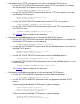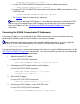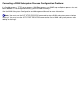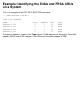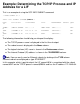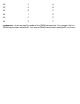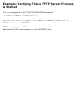Troubleshooting the SWAN Concentrator and WAN Subsystem
ALTHOSTIP <new-alternate-ip-address>
Use the SCF START ADAPTER command to restart the SWAN concentrator:c.
START ADAPTER $ZZWAN.#<adapter>, SUB ALL
Use the SCF STATUS ADAPTER command to verify that the SWAN concentrator is in the
STARTED state:
d.
STATUS ADAPTER $ZZWAN.#<adapter>, SUB ALL
The example shows the output of this command.
Note: If the new NonStop TCP/IP process is on a different subnet than the NonStop TCP/IP
process that you changed, then the PATH objects for that path (A or B) must be reconfigured
with new IP addresses. See Correcting the SWAN Concentrator IP Addresses for more
information.
Correcting the SWAN Concentrator IP Addresses:
If the wrong IP addresses are configured for the SWAN concentrator, you must reconfigure them by
performing the following steps for each IP address that must be changed:
Note: If there are active communications lines using the SWAN concentrator, you must stop them
using the SCF STOP LINE command or the SCF ABORT LINE command. For example:
-> SCF STOP LINE $LINE1
If you do not know the names of the communications lines that are using the SWAN concentrator, use the
SCF STATUS ADAPTER command to identify them. (You need shut down only the lines running through
the CLIP that is configured with the affected path.)
1 Stop the affected PATH object.
Use the SCF STOP PATH command:
STOP PATH $ZZWAN.#<adapter>.<clip-num>.<path>
2 Reconfigure the PATH object with the new IP address.
Use the SCF ALTER PATH command:
ALTER PATH $ZZWAN.#<adapter>.<clip>.<path>,
IPADDRESS <new-ip-address>
3 Start the PATH object.
Use the SCF START PATH command:
START PATH $ZZWAN.#<adapter>.<clip>.<path>
4 Verify that the PATH object is in the STARTED state.
Use the SCF STATUS PATH command:
STATUS PATH $ZZWAN.#<adapter>.<clip>.path>