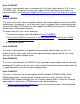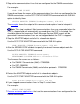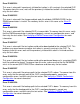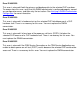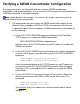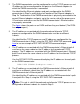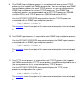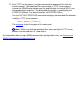Troubleshooting the SWAN Concentrator and WAN Subsystem
2 Stop active communications lines that are configured for the SWAN concentrator.
For example:
STOP LINE $LINE1
If you do not know the names of the communications lines that are configured for the
SWAN concentrator, use the SCF STATUS ADAPTER command with the SUB ALL
option to identify them:
STATUS ADAPTER $ZZWAN.#<adapter-name>, SUB ALL
The example shows the output of this command and explains how to interpret it.
Note: This step is optional. Most communications lines are suspended when the
CLIP is stopped and are automatically resumed when the CLIP is restarted. You
should be aware that numerous Event Message Service (EMS) events will be
generated if communications lines are not stopped before the CLIP is stopped.
3 Stop the ADAPTER object and all of its subordinate objects.
Use the SCF STOP ADAPTER command with the SUB ALL option:
STOP ADAPTER $ZZWAN.#<conc-name>, SUB ALL
4 Alter the KERNELCODE attribute to specify the correct firmware object code file.
Use the SCF ALTER ADAPTER command:
ALTER ADAPTER $ZZWAN.#<conc-name>,
KERNELCODE $SYSTEM.CSS<nn>.<firmware-file>
The firmware file names are as follows:
For SWAN 2 Concentrator (3881): C7953Q00●
For SS7: C099P00●
For SWAN Concentrator (3880) and all other protocols: C7953P00●
5 Restart the ADAPTER object and all of its subordinate objects.
Use the SCF START ADAPTER command with the SUB ALL option:
START ADAPTER $ZZWAN.#<conc-name>, SUB ALL
6 If you stopped communications lines in Step 2, restart them.
For example:
START LINE $LINE1
7 Resume customer applications that use the communications lines configured for the
SWAN concentrator.