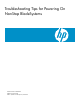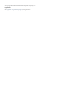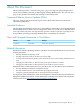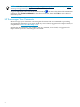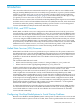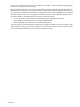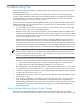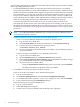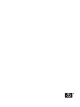Troubleshooting Tips for Powering On NonStop BladeSystems
Troubleshooting Tips
This section provides tips to help you quickly diagnose the problem and recover in the event of
problems powering on.
If a NonStop BladeSystem or individual server blade does not power on following a power
outage or other situation in which the system is being powered on at roughly the same time as
the NonStop system consoles or CLIMs that are providing the Bootp services, see “Startup
Problems Resulting from a Power Outage” (page 7).
If one or more server blades in a NonStop BladeSystem are powered on (as indicated by a Green
LED) but the OSM Low-Level Link reports the processor status as "Not Installed" or shows no
status at all, try the following:
1. Close the OSM Low-Level Link session, wait two or three minutes, then log on again and
check to see if the processors are running HSS now.
2. Make sure there are two and not more than two sources of DHCP, DNS, and TFTP services
running on your dedicated service LAN. If you don't know where they are located or how
to check or change their status, see Locating and Troubleshooting DHCP, TFTP, and DNS Services
on the NonStop Dedicated Service LAN.
Make sure that the second source does not have overlapping DHCP lease ranges (how to
do this is also described in Locating and Troubleshooting DHCP, TFTP, and DNS Services on
the NonStop Dedicated Service LAN). If an overlap is discovered, note all the IP address leases
assigned by the improperly configured DCHP source, reconfigure that DHCP source, and
then reset all devices (iLO & OA) whose IP addresses were assigned by that DCHP source.
NOTE: DHCP, DNS, and TFTP services should be configured by your service provider
during system installation, as described in the NonStop BladeSystem Hardware Installation
Manual and the NonStop Dedicated Service LAN Installation and Configuration Guide -- both of
which are available for service providers only.
3. Check to make sure that the customized HSS file for that NonStop BladeSystem is installed
and is the same version in both locations where the DHCP and TFTP services are located:
• When stored on NonStop system consoles: C:\Images\NBsystem_serial_number.efi.
• When stored on CLIMs: /opt/hp/Images/NBsystem_serial_number.efi.
If a valid HSS file – one containing the system serial number in the file name – is not found,
see “Halted State Services (HSS) Firmware” (page 5) for information on how to create one.
4. Check the NonStop system console for an antivirus package that might be blocking DHCP
or TFTP requests on ports 67, 68, or 69.
5. Check the NonStop system console to see if a firewall might be blocking the DHCP or TFTP
ports (67, 68, or 69).
6. Upon making corrections or adjustments in any of the previous steps, try again to power
cycle the NonStop BladeSystem or individual server blades that were not powering on
earlier. If the problem still exists, telnet to the server blade iLO and log on. Enter CL to look
through the Console Logs, starting from the last page, to see if any PXE or DHCP errors
have been reported.
Startup Problems Resulting from a Power Outage
This section provides additional tips in the event that NonStop BladeSystems, individual
processors, or CLIMs fail to power on following a power outage or other situation in which the
Startup Problems Resulting from a Power Outage 7