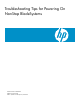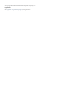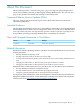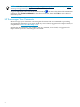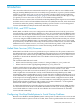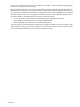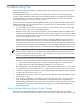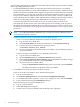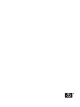Troubleshooting Tips for Powering On NonStop BladeSystems
system is being powered on at roughly the same time as the NonStop system consoles or CLIMs
that are providing the Bootp services.
• If a NonStop BladeSystem does not start after power has been restored, it is most likely
because the system tried to access the HSS file before the system consoles or CLIMs on which
the file is located were available. If this happens, the processors will not show up in the OSM
Low-Level Link, so you must log on directly to the iLO web interface to reset or power on
the processors. But first, make sure that at least one of the system consoles or CLIMs used
to provide Bootp services (DHCP, TFTP and HSS files) is running. If you don't know where
those services are being hosted on your dedicated service LAN, see Locating and
Troubleshooting DHCP, TFTP, and DNS Services on the NonStop Dedicated Service LAN.
This might also be the cause for just some of the processors not starting, as the processors
all look for the HSS file individually. Here also, since those processors will not show up in
the OSM Low-Level Link, you must log on to the iLO web interface to reset or power on the
processors.
NOTE: To avoid this problem in the future, see “Configuring NonStop BladeSystems to
Avoid Startup Problems” (page 5).
• If individual processors do not start after power has been restored:
— Check to see in the Onboard Administrator (OA) has denied it power:
1. Log on to the server blade iLO.
2. On the System Status tab, click on the link to go to to the System Event Log.
3. Look for any power on-related error messages, such as
“POWERON_DENIED_BUSY_ERROR.”
4. To recover, press the power button on the server blade or use OA interface to power
on the server blade.
— Check to see if the server blade is set to “Remain powered off:”
1. Log on to the server blade iLO.
2. On the Virtual Devices tab, click Power & Reset in the left pane.
3. Check the System Restore Power Settings. If set to "Remain Powered Off," change
it to "Automatically Power On," then click Submit.
4. To power on the server blade, either:
◦ Using the System Power Control setting, select “Power On” and click Submit.
◦ Push the power button in the front of the server blade.
• If a CLIM does not start after power has been restored:
Check to see if the server blade is set to “Remain powered off:”
1. Log on to the CLIM iLO.
2. On the Power Management tab, check the Power Configuration Settings.
3. If "Automatically Power on Server" is set to "No," change it to "Yes," then click Submit.
4. Power on the CLIM using the Virtual Power button.
Check the iLO log for any power-related errors:
1. Log on to the CLIM iLO.
2. Select iLO 2 Log in the left pane.
3. Look for sensor or power-related events in the log in the right pane.
8 Troubleshooting Tips