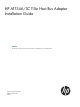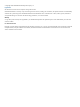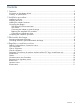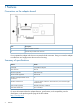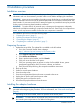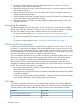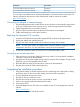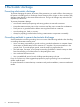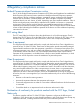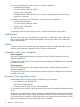HP AT134A/SC11Xe Host Bus Adapter Installation Guide
Part numberDescription
341176-B211.8-m (6-ft) VHDCI-to-Wide SCSI external
341177-B213.7-m (12-ft) VHDCI-to-Wide SCSI external
You can order extra cables from an authorized HP reseller or authorized HP service provider. For
ordering information and locations of the authorized HP resellers, see the HP website:
http://www.hp.com
Connecting the adapter to external storage
1. Plug the appropriate end of the cable into the correct connector on the external storage system.
If you are in doubt about which connector to use, see the storage system documentation.
2. Tighten the thumbscrews on the cable connector.
3. Plug the VHDCI end of the cable into the external connector on the adapter.
4. Tighten the thumbscrews on the cable connector.
Replacing the integrated SCSI controller
1. Locate the SCSI cable that connects the integrated SCSI controller to the system board.
2. Unplug the cable at the controller terminus.
3. Plug this end of the controller cable into the internal connector of the adapter.
NOTE: In some server models, you might need to secure the cable by clipping it to another
component in the server. For more information, see the server documentation.
4. Connect the controller to other SCSI devices or to a terminated ribbon cable.
Connecting an internal tape drive
1. If the tape drive is not already installed in the server, install it. For server-specific installation
instructions, see the server documentation.
2. Plug either end of the internal cable into the internal connector of the adapter. If using an LVD
tape drive, use an LVD-compatible internal cable.
3. Route the cable according to the instructions in the server documentation.
4. Plug the other end of the cable into the tape drive.
Completing the installation procedure
1. Verify that all cables are routed correctly and are not restricting other components or being
pinched by them. For the correct cable routing, see the server documentation.
2. Connect peripheral devices to the server.
3. Plug the AC power cord into the server.
4. Plug the other end of the power cord into a grounded AC outlet.
5. Power on any peripheral devices attached to the server.
6. Power up the server.
7. Install the adapter drivers. The drivers are available on the CD in the adapter kit or the HP
website:
http://www.hp.com
Instructions are provided with the driver files.
Completing the installation procedure 7