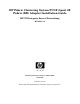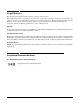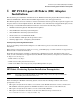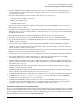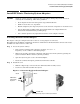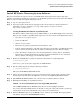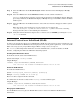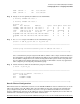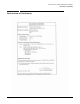HP Fabric Clustering System PCI-X 2-port 4X Fabric (DB) Adapter Installation Guide, April 2006
HP PCI-X 2-port 4X Fabric (DB) Adapter Installation
On-Line Addition and Replacement Operations (OL*)
Chapter 1
8
On-Line Addition and Replacement Operations (OL*)
On-Line Addition and Replacement (OL*) of HP Fabric adapters is supported on HP Fabric Clustering
System version B.11.23.02 or newer with a couple of limitations related to replacing an HCA, see below.
Replacing an HP Fabric Clustering System HCA
CAUTION Do Not use an Attention Button to REPLACE an HP Fabric HCA.
Do not use the Attention Button method of On-Line Addition and Replacement (OL*) to replace an existing
HP Fabric Clustering System HCA, as the slot will not power off. Use the Command Line Interface, or
Peripheral Device Tool graphical user interface (GUI) to replace an HP Fabric HCA. Refer to the Interface
Card OL* Support Guide, available on http://www.docs.hp.com for details on using standard OL* features.
To replace an HCA using the command line, you must use option olrad -f as in this example:
$ /usr/bin/olrad [-f] -r slot_id
where slot_id is the Slot ID of the slot.
The -f option overrides the “data critical” errors returned by Critical Resource Analysis. It is important to
note that olrad will not allow “critical” errors to be overridden and that olrad automatically overrides
“warnings”.
Whether -f is specified or not, critical resource analysis routines are run before an OLA/R operation, to
ensure that the current OLA/R operation does not interrupt the normal working of the system; in other
words, to identify “critical” errors.
The “data critical” errors are typically not critical to the system, but they may be critical to the user. Hence,
the user need to decide whether or not to use the -f option for overriding these types of errors.
HP Fabric HCAs can be added using the Attention Button feature.
Running Applications - Configuring Virtual HCAs
Before running applications on AB345C, you need to configure a virtualization group of HCAs. Only one
virtualization group is currently supported. Once a virtualization group is created, any new HCAs that are
added to the system either through OLA or prior to bringing the system up will be automatically added to the
virtualization group. If you do not want a particular HCA to be in the group, you will need to take it out
explicitly using itutil command.
Prior to configuring virtualization group, at least one of the HCAs in the group must have an IP address
assigned to it. One such IP address could be assigned to identify the virtualization group. Once a
virtualization group is assigned a given IP address, it is recommended to keep the IP address configured on
the IPoIB PPA until the group is deleted.
Step 1. List IPoIB PPAs associated with the IB HCAs on the host.
$lanadmin -x all_if_info 9000
PPA PKey Port HCA Hardware path
9000 0xffff 1 ib0 0/4/1/0/0/0
9001 0xffff 2 ib0 0/4/1/0/0/0