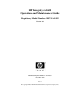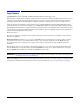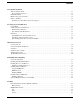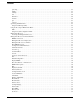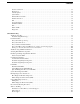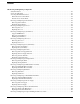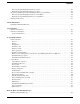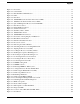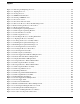HP Integrity rx1600 Operation and Maintenance Guide Regulatory Model Number: RSVLA-0302 Version 2.0 Manufacturing Part Number: 5991-8093 December 2010 U.S.A. © Copyright 2004, 2010 Hewlett-Packard Development Company, L.P..
Legal Notices Copyright Notices. © Copyright 2004, 2010 Hewlett-Packard Development Company, L.P. The information contained herein is subject to change without notice. The only warranties for HP products and services are set forth in the express warranty statements accompanying such products and services. Nothing herein should be construed as constituting an additional warranty. HP shall not be liable for technical or editorial errors or omissions contained herein.
Contents 1. About This Document What’s in This Document . . . . . . . . . . . . . . . . . . . . . . . . . . . . . . . . . . . . . . . . . . . . . . . . . . . . . . . . . . . . . . . . . . . . . . . .13 Typographical Conventions . . . . . . . . . . . . . . . . . . . . . . . . . . . . . . . . . . . . . . . . . . . . . . . . . . . . . . . . . . . . . . . . . . . . .13 Related Documents . . . . . . . . . . . . . . . . . . . . . . . . . . . . . . . . . . . . . . . . . . . . . . . . . . . . . . . . . . . . . . .
Contents cpuconfig . . . . . . . . . . . . . . . . . . . . . . . . . . . . . . . . . . . . . . . . . . . . . . . . . . . . . . . . . . . . . . . . . . . . . . . . . . . . . . . . . . .58 default. . . . . . . . . . . . . . . . . . . . . . . . . . . . . . . . . . . . . . . . . . . . . . . . . . . . . . . . . . . . . . . . . . . . . . . . . . . . . . . . . . . . . .59 errdump . . . . . . . . . . . . . . . . . . . . . . . . . . . . . . . . . . . . . . . . . . . . . . . . . . . . . . . . . . . . . . . . . . . .
Contents Create Local Session . . . . . . . . . . . . . . . . . . . . . . . . . . . . . . . . . . . . . . . . . . . . . . . . . . . . . . . . . . . . . . . . . . . . . . . . . .93 Display Logs . . . . . . . . . . . . . . . . . . . . . . . . . . . . . . . . . . . . . . . . . . . . . . . . . . . . . . . . . . . . . . . . . . . . . . . . . . . . . . . .93 Security Options. . . . . . . . . . . . . . . . . . . . . . . . . . . . . . . . . . . . . . . . . . . . . . . . . . . . . . . . . . . . . . . . . . . . . .
Contents 7. Removing and Replacing Components Safety Information . . . . . . . . . . . . . . . . . . . . . . . . . . . . . . . . . . . . . . . . . . . . . . . . . . . . . . . . . . . . . . . . . . . . . . . . . . . . .131 Service Tools Required . . . . . . . . . . . . . . . . . . . . . . . . . . . . . . . . . . . . . . . . . . . . . . . . . . . . . . . . . . . . . . . . . . . . . . . . .131 Accessing a Rack Mounted Server . . . . . . . . . . . . . . . . . . . . . . . . . . . . . . . . . . . . . . . . . . .
Contents Removing the Optional Management Processor Card . . . . . . . . . . . . . . . . . . . . . . . . . . . . . . . . . . . . . . . . . . . . . . . .168 Replacing the Optional Management Processor Card . . . . . . . . . . . . . . . . . . . . . . . . . . . . . . . . . . . . . . . . . . . . . . . .168 Removing and Replacing the Optional Management Processor Card Battery . . . . . . . . . . . . . . . . . . . . . . . . . . . . . . .170 Removing the Optional Management Processor Card Battery . . . . . . . .
Contents SEL and FPL Log Entries . . . . . . . . . . . . . . . . . . . . . . . . . . . . . . . . . . . . . . . . . . . . . . . . . . . . . . . . . . . . . . . . . . . . .196 Accessing the logs with MP commands . . . . . . . . . . . . . . . . . . . . . . . . . . . . . . . . . . . . . . . . . . . . . . . . . . . . . . . . . .199 System Specific Events . . . . . . . . . . . . . . . . . . . . . . . . . . . . . . . . . . . . . . . . . . . . . . . . . . . . . . . . . . . . . . . . . . . . . . .
Figures Figure 2-1. Front View . . . . . . . . . . . . . . . . . . . . . . . . . . . . . . . . . . . . . . . . . . . . . . . . . . . . . . . . . . . . . . . . . . . . . . .17 Figure 2-2. Control Panel . . . . . . . . . . . . . . . . . . . . . . . . . . . . . . . . . . . . . . . . . . . . . . . . . . . . . . . . . . . . . . . . . . . . .17 Figure 2-3. Hard Disk Drive LED Indicators . . . . . . . . . . . . . . . . . . . . . . . . . . . . . . . . . . . . . . . . . . . . . . . . . . . . . .19 Figure 2-4. DVD .
Figures Figure 7-2. Removing and Replacing the Cover. . . . . . . . . . . . . . . . . . . . . . . . . . . . . . . . . . . . . . . . . . . . . . . . . . .134 Figure 7-3. Aligning the Cover . . . . . . . . . . . . . . . . . . . . . . . . . . . . . . . . . . . . . . . . . . . . . . . . . . . . . . . . . . . . . . . .135 Figure 7-4. Closing the Cover . . . . . . . . . . . . . . . . . . . . . . . . . . . . . . . . . . . . . . . . . . . . . . . . . . . . . . . . . . . . . . . . .136 Figure 7-5.
Figures Figure 8-1. Component Location . . . . . . . . . . . . . . . . . . . . . . . . . . . . . . . . . . . . . . . . . . . . . . . . . . . . . . . . . . . . . .175 Figure 8-2. Additional Components . . . . . . . . . . . . . . . . . . . . . . . . . . . . . . . . . . . . . . . . . . . . . . . . . . . . . . . . . . . .176 Figure A-1. System Block Diagram . . . . . . . . . . . . . . . . . . . . . . . . . . . . . . . . . . . . . . . . . . . . . . . . . . . . . . . . . . . .185 Figure A-2.
Figures 12
1 About This Document This document describes how to operate and maintain your hp Integrity rx1600 Server, Regulatory Model Number: RSVLA-0302. The document printing date and part number indicate the document’s current edition. The printing date will change when a new edition is printed. Minor changes may be made at reprint without changing the printing date. The document part number will change when extensive changes are made.
About This Document Related Documents Bold Text that is strongly emphasized, such as the summary text in bulleted paragraphs. ComputerOut Text displayed by the computer. UserInput Commands and other text that you type. Command A command name or qualified command phrase. Related Documents The HP Server Documentation CD-ROM has been provided with your server. It contains a complete documentation set for the server, including localized versions of key documents.
About This Document Where to Get Help • Step Step Step Try to determine precisely what did or did not happen. 2. Collect the following information: • The model number of your server (for example, rx1600). • The product number of your server. This can be found on the identification label, which is found at the front of the unit (typically A6837B A6838B, and so on). • The serial number of your server. This can be found on the identification label. 3.
About This Document Where to Get Help 16 Chapter 1
2 Controls, Ports and Indicators This chapter describes the controls, ports, and indicators found on the front panel, rear panel and internal locations of the hp Integrity rx1600 Server. The hp Integrity rx1600 Server is designed to be rack mounted. Control Panel The control panel of the hp Integrity rx1600 Server provides the controls and indicators commonly used for operation.
Controls, Ports and Indicators Additional Controls and Indicators Table 2-1 Control Panel LEDs and Switches (Continued) Name Function LAN LED The LAN LED provides status information about the LAN interface. When the LAN LED is flashing, there is activity on the LAN. Diagnostic LED 1 The four diagnostic LEDs operate in conjunction with the system LED to provide diagnostic information about the system.
Controls, Ports and Indicators Rear Panel • Status LED—The Drive Status LED is not used on the hp Integrity rx1600. Figure 2-3 Hard Disk Drive LED Indicators Activity LED Status LED Table 2-2 Hard Disk Drive LED Definitions LED Activity Description Activity LED Flashing green Drive access under hard drive control Status LED None Not Used Optional Removable Media Drive The hp Integrity rx1600 Server is delivered without a removable media drive. Either a DVD or CD-RW/DVD drive may be added.
Controls, Ports and Indicators Rear Panel • Optional Management Processor Card LAN • PCI Slots 1 and 2 Figure 2-5 Rear View Optional Management Board Connectors 10/100 LAN Video 10/100/1000 LAN AC Power Receptacle Serial PCI Slot 1 10/100 LAN Serial USB PCI Slot 2 ToC LVD/SE SCSI Table 2-4 Locator Button and LED Rear Panel Connectors and Switches Connector/Switch Function AC Power Primary power connection for the server LVD/SE SCSI 68-pin, low-voltage differential, single-ended U320 S
Controls, Ports and Indicators Rear Panel 10/100/1000 base-T ethernet LAN Connector The rear panel 10/100/1000 base-T ethernet LAN connector has the following status and activity LEDs.
Controls, Ports and Indicators Rear Panel 10/100 base-T ethernet LAN Connector The rear panel 10/100 base-T ethernet LAN connector has the following status and activity LEDs.
Controls, Ports and Indicators Rear Panel Table 2-7 LED Standby Power Chapter 2 Optional Management Processor Card LAN LEDs (Continued) Description Green—Standby power on, off—standby power off 23
Controls, Ports and Indicators Rear Panel 24 Chapter 2
3 External Connectors This chapter describes the external connectors provided on the hp Integrity rx1600 Server. Connector Pinouts The following ports and connectors are found on the rear panel of the hp Integrity rx1600 Server. • Dual USB 2.
External Connectors Universal Serial Bus (USB) Ports Universal Serial Bus (USB) Ports Figure 3-2 Table 3-1 Dual USB Port Connector 1 2 3 4 1 2 3 4 USB Pinouts Pin Number Signal Description 1 +5VDC 2 MR 3 PR 4 Ground Serial Port Figure 3-3 Serial Port Connector 1 2 3 4 5 6 7 8 9 Table 3-2 Pin Number Serial Port Pinouts Signal Description 1 Data Carrier Detect 2 Receive Data 3 Transmit Data 26 Chapter 3
External Connectors SCSI Port, Ultra 3, 68-Pin Table 3-2 Serial Port Pinouts (Continued) Pin Number Signal Description 4 Data Term Ready 5 Ground 6 Data Set Ready 7 Request to Send 8 Clear to Send 9 Ring Indicator SCSI Port, Ultra 3, 68-Pin A single, Ultra 3, 68 pin SCSI connector is located at the rear panel of the server. The external connector supports SCSI channel “B.
External Connectors SCSI Port, Ultra 3, 68-Pin Table 3-3 SCSI Port Pinouts (Continued) Pin Number Signal Description Pin Number Signal Description 10 S10 (+DB 4) 44 S44 (-DB 4) 11 S11 (+DB5) 45 S45 (-DB 5) 12 S12 (+DB 6) 46 S46 (-DB 6) 13 S13 (+DB 7) 47 S47 (-DB 7) 14 S14 (+DB P) 48 S48 (-DB P) 15 S15 49 S49 16 S16 (DIFFSENS) 50 S50 17 S17 (TERMPWR) 51 S51 (TERMPWR) 18 S18 (TERMPWR) 52 S52 (TERMPWR) 19 S19 (RESERVED) 53 S53 (RESERVED) 20 S20 54 S54 21 S21
External Connectors 10/100 LAN Connector 10/100 LAN Connector Figure 3-5 10/100 LAN Connector Activity (Green) 1 2 3 4 Table 3-4 5 6 7 8 10/100 LAN Connector Pinouts Pin Number Signal Description 1 TXP 2 TXN 3 RXP 4 Not used 5 Not used 6 RXN 7 Not used 8 Not used Chapter 3 Speed (Amber) 29
External Connectors 10/100/1000 LAN Connector 10/100/1000 LAN Connector Figure 3-6 10/100/1000 LAN Connector 1 2 3 4 5 6 7 8 1000BT 100BT 10BT Activity Table 3-5 10/100/1000 LAN Connector Pinouts Pin Number Signal Description 1 TXP 2 TXN 3 RXP 4 Not used 5 Not used 6 RXN 7 Not used 8 Not used 30 Chapter 3
4 Installing and Configuring This chapter provides information required in installing additional components and configuring the hp Integrity rx1600 Server.
Installing and Configuring Installing Internal Hard Disk Drives Step 1. Remove the slot filler that is installed in slot 1. CAUTION If the HP Server is to be operated with only a single hard disk drive installed, the hard disk drive slot filler must be installed to insure proper cooling. If a hard disk drive is installed in slot 1, retain the slot filler to be reinstalled if the drive is removed. Figure 4-2Filler Removal from Slot 1 Step 32 2. Slide the hard disk drive into slot 1 until it is seated.
Installing and Configuring Installing Processors and Memory CAUTION When sliding the hard disk drive into the slot, be careful not to damage the EMI shielding of the drive. The drive should fit into the slot without excessive use of pressure. Figure 4-3Disk Drive Installation in Slot 1 Step 3. Close the drive-ejector handle by pushing it down until it clicks. Step 4. The hard disk drive is now correctly installed. Step 5. Validate the hard disk drive installation by: a.
Installing and Configuring Installing Processors and Memory Ensure that the system is powered-down and all power sources have been disconnected from the server prior to attempting the following procedures. Failure to observe this warning could result in personal injury or damage to equipment. CAUTION Do not operate the server without the cover in place. Operation of the server without the cover in place may result in server failure.
Installing and Configuring Installing Processors and Memory Each processor has an associated power pod that is required by the processor. Figure 4-4 Processor Location POWER POD CPU 1 POWER POD CPU 0 CPU 0 CPU 1 Rear of Chassis Front of Chassis Step 1. Remove the cover. See “Removing and Replacing the Cover”. Step 2. If CPU airflow blocker is installed, remove the airflow blocker.
Installing and Configuring Installing Processors and Memory CAUTION If the HP Server is to be operated with only a single processor installed, the CPU airflow blocker must be installed to insure proper cooling. If a second processor is installed in location CPU 1, retain the airflow blocker to be reinstalled if the processor is removed. Figure 4-5Removing the Airflow Blocker Step 36 3. Unlock the processor-locking mechanism using the special processor tool (P/N 5069-5441), or equivalent 2.
Installing and Configuring Installing Processors and Memory CAUTION The zero insertion force (ZIF) socket for the processor is locked and unlocked by 1/2 of a full turn of the 2.5 mm hex tool. The counterclockwise 180 degree rotation (1/2 turn) unlocks the socket. A clockwise 180 degree rotation locks the socket. Attempting to turn the locking mechanism more that 180 degrees can severely damage the socket. Figure 4-6Unlocking the Processor Locking Mechanism Unlocked Locked Front of server Step 4.
Installing and Configuring Installing Processors and Memory Step 5. Use the special processor tool (P/N 5069-5441) shipped with your replacement processor assembly to lock the processor in place on the system board. To do this, insert the special processor tool into the lock and rotate it clockwise 180 degrees. Figure 4-8Locking the Processor Assembly in Place Unlocked Locked Front of server Step 6. Remove the protective caps from the screws on the sequencer retaining cover. Step 7.
Installing and Configuring Installing Processors and Memory Step 8. Screw in the four sequencer captive screws. Figure 4-10Securing the Sequencer Retaining Cover Torquing pattern 1 4 3 2 4 1 2 3 Front of server Step 9. Slide the power module on the system board metal mounting bracket forward to mate the power module connector with the processor connector.
Installing and Configuring Installing Processors and Memory Step 10. Align the two mounting screw holes on the power module with their screw holes on the system board’s metal mounting bracket. Screw in the power module mounting screws. Figure 4-12Securing the Processor Power Pod Front of server Step 11. Connect the power pod cable to the power connector on the system board. Figure 4-13Connecting the Power Cable Front of server Step 12. Replace the cover. Step 13.
Installing and Configuring Installing Additional Memory • Run the info cpu command at the EFI shell prompt, or • Run cpu diag from Offline Diagnostic CD for full functional check. Installing Additional Memory The hp Integrity rx1600 Server has 8 memory sockets for installing DDR SDRAM memory modules. These memory modules can either be 256MB, 512MB, 1GB, or 2GB size. The system supports combinations from 512 MB up to 16GB. Supported DIMM sizes Supported DIMM sizes are 256MB, 512MB, 1GB, 2GB.
Installing and Configuring Installing Additional Memory DIMM Locations Eight DIMM slots are provided on the system board. These DIMM slots are designated in ordered pairs. 0A and 0B, 1A and 1B, 2A and 2B, and 3A and 3B. DIMM sizes within each pair must match. Loading order for the DIMM slots is sequential with the loading order being slot 0, slot 1, slot 2 and slot 3. The memory subsystem supports chip spare functionality.
Installing and Configuring Installing Additional Memory Installing DIMMs To install DIMMs, perform the following steps: Step 1. Turn off the system, disconnect all cables, and remove the system cover. CAUTION To ensure that memory modules are not damaged during removal or installation, power off the server and unplug the power cord from the AC power outlet. Wait until the power on/off LED on the control panel turns off before removing or installing memory.
Installing and Configuring Installing Additional PCI Cards • Run the info mem command at the EFI shell prompt, or • Run memdiag from the Offline Diagnostics DC to insure that the memory is functional. Installing Additional PCI Cards The server may contain up to 2 PCI cards. PCI cards are located on the I/O riser assembly. WARNING Ensure that the system is powered-down and all power sources have been disconnected from the server prior to removing or replacing a PCI card.
Installing and Configuring Installing Additional PCI Cards Step 2. Release the PCI I/O riser by turning the jackscrew. This action frees the PCI I/O riser from the system board. Figure 4-17 Using Jackscrew to Release PCI I/O Riser Step 3. Remove the PCI I/O Riser from the chassis.
Installing and Configuring Installing Additional PCI Cards Step 4. Remove the PCI slot cover. Figure 4-19Removing a PCI Slot Cover Step 5. Grasp the edges of the PCI card being installed and gently press the connector into the PCI I/O riser connector. NOTE Full length PCI cards may only be installed in slot 1, the top slot of the PCI I/O riser assembly. The lower slot (slot 2) can only accept half length cards. Figure 4-20Installing a PCI Card Step 6.
Installing and Configuring Optional Management Processor Card (MP) Optional Management Processor Card (MP) The management processor is an independent support system for the server. It provides a way for you to connect to a server and perform administration or monitoring tasks for the server hardware.
Installing and Configuring Optional Management Processor Card (MP) CAUTION Special care should be used when mating the connectors of the MP card with the sheet metal of the rear panel. It is possible to damage the EMI gasket of the RJ-45 of the card. Step 8. Connect the MP card cable to its connector on the system board. Step 9. Screw in the two mounting screws that connect the MP card to the internal chassis post.
Installing and Configuring Optional Management Processor Card (MP) Step 10. Screw in the two external mounting posts that are located on both sides of the 25-pin serial connector. Figure 4-23Installing the External Mounting Posts Step 11. Replace the system cover and reconnect the power and external cables. Information required to access, configure and to utilize the management processor is provided in Chapter 5, “Utilities.”.
Installing and Configuring Optional Management Processor Card (MP) 50 Chapter 4
5 Utilities Extensible Firmware Interface (EFI) Boot Manager EFI (Extensible Firmware Interface) is an OS and platform-independent boot and pre-boot interface. EFI lies between the OS and platform firmware, allowing the OS to boot without having details about the underlying hardware and firmware. EFI supports boot devices; uses a flat memory model; and hides platform and firmware details from the OS. NOTE EFI and Pre-OS System Environment (POSSE) are similar.
Utilities Extensible Firmware Interface (EFI) Boot Manager The EFI boot manager loads EFI applications (including operating system [OS] first stage loader) and EFI drivers from an EFI-defined file system or image loading service. Non-volatile RAM (NVRAM) variables point to the file to be loaded. These variables contain application-specific data that is passed directly to the EFI application.
Utilities Extensible Firmware Interface (EFI) Boot Manager EFI Commands Table 5-1 lists EFI commands for the hp Integrity rx1600 Server. The equivalent BCH commands found in PA-RISC based systems are also listed.
Utilities EFI/POSSE Commands Table 5-1 EFI Shell Command EFI Commands (Continued) BCH Command Equivalent (PA-RISC) BCH Command Parameters (PA-RISC) Definition INformation info all ALL Display all system information info boot BootINfo Display boot-releated information info cpu CAche Display cache information info chiprev ChipRevisions Display revision number of major VLSI MP command FRU Display FRU information info fw FwrVersion Display firmware version for PDC, ICM, and complex i
Utilities EFI/POSSE Commands NOTE EFI and Pre-OS System Environment (POSSE) are similar. EFI is an Intel specification, whereas POSSE is the HP implementation that aids HP support. help Provides information on the EFI shell commands. It also has an additional feature to aid those familiar with the BCH menus to adjust to their equivalent functions in EFI.
Utilities EFI/POSSE Commands ScRool SEArch SERvice BOot HElp RESET MAin help help help help help help help bch bch bch bch bch bch bch sr sea ser bo he reset ma For more help on one of the commands above, at the prompt type: help bch COMMAND Example 5-3 help configuration Command Shell> help configuration Configuration commands: cpuconfig date err esiproc errdump info monarch palproc salproc time ver ------------ Deconfigure or reconfigure cpus Display or set date Display or set error level Make an
Utilities EFI/POSSE Commands Parameters 0 through the total number of UARTS minus one baud rate. Operation This command is used to change the speed for a UART in the system. This command works for all UARTs visible to EFI/POSSE. If the UART is part of processor dependent hardware (PDH) space and is initialized by the core firmware, this command communicates the settings to core firmware so the UART can be initialized with the new settings on the next boot. System default is 9600 baud.
Utilities EFI/POSSE Commands booting_valid early_cpu late_cpu platform chipset io_hw mem_init mem_test Example 5-6 On (OS speedy boot aware) Run this test Run this test Run this test Run this test Run this test Run this test Run this test boottest early_cpu off Command Shell> boottest early_cpu off BOOTTEST Settings Default Variable Selftest Setting ------------------------------------booting_valid On (OS speedy boot aware) early_cpu Skip this test late_cpu Run this test platform Run this test chipset R
Utilities EFI/POSSE Commands CPU Slot --0 1 # of Logical CPUs ------1 1 Speed --------1 GHz 1 GHz L3 Cache Size ---3 MB 3 MB L4 Cache Size ----None None Family/ Model (hex.) Rev --------1F/00 B2 1F/00 B2 Processor State ---------Active Sched Deconf default Allows the user to restore non-volatile memory (NVM) to default values and clear NVM storage values.
Utilities EFI/POSSE Commands Parameters target: valid targets are: all display everything cpu display information on cpus cache display information on cache mem display information on memory io display information on io boot display boot-related information chiprev display information on chip revisions fw display firmware version information sys display system information warning display warning and stop boot information Example 5-9 info all Command Shell> info all SYSTEM INFORMATION Date/Time: Oct 31,
Utilities EFI/POSSE Commands Active Memory : 2048 MB Installed Memory : 2048 MB I/O INFORMATION BOOTABLE DEVICES Order Media Type Path ----- ---------- --------------------------------------- Seg Bus Dev Fnc Vendor Device Slot # # # # ID ID # --- --- --- --- ------ ------ --- 00 00 01 00 0x1033 0x0035 XX Acpi(HWP0002,0)/Pci(1|0) 00 00 01 01 0x1033 0x0035 XX Acpi(HWP0002,0)/Pci(1|1) 00 00 01 02 0x1033 0x00E0 XX Acpi(HWP0002,0)/Pci(1|2) 00 00 02 00 0x109
Utilities EFI/POSSE Commands chipset Run this test io_hw Run this test mem_init Run this test mem_test Run this test LAN Address Information: LAN Address Path ----------------- ---------------------------------------- Mac(00306E4C4F1A) Acpi(HWP0002,0)/Pci(3|0)/Mac(00306E4C4F1A)) *Mac(00306E4C0FF2) Acpi(HWP0002,100)/Pci(2|0)/Mac(00306E4C0FF2)) FIRMWARE INFORMATION Firmware Revision: 1.10 [4341] PAL_A Revision: 7.31/5.37 PAL_B Revision: 5.37 SAL Spec Revision: 3.01 SAL_A Revision: 2.
Utilities EFI/POSSE Commands Host Bridge 0000 122e 0032 Host Bridge 0001 122e 0032 Host Bridge 0002 122e 0032 Host Bridge 0004 122e 0032 0 0 0002 0 0 0007 0 0 0224 Other Bridge Other Bridge Baseboard MC Example 5-10 info cpu Command Shell> info cpu PROCESSOR MODULE INFORMATION # of L3 L4 Family/ CPU Logical Cache Cache Model Slot CPUs Speed Size Size (hex.) Rev State ---- ------- -------- ------ ------ ------- --- ------------ Processor 0 1 1 GHz 1.
Utilities EFI/POSSE Commands Example 5-12 Example 5-13 info io Command I/O INFORMATION BOOTABLE DEVICES Order Media Type Path ----- ---------- --------------------------------------- CDROM Acpi(HWP0002,0)/Pci(2|0)/Ata(Primary,Master)/CDROM(Entry0) 1 Seg Bus Dev Fnc Vendor # # # # ID ID # --- --- --- --- ------ ------ --- 00 00 01 00 0x1033 0x0035 XX Acpi(HWP0002,0)/Pci(1|0) 00 00 01 01 0x1033 0x0035 XX Acpi(HWP0002,0)/Pci(1|1) 00 00 01 02 0x1033 0x00E0 X
Utilities EFI/POSSE Commands Selftest ---------early_cpu late_cpu platform chipset io_hw mem_init mem_test Setting -------------Skip this test Run this test Run this test Run this test Run this test Run this test Run this test lanaddress Allows the user to display the core I/O MAC address.
Utilities EFI/POSSE Commands To view monarch: fs0 :\ monarch | Processor -----------------+----------current status | 0 next boot status | 0 To set the monarch processor to 1: fs0 :\ monarch 1 | Processor -----------------+----------current status | 0 next boot status | 1 pdt Displays or clears the contents of the Page Deallocation Table. Syntax pdt (clear) Parameters clears the pdt Operation With no options specified, the command displays the PDT information for the system.
Utilities Specifying SCSI Parameters sysmode Display or modify the system mode. Syntax sysmode Parameters sets system mode to normal sets system mode to admin sets system mode to service Operation If specified alone, sysmode displays the system mode. If a mode is specified as a parameter, then the system mode is changed. This new mode takes effect immediately. The system mode is retained on successive boots.
Utilities Specifying SCSI Parameters A list of all the devices that are installed in the hp Integrity rx1600 Server and managed by EFI drivers is displayed.
Utilities Specifying SCSI Parameters • Slot #—identifies the physical card slot in the system where the SCSI interface is installed; for the SCSI interface, this is the same for both channels. In this example, the SCSI interface is on the system board therefore the in slot number is xx. • Path—identifies the device’s path; for the SCSI interface, this is the same for both channels.
Utilities Specifying SCSI Parameters Ctrl[0E] Acpi(HWP0002,700) Ctrl[1A] Acpi(HWP0002,700)/Pci(1|0) Ctrl[1B] Acpi(HWP0002,700)/Pci(1|1) Ctrl[36] 16550 Serial UART Driver Ctrl[37] VT-100+ Serial Console Ctrl[31] Primary Console Input Device Ctrl[32] Primary Console Output Device Ctrl[30] Primary Standard Error Device Ctrl[1C] Acpi(HWP0002,700)/Pci(2|0) Ctrl[32] Primary Console Output Device Ctrl[30] Primary Standard Error Device Ctrl[33] Acpi(PNP0501,0) Ctrl[34] 16550 Serial UART Driver Ctrl[35] VT-100+ Ser
Utilities Specifying SCSI Parameters Drv[3D] Ctrl[15] Lang[eng] Drv[3F] Ctrl[19] Lang[eng] Drv[45] Ctrl[17] Lang[eng] Drv[45] Ctrl[18] Lang[eng] This listing shows which driver controls which device (controller). In the above example, the SCSI interface information is shown highlighted bold.
Utilities Specifying SCSI Parameters TIP To move the cursor in the EFI SCSI Setup Utility, you can use these keys: • Arrow keys: • Alternate keys: H = left J = down K = up L = right I = home O = end Move the cursor to highlight the channel of the SCSI interface; press Enter. (To determine which channel of the interface to highlight, match the PCI Bus, PCI Dev, and PCI Func values on this screen to the Bus #, Dev #, and Fnc # values from the info io command.
Utilities Specifying SCSI Parameters • Verify Changing any of these fields can cause unpredictable results. Step 7. You may display (and optionally change) any SCSI parameters listed below for the channel of the SCSI interface, or restore its SCSI parameters to their default values. • SCSI ID • Maximum data transfer rate • Bus width • Whether the SCSI interface is bootable (driver support) • Avoid bus resets (secondary cluster server) • Restore Defaults Step 8.
Utilities Using the Boot Option Maintenance Menu Using the Boot Option Maintenance Menu This menu allows you to select console output and input devices as well as various boot options.
Utilities Using the Boot Option Maintenance Menu Table 5-4 hp Integrity rx1600 Server Drives Drive Path SCSI Disk Acpi(HWP0002,100)/Pci(1|0)/Scsi(Pun0,Lun0) SCSI Disk Acpi(HWP0002,100)/Pci(1|1)/Scsi(Pun0,Lun1) Removable Media Boot Acpi(HWP0002,0)/Pci(2|0)/ATA(Primary,Master) Boot from a File Use this option to manually run a specific application or driver. NOTE This option boots the selected application or driver one time only. When you exit the application, you return to this menu.
Utilities Using the Boot Option Maintenance Menu When adding a boot option that already exists in the Boot Manager list of boot options, you can choose whether to create a new option or modify the existing one. If you: • Choose to modify an existing option, you may change the boot option name and/or add boot option arguments to the existing option. • Create a new boot option for an already existing option, multiple instances of the same boot option exist. For example: Add a Boot Option.
Utilities Using the Boot Option Maintenance Menu • Press U to move an option up. • Press D to move an option down. • Select Save Settings to NVRAM to modify the order in the Boot Manager menu, which modifies the order that the Boot Manager will attempt to boot the options. • The items at the bottom of the screen (shown in bold in these examples) are descriptions of the selected option. For example: Change boot order.
Utilities Using the Boot Option Maintenance Menu Set Auto Boot TimeOut Use this option to set the amount of time the system pauses before attempting to launch the first item in the Boot Options list. For example: Set Auto Boot Timeout. Select an Option Set Timeout Value Delete/Disable Timeout Help Exit Interrupting the timeout during the countdown stops the Boot Manager from loading any boot options automatically. If there is no countdown, boot options must be selected manually.
Utilities Using the Boot Option Maintenance Menu * Acpi(HWP0002,700)/Pci(1|1)/Uart(9600 N81)/VenMsg(Vt100+) Acpi(HWP0002,700)/Pci(1|1)/Uart(9600 N81)/VenMsg(VtUtf8) * Acpi(HWP0002,700)/Pci(2|0) * indicates a currently selected device. This menu is identical to Console Error Devices. The hp Integrity rx1600 Server does not support different configurations for Output and Error console.
Utilities Using the Boot Option Maintenance Menu Acpi(PNP0501,0)/Uart(9600 N81)/VenMsg(Vt100) * Acpi(PNP0501,0)/Uart(9600 N81)/VenMsg(Vt100+) Acpi(PNP0501,0)/Uart(9600 N81)/VenMsg(VtUtf8) Acpi(HWP0002,700)/Pci(1|1)/Uart(9600 N81)/VenMsg(PcAnsi) Acpi(HWP0002,700)/Pci(1|1)/Uart(9600 N81)/VenMsg(Vt100) * Acpi(HWP0002,700)/Pci(1|1)/Uart(9600 N81)/VenMsg(Vt100+) Acpi(HWP0002,700)/Pci(1|1)/Uart(9600 N81)/VenMsg(VtUtf8) * indicates a currently selected device.
Utilities Management Processor • Exit returns to the EFI startup menu Security/Password Menu You can set administrator and user passwords to provide different levels of access to the system firmware: Resetting Passwords If you forget your passwords, they can be reset using an MP command. Follow theses steps. • If your system has an MP card: Run the MP card bp command to reset the administrator and user passwords (see Management Processor Command Interface“).
Utilities Management Processor The management processor controls power, reset, Transfer of Control (TOC) capabilities, provides console access, displays and records system events, and can display detailed information about the various internal subsystems. The management processor also provides a virtual front panel that can be used to monitor system status and the state of front panel LEDs. All MP functions are available via the LAN, local RS-232 and remote RS-232 ports.
Utilities Management Processor Command Interface Management Processor Command Interface Use the management processor menus and commands as needed. The login screen, which includes the Main Menu, is shown below. Main Menu commands (CO, VFP, CM, CL, CSP, SE, SL, HE, and X) can be entered after the MP prompt. Commands not displayed in the MP Main Menu can be accessed in command mode by first using the CM command at the MP prompt.
Utilities Management Processor Command Interface HElp : Display this screen Q : Quit help Enter one of the commands described above: OV, LI, , TOP, HE, Q Management Processor Commands MP commands are listed in the following table and described in the following paragraphs.
Utilities Management Processor Command Interface Table 5-7 Management Processor Commands and Descriptions (Continued) Command Description PR Power restore PS Power management module status RB Reset BMC RS Reset system through RST signal SA Set access SE Enter OS session (UNIX only) SL Show event logs SO Security options SS System processor status SYSREV Current system firmware revisions TC Reset via transfer of control (TOC) TE Tell- send a message to other users UC User config
Utilities Management Processor Command Interface IMPORTANT Do not mix HP and vt100 terminal types at the same time. Set up the remote serial port parameters as follows: • MODEM PROTOCOL: Bell or CCITT (CCITT is a European standard; RTS/CTS signaling is used, as well as the Ring signal. Bell is a U.S. or simple mode). • BAUD RATES: Input and output data rates are the same; 300, 1200, 2400, 4800, 9600, 38400, 115200 bit/sec. • FLOW CONTROL: Hardware uses RTS/CTS; Software uses Xon/Xoff.
Utilities Management Processor Command Interface Console CO: COnsole—leave command mode and enter console mode This command switches the console terminal from the MP Main Menu to mirrored/redirected console mode. All mirrored data is displayed. Type CTRL+B to return to the MP command interface. For VT100 and HPTERM, verify that the MP setting in the CA command is correct and all mirrored consoles are of the same terminal type for proper operation.
Utilities Management Processor Command Interface This command displays FRUID information from the BMC for FRU devices. Information provided includes serial number; part number; model designation; name and version number; and manufacturer. Disconnect Remote or LAN Console DI: DIsconnect remote/modem or LAN/WEB console This command disconnects (hang up) the remote/modem or LAN/WEB users from MP. It does not disable the ports. The remote console is no longer mirrored.
Utilities Management Processor Command Interface This command displays and allows modification of the LAN configuration. Configurable parameters include: • MP IP Address • MP Host Name • Subnet Mask • Gateway Address • Web Console port number • Link State The MP Host Name set in this command is displayed at the MP command interface prompt. Typically the DNS name for the LAN IP is entered. This field can be programmed to any useful name or phrase.
Utilities Management Processor Command Interface For proper system shutdown, shutdown the OS before issuing this command or use the commands graceful shutdown option. This command allows you to switch the system power on or off. the user can have the action take place immediately or after a specified delay. Notice this is roughly the equivalent to turning the system power off at the front panel switch. There is no signal sent to the OS to bring the software down before power is turned off.
Utilities Management Processor Command Interface The MP regularly checks the activity of the session, closes the connection with the system, and, if the timeout period has elapsed, returns the port to mirroring. The timeout period is set with the IT command. On HP-UX, the SE command works on the local and remote ports. In HP-UX, use the System Administration Manager (SAM) to add modem device files for the session UARTS.
Utilities Management Processor Command Interface Table 5-8 defines alert (or severity) levels. Table 5-8 Alert Levels Severity Definition 0 Minor forward progress 1 Major forward progress 2 Informational 3 Warning 5 Critical 7 Fatal Security Options SO: Configure security options and access control (users, passwords, and so on) This command modifies the security parameters of the MP, which include login time-outs and allowed password faults.
Utilities Management Processor Command Interface EFI Spec Revision: 1.10 EFI Intel Drop Revision: 14.61 EFI Build Revision: 1.10 POSSE Revision: 0.10 ACPI Revision: 7.00 BMC Revision: 2.24 IPMI Revision: 1.00 SMBIOS Revision: 2.3.2a Management Processor Revision: E.02.25 Transfer Of Control TC: System reset through INIT or TOC (Transfer of Control) signal Under normal operation, shut down the OS before issuing this command. This command causes the system to be reset through the INIT (or TOC) signal.
Utilities Management Processor Command Interface If the local console client user did not originate the MP command interface session, there is always one default user listed for the local serial port: local user i. If the local console operator types CTRL+B, then the login name that the local operator used is displayed instead. Exit from MP X: Exit from MP command interface and disconnect from the system This command disconnects the executing user from the system.
6 Troubleshooting This chapter provides troubleshooting instructions used in the maintenance of the hp Integrity rx1600 Server. Troubleshooting Tips WARNING Before removing a cover, always disconnect the AC power cord and unplug cables. Disconnect the AC power cord to avoid exposure to high energy levels that may cause burns when parts are short-circuited by metal objects such as tools or jewelry.
Troubleshooting Possible Problems Step 3. At this point you will have a good idea about which area of the system requires further analysis. For example, if the symptom was “system will not power-up” then the initial troubleshooting procedure may have indicated a problem with the DC power supply not coming up after the power switch was turned on. Step 4. You have now reached the point where the failed Field Replaceable Unit (FRU or FRUs) have been identified and need to be replaced.
Troubleshooting Possible Problems Step 6. Turn the server off, wait at least twenty seconds, then turn the server back on to see if the failure can be cleared. Step 7. Check that all DDR DIMMs are seated properly. Step 8. Check that the DDR DIMM configuration on the system board matches those approved. A minimum of one DDR DIMM pair must be installed. Step 9. Verify that the DIMMs are fully seated.
Troubleshooting Possible Problems Step 5. Make sure that all boards are installed properly and the processors are installed in the correct slot. They must be seated firmly in their slots and any cables must be connected firmly. Step 6. If the server stopped working after you installed a new board, remove the board and turn on the server. If your server now works, check the installation instructions received with the new board for correct installation method.
Troubleshooting Troubleshooting and FRU identification Troubleshooting and FRU identification Once you have determined the current system state, you must troubleshoot the system to determine what the problem symptoms are and what repair actions to take. Use this guide to assist you in repairing the system by matching the problem symptom with the appropriate troubleshooting step.
Troubleshooting Troubleshooting and FRU identification Table 6-1 Problem or Symptom No EFI Main Menu prompt. Problem Symptoms Repair Actions (Continued) Problem Indicators • Display panel power LED is not steady green. • No system events are being displayed at the console. Normal Functioning Indicators • Display panel power LED is steady green. • System events are being displayed at the console. • EFI Main Menu prompt. • There is no EFI Main Menu prompt at the console. Troubleshooting Steps 1.
Troubleshooting Verifying Hard Disk Drive Operation Table 6-1 Problem Symptoms Repair Actions (Continued) Problem or Symptom Cannot boot to operating system (OS). Problem Indicators • Boot error messages. Normal Functioning Indicators • OS prompt. Troubleshooting Steps 1. Check system event logs for possible problem indication. • OS boot messages. • System LED blinking. Potential FRUs • Processor • Hard disk drive 2. Run ODE diagnostics. • System LED on steady green.
Troubleshooting Identifying and Diagnosing Hardware Problems Step a. Turn off the HP Server power switch and unplug the AC power cords and any cables. b. Disconnect the power distribution cable between the drive cage and the power distribution module and then reconnect it. c. Verify that the SCSI interface is correctly installed from SCSI A channel connector on the system board to the connector on the SCSI cage. d. Check the SCSI bus for proper loading, e.
Troubleshooting Identifying and Diagnosing Hardware Problems NOTE When the optional management processor (MP) card is installed, the four diagnostic LEDs on the display panel are disabled. Systems with the Optional Management Processor Card Installed The following system LED states exist for systems having a optional management processor card installed.
Troubleshooting Identifying and Diagnosing Hardware Problems NOTE Default operator login and password: login = “oper”, password = “oper”. Step 3. Press “cl” to display the console history log. This log displays console history from oldest to newest. Step 4. Press “sl” to display the status logs. The status logs consist of: Step • System Event • Forward Progress • Current Boot • Previous Boot • Live Events • Clear SEL/FPL Logs 5.
Troubleshooting Identifying and Diagnosing Hardware Problems --------------------------------------------------------------------------E - System Event 12 1 % 31 Oct 2003 23:37:45 Event Log Navigation Help: + View next block (forward in time, e.g. from 3 to 4) - View previous block (backward in time, e.g.
Troubleshooting Identifying and Diagnosing Hardware Problems Log Name Entries % Full Latest Entry ------------------------------------------------------------------E - System Event 410 47 % 18 Feb 2003 09:38:10 Event Log Navigation Help: Step + View next block (forward in time, e.g. from 3 to 4) - View previous block (backward in time, e.g.
Troubleshooting Identifying and Diagnosing Hardware Problems T - Text mode Enter new value, or [Q] to Quit: Step 6. To decode the blinking state of system LED, review the entire SEL and look at events with alert level 3 and above.
Troubleshooting Identifying and Diagnosing Hardware Problems Diagnostic LEDs Four diagnostic LEDs are provided on the display panel of the system. Additional diagnostic LEDs are provided on the system board and are described later in this chapter. The diagnostic LEDs warn of impending failures or present failures and allow you to take preventive or corrective action, such as making a system backup or replacing a component. These diagnostic LEDs are labeled 1, 2, 3 and 4.
Troubleshooting Identifying and Diagnosing Hardware Problems The faults and warnings fall into several general categories. Table 6-4 LED 1 Diagnostic LEDs Fault and Warning Categories LED 2 LED 3 LED 4 Category Red Anya Anya Anya Memory Anya Red Anya Anya Firmware Anya Anya Red Anya System Board Anya Anya Anya Red Fan Red Red Anya Anya Processor Red Anya Red Anya BMC Red Anya Anya Red Temperature Anya Red Anya Red Power Supply Red Red Red Red Unknown a.
Troubleshooting Identifying and Diagnosing Hardware Problems Table 6-6 System LED Flashing Yellow Memory Warnings (Continued) LED 1 Red Table 6-7 System LED Flashing Yellow LED 3 Green Green LED 4 Green Problem Bad serial presence detect (SPD) information (can't detect type). Solution View the SEL for additional information. For further assistance, contact your HP Support Engineer.
Troubleshooting Identifying and Diagnosing Hardware Problems Table 6-10 System LED Flashing Yellow Temperature Warnings LED 1 Red Table 6-11 System LED Flashing Yellow Flashing Yellow LED 3 Green LED 4 Green Red LED 3 LED 4 Problem External air temperature too high Solution Make sure nothing is blocking the system’s airflow and locate your system in an air-conditioned room.
Troubleshooting Identifying and Diagnosing Hardware Problems Table 6-14 System LED Memory Faults (Continued) LED 1 LED 2 LED 3 LED 4 Problem Solution Flashing Red Red Green Green Off No memory installed. Install memory. Flashing Red Red Green Green Green Bad Memory. One or more DIMMs are bad or not seated properly. Reseat the DIMMs. If the error persists, replace them.
Troubleshooting Identifying and Diagnosing Hardware Problems Table 6-18 System LED Processor Faults LED 1 LED 2 LED 3 LED 4 Problem Flashing Red Red Red Green Off Processor 0 temperature exceeds limit Flashing Red Red Red Off Green Processor 1 temperature exceeds limit Flashing Red Red Red Green Green No processor detected. Table 6-19 System LED Solution Make sure nothing is blocking the system’s airflow and locate your system in an air-conditioned room.
Troubleshooting Command Line Interface Table 6-21 Power Supply Errors (Continued) System LED Flashing Red LED 1 Green LED 2 Red LED 3 Green LED 4 Red Problem 12V out of range (power supply interface fault) Solution View the SEL for additional information. If the power supply interface has failed it is necessary to replace the base unit. Command Line Interface The baseboard management controller (BMC) is accessable by means of the BMC console commands or command line interface (CLI).
Troubleshooting LAN LEDs 00A0 - SFW FW error 00-0F:70:40 3F:-- 00B0 7 CPU0 Mem no DIMMs 000D0 DT 00 0000000000000000 00C0 7 CPU0 Mem no DIMMs 000D0 Time 2003-10-31 22:29:06 00D0 - SFW FW error 00E0 7 CPU0 Halt boot 00037 DT 04 000000000000000F 00F0 7 CPU0 Halt boot 00037 Time 2003-10-31 22:29:06 00-0F:70:40 3F:-- 2003-10-31 22:29:06 2003-10-31 22:29:06 Troubleshooting Example Using CLI This example uses the cli and the SEL to display error messages indicating that fan 2 (memory
Troubleshooting LAN LEDs Rear Panel LAN LEDs The 1Gb LAN interface provides four LEDs on the rear panel: Table 6-22 Four Gigabit LAN LEDs LAN LED Gbit 100mb Link Activity Location Top 2nd from top 2nd from bottom Bottom Color State Off No 1000 Mbps link Green Port linked at 1000 Mbps Off No 100 Mbps link Green Port linked at 100 Mbps Off No 10 Mbps link Green Port linked at 10 Mbps Off No LAN activity Green Flashing or solid green LED indicates activity on LAN port System Manag
Troubleshooting LAN LEDs Table 6-24 Optional Management Processor Card LAN LEDs (Continued) LAN LED 10BT 100BT Standby Power Chapter 6 Location 2nd from top 2nd from bottom Bottom Color State Green 10BT link established Blinking green 10BT activity Off No link or 100BT link Green 100BT link established Blinking green 100BT activity Off No link or 10BT link Green Standby power on Off Standby power off 119
Troubleshooting System Board Diagnostic LEDs System Board Diagnostic LEDs There are three additional LEDs that can help when troubleshooting the system. These LEDs are located on the system board close to the back of the system and can be viewed through the small cooling holes in the system case.
Troubleshooting Running Diagnostic Software Tools Running Diagnostic Software Tools This section includes information on the following diagnostic tools: • HP e-DiagTools Hardware Diagnostics Before you run the HP diagnostic software, take note of any LED error messages. To find out more about the error, note any event messages and use the tool appropriate for your system to determine what failed.
Troubleshooting Running Diagnostic Software Tools Shell> fs0: fs0:> Step 3. Navigate to the EFI\BOOT directory on the CD: a. Change to the EFI directory on the diagnostics CD. fs0:> cd EFI fs0\EFI:> b. Execute the ls command to list the contents of the directory. fs0:\EFI> ls Directory of: fs0:\EF 11/07/02 11/07/02 11/07/02 11/07/02 04:41p 04:41p 04:41p 04:45p
1,024 . 0 .. 1,024 HP 1,024 BOOT 0 File(s) 0 bytes 4 Dir(s) c. Change to the BOOT subdirectory.Troubleshooting Running Diagnostic Software Tools Producing a Support Ticket To produce a complete record of your system’s configuration and test results, you must create a support ticket. This is a simple text file that contains essential information and is designed to assist your local or HP support agent. To produce a support ticket, from the Welcome to e-DiagTools Menu: Step 1. Start e-DiagTools and select Run e-DiagTools for IPF from the main menu. Step 2.
Troubleshooting Running Diagnostic Software Tools Step • The current support ticket is the one produced by the last execution of e-DiagTools. When running e-DiagTools, you can create a support ticket on demand in the configuration description screen. When you run the basic system tests or advanced system tests, a support ticket is created automatically. Browse the support ticket screen for information that can help you troubleshoot your system.
Troubleshooting Using Offline Diagnostic Tools For further information, see http://docs.hp.com/hpux/diag under the section titled “Offline Diagnostics.” This site includes links to a FAQ,a conceptual overview, and a quick reference guide to ODE. Also see the section titled “Diagnostics (Support Tools) General,” especially the Support Plus: Diagnostics User's Guide. “Using the SupportPlus Media to Run Offline Diagnostics” is useful for more information on what ODE is, and how to run it.
Troubleshooting Recommended Cleaning Procedures Recommended Cleaning Procedures Suggested cleaning procedures for the hp Integrity rx1600 Server are provided in the following table. Be sure to turn off power to the server when cleaning it. Table 6-26 Cleaning Component Time Frame Procedure Keyboard Regularly Dust with damp, lint-free cloth. Monitor screen Regularly Use “HP Video Screen Cleaning Solution” found in 92193M Master Clean Kit.
Troubleshooting Where to Get Help Step Step • The product number of your server. This can be found on the identification label, which is found at the front of the unit. (Typically A6837B A6838B, and so on.) • The serial number of your server. This can be found on the identification label. 3. Be familiar with your system configuration.
Troubleshooting Where to Get Help 128 Chapter 6
7 Removing and Replacing Components This chapter provides instructions for removing and replacing components of the hp Integrity rx1600 Server. Safety Information Follow the procedures listed below to ensure safe handling of components and to prevent harm to both you and the HP Server: • Use an antistatic wrist strap and a grounding mat, such as those included in the Electrically Conductive Field Service Grounding Kit (P/N 9300-1155). • Handle accessory boards and components by the edges only.
Removing and Replacing Components Accessing a Rack Mounted Server WARNING Ensure that all anti-tip features (front and rear anti-tip feet installed with adequate ballast properly placed) are employed prior to extending the server. Extend the Server from the Rack NOTE Ensure that there is enough area (Approximately 1.5 meters [4.5 ft.] to fully extend the server out the front and work on it. To extend the server from the rack, perform the following steps: Step 1.
Removing and Replacing Components Removing and Replacing the Front Bezel Removing and Replacing the Front Bezel The server does not have to be turned off to remove the front bezel. The front bezel of the hp Integrity rx1600 Server consists of a left and right bezel part. The right bezel part provides the server controls and LED access ports. Figure 7-1 Front Bezel Removing the Front Bezel To remove the front bezel parts, perform the following steps: Step 1.
Removing and Replacing Components Removing and Replacing the Cover Step 3. Slide the left front bezel onto the tab on the chassis until it snaps into place. Step 4. Install the screw securing the right front bezel to the chassis. Removing and Replacing the Cover CAUTION Do not operate the server without the cover in place. Operation of the server without the cover in place will result in system failure.
Removing and Replacing Components Removing and Replacing the Cover Removing the Cover To remove the cover, perform the following steps: Step 1. Open the cover by moving the latch handle counter-clockwise. Step 2. Slide the cover toward the rear of the chassis and lift the cover to free the tabs from the slots on the sides of the chassis. Replacing the Cover To replace the cover, perform the following steps: Step 1. Align the tabs on the cover with the slots on the sides of the chassis.
Removing and Replacing Components Removing and Replacing System Memory Step 2. Close the cover by moving the latch handle clockwise. Figure 7-4Closing the Cover OPEN CLOSED Removing and Replacing System Memory System memory DIMMs are located on the system board. WARNING Ensure that the system is powered-down and all power sources have been disconnected from the server prior to removing or replacing system memory.
Removing and Replacing Components Removing and Replacing System Memory Supported DIMM Sizes Supported DIMM sizes are 256MB, 512MB, 1GB, and 2GB. Dissimilar DIMM sizes may be used across the entire system board but both DIMMs in each pair must match. The memory subsystem supports chip spare functionality. Chip spare enables an entire SDRAM chip on a DIMM to be bypassed (logically replaced) in the event that a multi-bit error is detected on that SDRAM.
Removing and Replacing Components Removing and Replacing a Processor Step 2. Gently and evenly push on each side of the DIMM until it seats in the socket. Ensure the extraction levers are in the closed position. Step 3. Replace the top cover. Figure 7-6 Inserting a DIMM into Slot Removing and Replacing a Processor This section provides information about removing and replacing processors. Processors are located on the system board. The system board can support either one or two processors.
Removing and Replacing Components Removing and Replacing a Processor Each processor has an associated power pod that is required by the processor. Figure 7-7 Processor Location POWER POD CPU 1 POWER POD CPU 0 CPU 0 CPU 1 Rear of Chassis Front of Chassis WARNING Ensure that the system is powered-down and all power sources have been disconnected from the server prior to removing or replacing a processor.
Removing and Replacing Components Removing and Replacing a Processor Step 3. Disconnect the power pod cable from the power connector on the system board. Figure 7-8Disconnect the Power Cable Front of server Step 4. Remove the two power pod mounting screws.
Removing and Replacing Components Removing and Replacing a Processor Step 5. Disconnect the power pod by sliding the power pod toward the rear of the system board. Figure 7-10Disconnecting the Processor Power Pod Front of server Step 6. Lift the power pod up and out of the chassis. Place the power pod into an antistatic container.
Removing and Replacing Components Removing and Replacing a Processor Step 7. Release the four captive screws on the sequencing retainer. Figure 7-12Releasing the Sequencing Retainer Front of server Step 8. Remove the sequencing retainer.
Removing and Replacing Components Removing and Replacing a Processor Step 9. Unlock the processor-locking mechanism using the special processor tool (P/N 09901-04007) shipped with your replacement processor assembly. Figure 7-14Unlock the Processor Socket Unlocked Locked Front of server Step 10. Lift the processor up and out of the chassis. Place the processor into an antistatic container.
Removing and Replacing Components Removing and Replacing a Processor Replacing a Processor Processors are located on the system board. The system board can support either one or two processors. CPU 0 is located to the right of the system board and CPU 1 (when installed) is located on the left of the system board next to the bridge assembly. In a single CPU configuration, the single processor must be installed in CPU 0 slot. Each processor has an associated power pod that is required by the processor.
Removing and Replacing Components Removing and Replacing a Processor Step 4. Place the processor and heatsink assembly over the processor socket. Use the four locator posts on the assembly to align with the locator holes on the system board. Figure 7-17Aligning the Processor Assembly Front of server Step 5. Use the special processor tool shipped with your replacement processor assembly to lock the processor in place on the system board.
Removing and Replacing Components Removing and Replacing a Processor Step 6. Place the sequencer retaining cover over the heatsink. Figure 7-19Installing the Sequencer Retaining Cover Front of server Step 7. Screw in the four heatsink captive screws.
Removing and Replacing Components Removing and Replacing a Processor Step 8. Slide the power module on the system board metal mounting bracket so that the power module contacts connect with the processor connector. Figure 7-21Connecting the Processor Power Pod Front of server Step 9. Align the two mounting screw holes on the power module with their screw holes on the system board’s metal mounting bracket. Screw in the power module mounting screws.
Removing and Replacing Components Removing and Replacing the System Battery Step 10. Connect the power pod cable to the power connector on the system board. Figure 7-23Connecting the Power Cable Front of server Step 11. Replace the cover. Step 12. Verify that the newly installed processor works: • Run the info cpu command at the EFI shell prompt, or • Check the configuration using the EFI System Configuration menu.
Removing and Replacing Components Removing and Replacing the System Battery Step 3. Lift up on the battery and push on the back of it with a flat-head screwdriver to remove the battery from its holder. Figure 7-24Removing the System Battery CAUTION Only lift the battery high enough to clear the holder. Excessive stress on the battery holder retaining clip may damage the clip. Replacing the System Battery Step 1. Perform system battery removal described above. Step 2.
Removing and Replacing Components Removing and Replacing Fan Units Removing and Replacing Fan Units There are three fan units in the hp Integrity rx1600 Server. Chassis fan units 2 and 3 are located at the right of the chassis spanning the full width of the system board. Chassis fan units 2 and 3 are interchangeable and are in the center and right positions respectively. Power supply fan unit 1 is smaller and only fits into the left-most position (behind the power supply).
Removing and Replacing Components Removing and Replacing Fan Units NOTE When one fan unit is removed from the server, the remaining fan units operate at full speed for two minutes. After two minutes a “soft-shutdown” will occur. Replacing the Power Supply Fan Unit To replace a power supply fan unit, perform the following steps: Step 1. Orient the power supply fan unit by aligning the appropriate icon on the fan unit to the identical icon on the chassis wall. Step 2.
Removing and Replacing Components Removing and Replacing Fan Units NOTE Figure 7-26 When one fan unit is removed from the server, the remaining fan units operate at full speed for two minutes. After two minutes a “soft-shutdown” will occur. Chassis Fan Units Removal/Replacement Chassis Fan Fan 3 Chassis Fan Fan 2 Replacing a Chassis Fan Unit To replace a chassis fan unit, perform the following steps: Step 1.
Removing and Replacing Components Removing and Replacing the Display Panel Removing and Replacing the Display Panel The display panel provides the local interface to the hp Integrity rp1600. The panel provides the power on/off button, the power LED, the system LED, the LAN LED, the Locator button/LED and four diagnostic LEDs. Some system information is stored in non-volatile RAM (NVRAM) on the display panel. CAUTION Observe all ESD safety precautions before attempting this procedure.
Removing and Replacing Components Removing and Replacing the Display Panel Replacing the Display Panel To replace the display panel, perform the following steps: Step 1. Place the display panel over the stand-offs on the chassis. Step 2. Install the four flat-head phillips screws. Step 3. Connect the signal cable from the system board to the connector on the display panel. Step 4. You will have to reconfigure the system boot settings at EFI. Step 5. Copy a valid UUID to the new status panel.
Removing and Replacing Components Removing and Replacing the PCI I/O Riser Assembly Step • LAN LED showing activity on LAN. • Diagnostic LEDs cycle while booting. • Locator button/LED operates properly. 7. Replace the cover. Removing and Replacing the PCI I/O Riser Assembly The server may contain up to 2 PCI cards. PCI cards are located on the PCI I/O riser assembly.
Removing and Replacing Components Removing and Replacing the PCI I/O Riser Assembly Step 3. Release the PCI I/O riser by turning the jackscrew. This action frees the PCI I/O riser from the system board. Figure 7-28Using Jackscrew to Release PCI I/O Riser Step 4. Lift the PCI I/O riser assembly up and away from the chassis. Place the removed PCI I/O riser assembly in an antistatic container. Figure 7-29Removing the I/O Riser Assembly Step 156 5. Replace the cover.
Removing and Replacing Components Removing and Replacing PCI Cards Replacing the PCI I/O Riser Assembly Step 1. Remove the cover. See “Removing and Replacing the Cover”. Step 2. Disconnect any cables that are connected to any PCI card(s). Step 3. Release the PCI I/O riser by lifting the release handle. This action frees the PCI I/O riser from the system board. Step 4. Remove any PCI cards that are currently installed on the PCI I/O riser assembly.
Removing and Replacing Components Removing and Replacing PCI Cards CAUTION Record the location of all PCI cards as they are installed. Depending on the operating system, replacing the PCI card in a different location might cause boot failure. Step 1. Remove the cover. See “Removing and Replacing the Cover”. Step 2. Disconnect any cables that are connected to the PCI card. Step 3. Release the PCI I/O riser by turning the jackscrew. This action frees the PCI I/O riser from the system board.
Removing and Replacing Components Removing and Replacing PCI Cards Step 7. Replace the cover. See “Removing and Replacing the Cover”.
Removing and Replacing Components Removing and Replacing an Internal Hard Disk Drive Figure 7-33 Installing a PCI Card Replacing a PCI Card Step 1. Remove the cover. See “Removing and Replacing the Cover”. Step 2. Disconnect any cables that are connected to the PCI card. Step 3. Release the PCI I/O riser by lifting the release handle. This action frees the PCI I/O riser from the system board. Step 4.
Removing and Replacing Components Removing and Replacing an Internal Hard Disk Drive CAUTION A hot-swap device may require interaction with the operating system before the device can be safely installed into the server. Verify that the operating system supports installing disk drives while the operating system is running. If the operating system does not support this feature, shut down the operating system before attempting this procedure. Failure to observe this caution will result in system failure.
Removing and Replacing Components Removing and Replacing an Internal Hard Disk Drive Replacing an Internal Hard Disk Drive One additional disk drive may be added to your HP Server in slot 1. Always use low profile disk drives (1.0” height) in your hp Integrity rx1600. To install or replace an internal disk drive, perform the following steps: Step 1. If installing an additional drive, remove the slot filler that is installed in slot 1.
Removing and Replacing Components Removing and Replacing the Power Supply Step 3. Close the drive-ejector handle by pushing it down until it clicks. Figure 7-36Hard Disk Drive Installation Step 4. The disk drive is now correctly installed. Removing and Replacing the Power Supply The power supply is located at the left front of the server chassis. The power supply is a field replaceable unit (FRU).
Removing and Replacing Components Removing and Replacing the Power Supply Step 1. Remove the cover. See “Removing and Replacing the Cover”. Step 2. Remove the power supply fan unit from the chassis. See “Removing and Replacing Fan Units”. Step 3. Slide the power supply forward in the chassis releasing the power supply connection to the power distribution unit. Figure 7-37Power Supply Removal/Replacement Step 4. Carefully lift the power supply cable free from all retaining clips. Step 5.
Removing and Replacing Components Removing and Replacing a Removable Media Drive Step 3. Slide the power supply toward the rear of the chassis, engaging the power supply connector with the connector on the power distribution unit. Step 4. Connect the power receptacle of the replacement power supply to the rear panel of the chassis. Step 5.
Removing and Replacing Components Removing and Replacing a Removable Media Drive WARNING Ensure that the system is powered-down and all power sources have been disconnected from the server prior to removing or replacing a removable media drive. Voltages are present at various locations within the server whenever an AC power source is connected. This voltage is present even when the main power switch is in the off position.
Removing and Replacing Components Removing and Replacing a Removable Media Drive Step 4. Grasp the front of the DVD drive and squeeze in on the locking tab to release the drive. Figure 7-40Removable Media Drive Removal/Replacement 3/4” Step 5. Pull the drive straight forward approximately 3/4” to release the drive from the tab on the chassis, then lift up and out to remove the drive from the chassis.
Removing and Replacing Components Removing and Replacing the Optional Management Processor Card Removing and Replacing the Optional Management Processor Card The optional management processor is an independent support system for the server. It provides a way to connect to a server and perform administration or monitoring tasks for the server hardware. Removing the Optional Management Processor Card Step 1. Turn off the system, disconnect all power and external cables and remove the system cover(s).
Removing and Replacing Components Removing and Replacing the Optional Management Processor Card b. Screw in the two mounting screws that connect the MP card to the internal chassis post. Figure 7-41Connecting the Management Processor Card Step 6. Screw in the two external mounting posts that are located on both sides of the 25-pin serial connector. Figure 7-42Installing the External Mounting Posts Step 7. Replace the system cover(s) and reconnect the power and external cables.
Removing and Replacing Components Removing and Replacing the Optional Management Processor Card Battery Removing and Replacing the Optional Management Processor Card Battery Systems with an optional management processor card have two batteries. Systems with no management processor card have only one battery. The main system battery is located on the system board. The management processor battery is located on the management processor card. The battery is 3.3 vdc, BR-type with 250 mAh.
Removing and Replacing Components Replacing the Base Unit CAUTION Step Only lift the battery high enough to clear the holder. Excessive stress on the battery holder retaining clip may damage the clip. 2. Perform all of the steps described in the procedure for Replacing the optional management processor card. Replacing the Base Unit Use this checklist to verify all parts from the original system have been moved to the base unit.
Removing and Replacing Components Replacing the Base Unit • Display Panel Figure 7-44Location of Components of Base Unit Management Processor card DIMMs CPU Power CPU Airflow guide (single CPU config.) CPU(s) Management Processor Filler (on rear panel) Chassis Fans Display Panel PCI I/O Backplane Assembly Hard Disk Drive (HDD) HDD filler if no HDD Power Supply Step 172 Power Supply Fans DVD or CD-RW/DVD DCD filler if no DVD 2. Install the previously removed components into the new base unit.
Removing and Replacing Components Replacing the Base Unit • Hard Disk Drive(s) (HDDs) • Disk Filler(s) (present on disk-less systems) • Display Panel Step 3. You will have to reconfigure the system boot settings at EFI. Step 4. Follow the instructions that accompany the new base unit to return the hardware to Hewlett-Packard.
Removing and Replacing Components Replacing the Base Unit 174 Chapter 7
8 Parts Information Field Replaceable Parts (FRU) List This chapter provides parts information for the field replaceable units (FRUs) of the hp Integrity rx1600 Server.
Parts Information Field Replaceable Parts (FRU) List Figure 8-2 Additional Components 12 13 14 20 15 16 17 18 19 176 Chapter 8
Parts Information Field Replaceable Parts (FRU) List The items in this list apply to the hp Integrity rx1600 Server, except where noted. NOTE Table 8-1 Part numbers are found by using the part nomenclature from this list to select the correct part from the HP Partsurfer. If a part that is not listed in the FRU list needs to be replaced, the Base Unit Repair Kit is required. Remove processors, DIMMs, HDDs, DVD and adapter boards and transfer these to the new base unit in the base unit.
Parts Information Field Replaceable Parts (FRU) List Table 8-1 Field Replaceable Parts (FRU) List (Continued) Item No. Description Part Number Replacement 2 Power Supply (0957-2090) 16 System Battery (3.3vdc, BR-type, 250mAh) 8 Management Processor Battery (3.
Parts Information Field Replaceable Parts (FRU) List Table 8-1 Item No. Field Replaceable Parts (FRU) List (Continued) Description Part Number Replacement Part Number Exchange Keyboard, USB Swiss (A7861-65347) Keyboard, USB UK English (A7861-65348) Keyboard, USB Italian (A7861-65349) Keyboard, USB Korean (A7861-65350) Keyboard, USB Simp.
Parts Information Field Replaceable Parts (FRU) List 180 Chapter 8
9 Specifications This chapter provides the power requirements, physical requirements, and hardware specifications required for normal operation of the HP Integrity rx1600. NOTE For information on operating conditions (environmental requirements), see the hp Integrity rx1600 Site Preparation Guide included on the HP Server Documentation CD-ROM, or posted under the rx1600 Server at http://docs.hp.com.
Specifications Dimensions and Weights Dimensions and Weights This section provides dimensions and weights of hp Integrity rx1600 Server components. Component Dimensions Table 9-2 Server Component Dimensions Dimension Value Height-Inches (Centimeters) 1.75 (4.5) Width-Inches (Centimeters) 17 (43) Depth-Inches (Centimeters) 21.5 (54.6) Weight-Pounds (Kilograms) Unloaded 26 (9.7) Fully loaded <32(13.
A System Information Features Summary Processor • Two processor sockets • One or two Itanium 2 CPUs: 1GHz, 1.5MB L2 cache • Front-side bus (FSB): 200MHz, double data rate, 6.4GB/s peak data bandwidth Memory • 8 memory DIMM slots • 256MB, 512MB, 1GB and 2 GB standard 184-pin 2.5V DDR2100 registered ECC DIMMs (1.
System Information Features Summary • One 16550 compatible serial port (DB9 connector); console port if no management processor (MP) card installed, general purpose serial port if MP installed Power supply unit • 100-240V AC inlet (autosensing) • 400W DC output power Motherboard manageability • Baseboard Management Controller (BMC) • Temperature monitoring & fan speed control by BMC • BMC manageability console via built-in serial port • IPMI protocol for communication between BMC, system, and E
System Information System Board System Board This section provides a block diagram of the system board and descriptions of key components (integrated circuits) on the board.
System Information System Board • SCSI Controller • IDE Controller • USB Controller • 10/100BT Standard/Management LAN • 10/100/1000 LAN Intel Itanium 2 Processor The Intel Itanium 2 processor provides the following features: • Eight-stage pipeline, six general-purpose ALUs, two integer units, one shift unit, four floating-point units • Split L1 cache: — 16 KB, 4-way set associative data cache — 16 KB, 4-way set associative instruction cache — 64 byte line size • Unified L2 cache: — 256 KB, 8
System Information System Board DIMM count to 6. Two of the DIMMs connect to cell 0, and the other 4 DIMM slots connect to cell 1. For early Nemesis prototypes, 8 DIMM connectors will be loaded onto system boards to facilitate power characterization; if actual power consumption is low enough, a change request could be entertained to increase the DIMM count to 8. The memory bus clock speed is 125MHz, and the data transfer rate is 250Mtransfers/second as data is transmitted on both edges of the clock.
System Information System Board Figure A-2 Memory Block Diagram DIMMs The memory subsystem will only support DDR SDRAM (Double Data Rate Synchronous Dynamic Random Access Memory) technology utilizing industry-standard PC2100 type DDR SDRAM DIMMs, 1.2" tall. This is expected to be the standard height available at first release and is currently being used by high-volume products. The DIMMs use a 184-pin JEDEC standard connector. DIMMs must be loaded in pairs.
System Information System Board Table A-1 Min. / Max Memory Size 4GB / 16GB Memory Array Capacities (Continued) Single DIMM Size 2048MB DIMM DDR SDRAM Count, Type and Technology DIMM36 x 128Mb x 4 DDR SDRAMs (512Mb, stacked) Chip Spare Functionality The memory subsystem design supports chip spare functionality. Chip spare enables an entire SDRAM chip on a DIMM to be bypassed (logically replaced) in the event that a multi-bit error is detected on that SDRAM.
System Information System Board • Scratch RAM • Real Time Clock • UARTs • External Registers • Firmware read/writable registers • Two general purpose 32-bit registers • Semaphore registers • Monarch selection registers • Test and Reset register • Reset and INIT generation Dual Serial Controller The dual serial controller is a dual universal asynchronous receiver and transmitter (DUART). This chip provides enhanced UART functions with 16-byte FIFOs, a modem control interface.
System Information System Board The baseboard management controller provides the following: • Compliance with Intelligent Platform Management Interface 1.
System Information System Board 1Gb System LAN The 1Gb System LAN port provides: • Main system LAN • 10/100/1000 Mb capable USB Connectors The USB connectors provide: • High speed 480 Mb/sec. capable • Full speed 12 Mb/sec. and low speed 1.5 Mb/sec. • Support for USB keyboard and mouse: 192 • HP-UX supports HP USB keyboard and mouse • Linux supports all 1.
B Event, Error, and Warning Messages This appendix contains event, error and warning information for the hp Integrity rx1600 Server system: • Extensible Firmware Interface (EFI) error and warning messages • System Event Log (SEL) and Forward Progress Log (FPL) Entries EFI Error and Warning Messages EFI error and warning messages are displayed on the console as part of the boot process. They can also be retrieved via the info warnings EFI command.
Event, Error, and Warning Messages EFI Error and Warning Messages Table B-1 Error Number EFI Error and Warning Messages (Continued) Error/Warning Message Solution 18 BMC token transmit checksum error Communication with the BMC failed. Replace the base unit. 19 Error writing BMC token on download Communication with the BMC failed. Replace the base unit. 20 Non-Volatile Memory (NVM) token access error Communication with the BMC failed. Replace the base unit.
Event, Error, and Warning Messages EFI Error and Warning Messages Table B-1 Error Number EFI Error and Warning Messages (Continued) Error/Warning Message Solution 38 All CPUs were slated for compatibility deconfig Processor failure. Verify installation, then replace processor. Contact the HP Support center for assistance. 39 Incompatible CPUs detected Check processor installation and match CPU part numbers. CPUs must be identical.
Event, Error, and Warning Messages EFI Error and Warning Messages Table B-1 EFI Error and Warning Messages (Continued) Error Number Error/Warning Message Solution 58 Checksum error accessing FRU information Replace the FRU which was reported. If the error message is repeated, contact the HP Support center for assistance. 59 FRU information version error Replace the FRU which was reported. If the error message is repeated, contact the HP Support center for assistance.
Event, Error, and Warning Messages EFI Error and Warning Messages 0000000A 0 CPU0 00020 DT 00 0000000000000000 0000000B 0 CPU1 0000E DT 06 0001000000030000 0000000C 0 CPU0 0000E DT 06 0000000000030000 0000000D 1 CPU0 CPU monarch 0000C DT 06 0000000000000000 0000000E 1 CPU0 CPU present 00261 DT 06 0000000000000000 0000000F 1 CPU1 CPU present 00261 DT 06 0000000000000001 00000010 0 CPU0 00008 DT 00 0000000000000000 00000011 0 CPU1 0005D DT 03 0000000000000002 00000012 0 CPU0
Event, Error, and Warning Messages EFI Error and Warning Messages 0120 - BMC Chass cntrl 00-12:70:A3 80:03 2003-10-31 22:24:35 0130 - ACPI State S5 (off) FA-22:6F:05 2003-10-31 22:24:35 0140 - Fan 1 (PSU) Fail (crit) 11-0A:07:02 2003-10-31 22:25:00 0150 - BMC Chass cntrl 00-12:70:A3 81:03 2003-10-31 22:25:24 0160 - BMC LPC reset 00-12:70:02 2003-10-31 22:25:26 0170 - Fan 1 (PSU) OK 11-0A:07:00 2003-10-31 22:25:26 0180 - ACPI State S0 (on) FA-22:6F:00 2003-10-31 22:25:27 0190 - SF
Event, Error, and Warning Messages EFI Error and Warning Messages The v command (view mode configuration) determines the format of the display: • hex mode • text mode • keyword mode Hex Mode Example: 0x5E800A7A00E00FD0 0000000000000003 Text Mode Example: Log Entry 1: 31 Oct 2003 21:34:17 Alert Level 2: Informational Keyword: Type-02 0a0700 657152 Cooling unit OK Logged by: Baseboard Management Controller; Sensor: Cooling Device - Fan 1 (PSU) Data1: transition to OK 0x203FA2D559020020 FFFF0007110A03
Event, Error, and Warning Messages EFI Error and Warning Messages System Specific Events OEM SensorType 12, EventType 71 Missing components are determined at the time of a power-on request, cause a failure in the request, and cause the event to be logged. Table B-2 Missing Components Data 2 Data 3 Missing Component 0x0C-0D Power Pod 0-1 0x20-21 CPU 0-1 0x1E 0x01 Cooling Unit 1 0x1E 0x01 Cooling Unit 2 0x1E 0x03 Cooling Unit 3 Chassis Control Event Codes For BMC rev 1.
Event, Error, and Warning Messages EFI Error and Warning Messages Table B-4 Sensor Numbers Sensor Number Description 0x04 Power Button 0x0E Wake On LAN 0x11-13 Cooling Units 0x40 Power Supply 0xCD-D3, 0xD5-D6 Voltage Sensors 0xD8 Ambient Temperature 0xD9-DA CPU Temperatures 0xFA ACPI Table B-5 IPMI Origins Number Source 0x00 block transfer (BT) 0x03 command line interface (CLI) 0x07 intelligent platform management bus (IPMB) 0x08 inter IC (I2C)1 0x09 I2C2 0x0F keyboard cont
Event, Error, and Warning Messages EFI Error and Warning Messages Events Without Sensors The BMC logs these events with a “sensor number” of 0; there is no matching SDR entry.
Index A acetone, 128 Activity LED, 104 adapter slot number, determining with info command, 70 ammonia, 128 anti-static wrist strap, 131 B base unit replacing, 171 Baseboard management controller, 191 benzene, 128 BMC, 191 BMC CLI, 196 BMC CLI commands accessing, 196 Boot EFI boot manager, 51 C Cache, 186 Caution light pipes, 105 CD, 191 Chip spare, 189 commands devtree controller handle, determining, 71 EFI-capable devices and controller handles, displaying, 70 drvcfg EFI configurable components, displayi
Index processor, 34 internal hard disk drive installing additional, 31 removing and replacing, 160 IPMI, 191, 196 L LAN, 120 LAN LEDs, 120 LEDs, 104, 106, 111 lighter fluid, 128 Locator button and LED description, 18 log entries SEL and FPL, 196 M Management processor accessing, 84 commands, 85 management processor card installing, 48 removing and replacing, 168 management processor card battery removing and replacing, 170 management processor LEDs, 22 memory chip spare function, 42 DIMM locations, 42 insta
Index view mode, 199 system information 10/100 Bt LAN, 191 1Gb LAN, 192 enhanced server manageability, 184 external core I/O, 183 I/O and memory controller, 186 I/O bus interface, 189 I/O expansion, 183 internal core I/O, 183 internal disk storage options, 184 internal removeable media options, 184 memory, 183 memory architecture, 186 memory block diagram, 188 power supply, 184 processor, 183 processors, 186 system block diagram, 185 system board, 185 system board components, 185 system board manageability,
Index 206