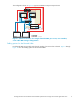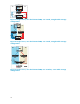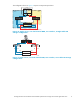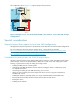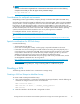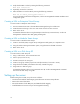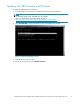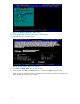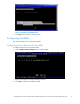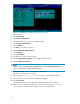HP StorageWorks Booting Windows Server 2003 for Itanium-based Systems from a Storage Area Network Application Notes
3. Verify that the HBA is online by entering the following comma nd:
HSG> show connections
4. Optionally, rename the connection.
5. Allow the HBA to access the LUN by entering the following command:
HSG> set dl enable_access_path=!newcon01
For more information about LUN Configuration, see the HP Storag eWorks HSG80 installation and
configuration guide.
Creating a LUN
on Enterprise V irtual Arra y s
To create a LUN on Enterprise Virtual Arrays:
1. Access Command View EVA or the HSV Element Manager through a web browser.
2. Create the LUN and assign a host. You must create a host if one does not exist.
3. Return to th
eserver.
For detailed information about using the Enterprise Virtual Array Command View, see the HP
StorageWorks Command View EVA getting started guide.
Creating a LUN on Modular Smart Arrays
To create a LUN on Modular Smart Arrays:
1. Create a virtual disk (LUN) using the Array Configuration Utility (ACU) on a separate server.
2. Using the Selective Storage Presentation option, assign the LUN to the HBA connection.
3. Return to the ser ver.
Creating
aLUN on aDiskArray XP
To create a LUN on Disk Array XP:
1. Using a web browser, start Command View XP.
2. Select a
port (such as CL1-A).
3. Set LUN security for the array port.
4. Create a host group with the proper host mode (for Window s, host mode = 0x0C).
5. Assign the first boot HBA port WWN to the newly created host group.
6. Assign
LUN 0 to that host group.
For det
ailed
information about using Command View XP, see the HP StorageWorks Command
View X
P
for XP disk arrays user guide.
Setting up the server
Before booting from a SAN, set up the server as follows:
• Download and install the latest Integ rity system firmware andSmart Setupsoftware.
• Remove the internal hard disks.
• Record theWWN of each HBAport(each HBA shouldbetagged).
• Install all HBAs and connect one por t to be targeted for booting.
14