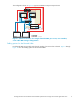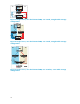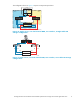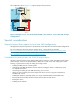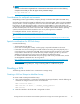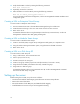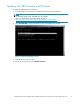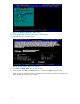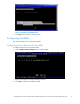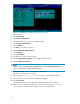HP StorageWorks Booting Windows Server 2003 for Itanium-based Systems from a Storage Area Network Application Notes
Figure 18 Configure t h e Fibre C hannel card screen
3. Select an HBA.
4. Select Setup Utility.
5. Select Reset to Default Values.
6. Enter Yes at the Do you want to force defaults? prompt.
7. Select Enable or Disable BIOS.
8. Select Enabled.
9. Press ESC to return to the m ain menu.
10. Select Configure the HBA parameters.
11 . Select Topology.
12. Select Point to Point.
13. Press Esc twice to return to the m ain menu.
14. Select Configure Boot Parameters (The boot table should be empty).
15. Select Configure Boot Devices.
NOTE:
If there is an entry in the boot table, press Enter and then select Clear Flash Boot Info.This
creates an empty table. Continue with the procedure.
16. Select Scan Targets to return to the empt y Boot Table screen.
The HBA is now logged into the switch.
17 .
Follow the steps in "Setting up initial zoning" on page 6, unless directly connected.
18. On the boot server, select the first line and then press Enter.
19. Select Scan Targets.
A
single W W N appears. This is the node to which your boot device is attached.
20. Using a storage configuration application, or following the procedures in "Creating a
LUN" on page 13, create one LUN and give it access to the H BA WWN.
18