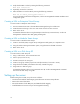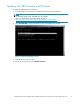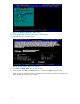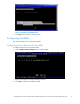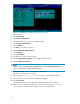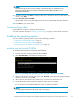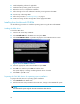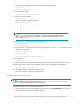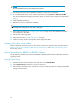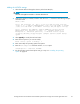HP StorageWorks Booting Windows Server 2003 for Itanium-based Systems from a Storage Area Network Application Notes
NOTE:
For Disk Array XP, you must run Scan Targets a second time after you create LUN 0 and
present it to the host. Doing so makes the WW N N of the boot HBA available so it can
be
presented to the LUN.
21. On thebootserver, press Enter to display a LUN. (This is the LUN to which your boot device has
access.) Press Enter.
22. Select Boot this device via WWN.
The boot table has one entry that displays the boot device target WWN and LUN information.
23. Press ESC until you exit the utility.
Configuring QLogic HBAs
QLogic HBAs d o not require confi guring the boot device.
You need only follow the steps in " Setting up initial zoning" on page 6, unless directly conne cted.
Installing the operating system
You can install the op erating system using one of the following procedures:
•
Installing from the Re-install CD-ROM, page 19
•
Installing from the Microsoft CD-ROM, page 20
• Special procedures for R X8620 or RX7620 systems, page 22
Installing from the Re-install CD-ROM
To install the operating system using the Re-install CD-ROM:
1. Insert the Windows operating system Re-install CD-ROM.
2. Select Bootable DVD from the E F I Boot Ma nag er menu.
Figure 19 Installing the operating system using the Windows C D -ROM
3. When the HP recovery console menu opens, click Re-install. Ignore the warning about deleting
all
data on the drive and click OK.
4. When asked to select the boot drive par tition size, select C to usethe full drivesize.
5. Use the latest Smart Setup CD-ROM to update the system drivers and agents.
It is not
necessary to re-install the HBA driver unless an update is available.
NOTE:
For single-path configurations, skip step 6, step 9, and step 10.
Booting Windows Server 2003 for Itanium-based systems from a storage area network application notes
19