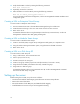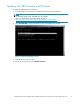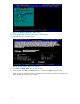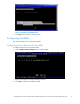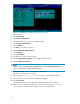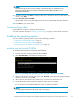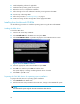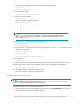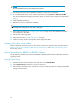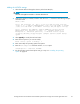HP StorageWorks Booting Windows Server 2003 for Itanium-based Systems from a Storage Area Network Application Notes
6. Install multipathing software if applicable.
7. Install the latest operating system service pack.
8. Reboot the server to complete the installation.
9. Follow through on for each additional controller port assignment to the HBAs.
10. Connect any nonbooting HBAs.
11 .
Follow the procedure in "Finalizing zoning "onpage6.
12. Create and assign all other storage LUNs to the appropriate HBAs.
Installing f
r om the Microsoft CD-RO M
Use the follo
wing procedures to install the operating system using the Microsoft CD-ROM.
Loading the HBA driver
To load the HBA driver:
1. Insert the HP Smart Setup C D-ROM.
2. Select Bootable DVD from the EBSU menu and press Enter.
3. Select Load OEM Boot driver or press B to display the Load OEM B o ot Driver screen.
Figure
20
Load OEM Boot Driver
4. Select the appropriate Fibre Channel HBA and press Enter.
5. Press Tab once and then press Enter to load the driver.
The sys
tem displays a message confirming that the driver is loaded.
6. Select Exit or press X to exit.
Preparing the SAN disk device for operating system installation
To prepare the disk device for operating system installation:
1. Select EFI Shell on the EBSU menu.
2. With the HP Sma rt Setup CD-ROM in the DVD drive, change to the CD-ROM fi le system.
NOTE:
The CD-ROM file system might be mounted somewhere other than fs0.
20