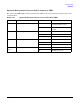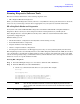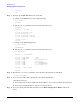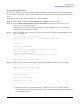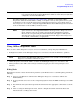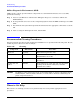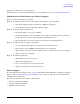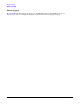Installation Guide, Second Edition - HP Integrity rx1620
Chapter 4
Troubleshooting
Running Diagnostic Software Tools
75
Producing a Support Ticket
To produce a complete record of your system’s configuration and test results, you must create a support ticket.
This is a simple text file that contains essential information and is designed to assist your local or HP support
agent.
To produce a support ticket, from the Welcome to e-DiagTools Menu:
Step 1. Start e-DiagTools and select Run e-DiagTools for IPF from the main menu.
Step 2. Select 2 - Run e-DiagTools Basic System Test (BST) to run the basic diagnostics on your
system, if you have not already done so.
e-DiagTools scans your system. The configuration description displays on the screen when the
configuration detection phase is complete.
Step 3. Select 2 - Continue test to run the rest of the basic diagnostics test. The results will display on the
screen. For example:
**********************************************
e-DiagTools for IPF rev. A.01.39 (c) Hewlett-Packard Company, 2002
Test Results
Tests passed. No errors found.
If you still experience problems with your system, try the following:
1. Power off and restart your system.
2. Update the system's firmware.
3. Back up your data and contact your HP Support Agent for more advice.
1-Help 2-Advanced 3-Exit 4-Support Ticket
Step 4. After the test is complete, press 4. The support ticket will display on the screen. For example:
------------------------------------------
HEWLETT-PACKARD e-DiagTools Support Ticket
------------------------------------------
~~~~~~~~~~~~~~~~~~~~~~~~~~~~~~~~~~~~~~~~~~
Your system: HP - rx1620
Diagnostic: System Test Passed
Date/Time: 05/01/2003 14:37:41
~~~~~~~~~~~~~~~~~~~~~~~~~~~~~~~~~~~~~~~~~~
• The support ticket is a screen that displays a complete record of the test results and the
system's configuration. It is the most effective way of communicating this essential information
to your support provider.