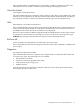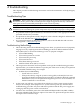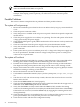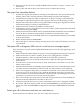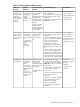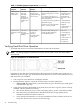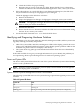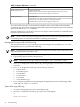Operations Guide, Fourth Edition - HP Integrity rx1620
NOTE: If multiple FRUs are identified as part of the solution, a fix cannot be guaranteed
unless all identified failed FRUs are replaced.
5. There may be specific recovery procedures you need to perform to finish the repair. For
example, if the display panel is replaced, you will need to restore customer specific
information.
Possible Problems
This section contains example HP Server problems and their possible solutions.
The system will not power-up
1. Review the installation procedures for the server. Refer to the hp Integrity rx1620 Installation
Guide.
2. Check all power connection cables.
3. Verify that power is available at the AC power receptacle. Check the receptacle output with
another device.
4. Check the power supply fans to see if they are operating. The fans will operate off of the dc
voltage generated by the power supply.
5. Check that the STBY (power good) LED located near the SCSI connector on the system board
is illuminated.
6. Check all connections from the power supply to the power distribution module.
7. Verify that all cables and modules are correctly connected. Especially check the display
panel connection.
8. If the system starts to power on and then power off, a voltage rail of the power supply may
be out of specification. The BMC monitors voltages and prevents power on when power
values are out of specification.
The system will not boot
1. Examine the display panel LEDs for warning or fault indications. The system LED will be
flashing yellow with a warning indication and flashing red with a fault indication.
2. Examine the four diagnostic LEDs for indications of specific warning or fault indications.
The diagnostic LEDs present patterns that categorize the source of the warning or fault.
3. Display and examine the system event log (SEL) and forward progress log (FPL) for further
information relating to warning or fault indication.
4. Review the firmware revisions of all firmware.
5. Use the BMC command line interface (cli) to cycle the system power, cli>pc off, cli>pc
on.
6. Turn the server off, wait at least twenty seconds, then turn the server back on to see if the
failure can be cleared.
7. Check that all DDR DIMMs are seated properly.
8. Check that the DDR DIMM configuration on the system board matches those approved. A
minimum of one DDR DIMM pair must be installed.
9. Verify that the DIMMs are fully seated. When the DIMM is fully seated in the mating
connector, the retaining latches are closed (they should be flush with the front of the DIMM).
If the latches are not closed, reseat the DIMM fully by engaging the retaining latches and
closing them fully.
10. Check that the processors are installed in the correct sockets and that each processor has a
power pod installed. Also verify that the processors are of the same type.
11. Check the boot order with the SCSI configuration utility.
74 Troubleshooting