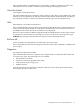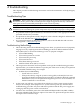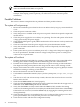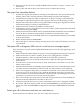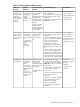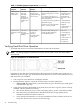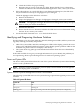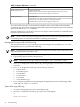Operations Guide, Fourth Edition - HP Integrity rx1620
Table 4-1 Problem Symptoms Repair Actions (continued)
Potential FRUsTroubleshooting StepsNormal Functioning
Indicators
Problem
Indicators
Problem or
Symptom
• Boot path
configuration error
• SCSI cable not
connected from
channel A to drive
cage
• Hard disk drive
• Disk drive cage
backplane
• SCSI interface on
system board
1. Use EFI shell commands to
verify I/O and presence of valid
devices.
2. Use EFI boot manager boot
info command to determine boot
related information.
3. Check system event log (SEL) for
detailed message(s).
4. Remove I/O cards to eliminate
them as cause of problem.
• Console
messages and
prompt indicating
you are at ISL.
• Console
messages
indicating
problems
booting from
the primary or
alternate boot
path.
Cannot boot to
initial system
loader (ISL)
• Processor
• Hard disk drive
• Disk drive cage
backplane
• SCSI interface on
system board
• Corrupt OS
1. Check system event logs for
possible problem indication.
2. Run ODE diagnostics.
• OS prompt.
• OS boot
messages.
• System LED on
steady green.
• Boot error
messages.
• System LED
blinking.
Cannot boot to
operating system
(OS).
Verifying Hard Disk Drive Operation
Each hard disk drive has an activity LED indicator on the front of the drive.
NOTE: On the hp Integrity rx1620 Server only the Activity LED is used. The Status LED is
disconnected.
Figure 4-1 LED Apertures on Hard Disk Drive
Lightpipes on the disk drive transmit light to these apertures from LEDs on the inside rear of
the hot-swap mass storage cage. Verify that the LED shows the correct activity indication for all
disk drives that you installed:
1. Turn on power to the HP Server and display monitor.
2. During the boot sequence, watch the Activity LED on each hard disk drive:
• Activity LED: The LED quickly cycles from amber to green. The LED stays steady green
until the drive spins up.
3. If the status LED were illuminated on any disk drives, the drive cage may not be correctly
installed. Check installation as follows:
a. Turn off the HP Server power switch and unplug the AC power cords and any cables.
b. Disconnect the power distribution cable between the drive cage and the power
distribution module and then reconnect it.
c. Verify that the SCSI interface is correctly installed from SCSI A channel connector on
the system board to the connector on the SCSI cage.
78 Troubleshooting