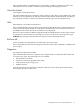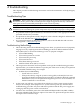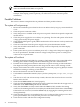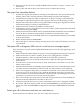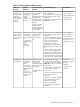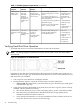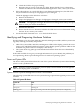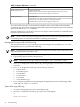Operations Guide, Fourth Edition - HP Integrity rx1620
Table 4-2 System LED States (continued)
StateSystem LED
Attention indication:
Alerts of levels 3-5 detected in the optional management processor logs.
The LED will turn off once the event log has been read.
Blinking yellow (1/sec.)
Fault indication:
System alert level 7 detected, LED will blink until the problem is resolved and the
system boots successfully or until it is manually turned off.
The LED will turn off once the event log has been read.
Blinking red (2/sec.)
For system alerts of levels 3-5, the attention condition on the system LED can be cleared by
accessing the logs using the sl command available in the optional management processor command
mode or the EFI cli cli>sl ecommand.
The fault condition for system alerts of level 7 can only be cleared with the dc command unless
hardware replacement is necessary.
NOTE: Always check the optional management processor system event logs (SEL) in the case
of a blinking yellow or red System LED before replacing any hardware.
Management Processor (MP) Card Event Logs
The management processor provides diagnostic and configuration capabilities. To access the
management processor, perform the following:
NOTE: The management processor must be accessed from a terminal console which has access
to the Management Processor (MP) card.
1. If necessary, press CTRL+B to access the management processor.
2. Log in with proper username and password.
NOTE: Default operator login and password: login = “oper”, password = “oper”.
3. Press “cl” to display the console history log. This log displays console history from oldest
to newest.
4. Press “sl” to display the status logs. The status logs consist of:
• System Event
• Forward Progress
• Current Boot
• Previous Boot
• Live Events
• Clear SEL/FPL Logs
5. For a complete explanation of configuring the management processor and using the MP
commands, see Chapter 3: “Utilities”.
System Event Logs (SEL) Logs
1. Access the management processor command prompt.
2. Run the sl command. The Event Log Viewer menu will display:
SL
Event Log Viewer:
80 Troubleshooting