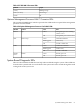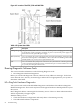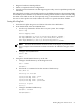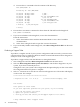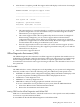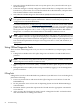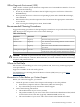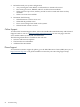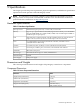Operations Guide, Fourth Edition - HP Integrity rx1620
4. After the test is complete, press 4. The support ticket will display on the screen. For example:
------------------------------------------
HEWLETT-PACKARD e-DiagTools Support Ticket
------------------------------------------
~~~~~~~~~~~~~~~~~~~~~~~~~~~~~~~~~~~~~~~~~~
Your system: HP - rx1620
Diagnostic: System Test Passed
Date/Time: 05/01/2003 14:37:41
~~~~~~~~~~~~~~~~~~~~~~~~~~~~~~~~~~~~~~~~~~
• The support ticket is a screen that displays a complete record of the test results and the
system's configuration. It is the most effective way of communicating this essential
information to your support provider.
• The current support ticket is the one produced by the last execution of e-DiagTools.
When running e-DiagTools, you can create a support ticket on demand in the
configuration description screen. When you run the basic system tests or advanced
system tests, a support ticket is created automatically. Browse the support ticket screen
for information that can help you troubleshoot your system.
• Have the support ticket on the screen when you contact customer support. (Use the
arrow keys to scroll if necessary.) The support representative may ask you to read the
information over the phone.
5. Press 3 to exit the support ticket tool.
Offline Diagnostics Environment (ODE)
The Offline Diagnostics Environment is an offline support tools platform that enables users to
troubleshoot a system that cannot be tested using online tools. These may be accessed through
the HP e-DiagTools hardware diagnostics menus or as separate applications. The offline
environment is also useful for some types of testing in which it is not desirable to have to boot
the system first.
Tools Provided
The ODE includes a variety of diagnostics tools. Depending on your system and configuration,
these may include some or all of the following tools, plus additional system-specific tools:
• MAPPER is an offline system configuration mapping utility. It identifies and displays a list
of system components including hardware modules and peripheral devices.
• CPUDIAG is a CPU diagnostics tool.
• MEMDIAG is a memory diagnostics tool.
• PERFVER is a utility for testing peripherals attached to the boot path.
To access a detailed list of tools provided on your system, from the ODE Main Menu:
1. Select View Release Notes and Documentation Menu.
2. Browse the documentation and release notes.
running ODE from the offline Diagnostics and Utilities DVD
ODE uses a command line interface, which allows the user to select specific tests and/or utilities
to execute on a specific hardware module.
To run ODE from the HP IPF Offline Diagnostics and Utilities DVD:
Running Diagnostic Software Tools 95